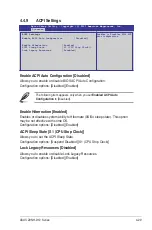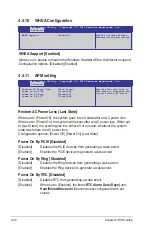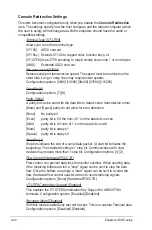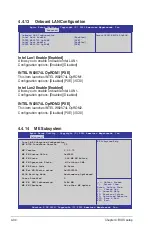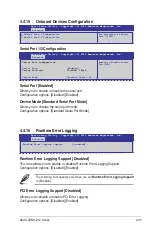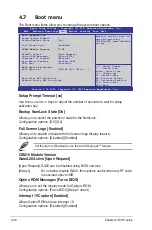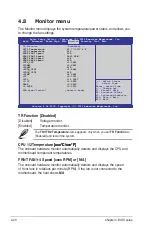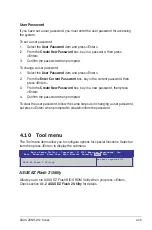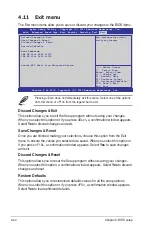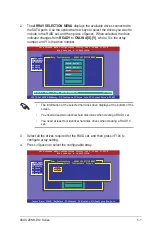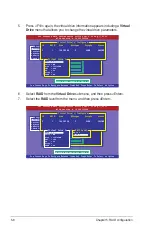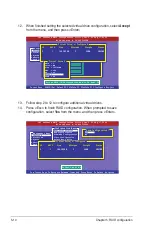ASUS Z9NH-D12 Series
4-43
User Password
If you have set a user password, you must enter the user password for accessing
the system.
To set a user password:
1. Select the
User Password
item and press <Enter>.
2. From the
Create New Password
box, key in a password, then press
<Enter>.
3. Confirm the password when prompted.
To change a user password:
1. Select the
User Password
item and press <Enter>.
2. From the
Enter Current Password
box, key in the current password, then
press <Enter>.
3. From the
Create New Password
box, key in a new password, then press
<Enter>.
4. Confirm the password when prompted.
To clear the user password, follow the same steps as in changing a user password,
but press <Enter> when prompted to create/confirm the password.
4.10 Tool menu
The Tool menu items allow you to configure options for special functions. Select an
item then press <Enter> to display the submenu.
Be used to update BIOS
ASUS EZ Flash 2 Utility
ASUS EZ Flash 2 Utility
Allows you to run ASUS EZ Flash BIOS ROM Utility when you press <Enter>.
Check section
4.1.2 ASUS EZ Flash 2 Utility
for details.
Aptio Setup Utility - Copyright (C) 2011 American Megatrends, Inc.
Main Advanced Event Logs Boot Monitor Security
Tool
Exit
Summary of Contents for Z9NH-D12
Page 1: ...Motherboard Z9NH D12 Series Z9NH D12 FDR Z9NH D12 10G Z9NH D12 ...
Page 22: ...1 8 Chapter 1 Product introduction ...
Page 27: ...ASUS Z9NH D12 Series 2 5 2 2 3 Motherboard layout Z9NH D12 FDR Z9NH D12 10G ...
Page 28: ...2 6 Chapter 2 Hardware information Z9NH D12 ...
Page 62: ...2 40 Chapter 2 Hardware information ...
Page 112: ...4 46 Chapter 4 BIOS setup ...
Page 188: ...6 36 Chapter 6 Driver installation ...
Page 190: ...A 2 Appendix A Reference information A 1 Z9NH D12 FDR block diagram ...
Page 191: ...ASUS Z9NH D12 Series A 3 A 2 Z9NH D12 10G block diagram ...
Page 192: ...A 4 Appendix A Reference information A 3 Z9NH D12 block diagram ...