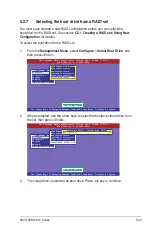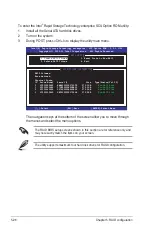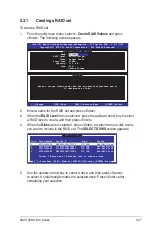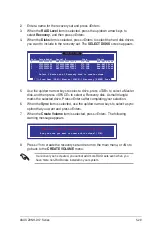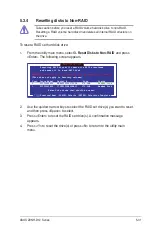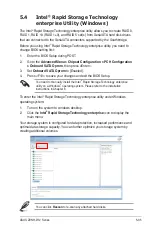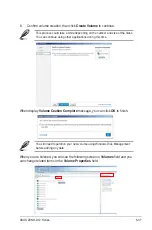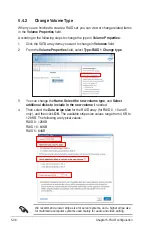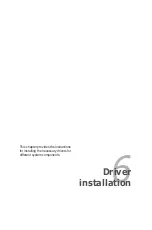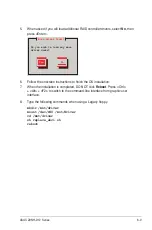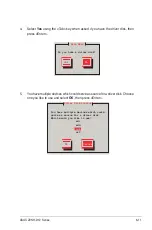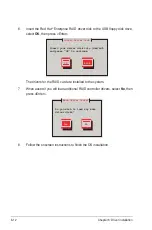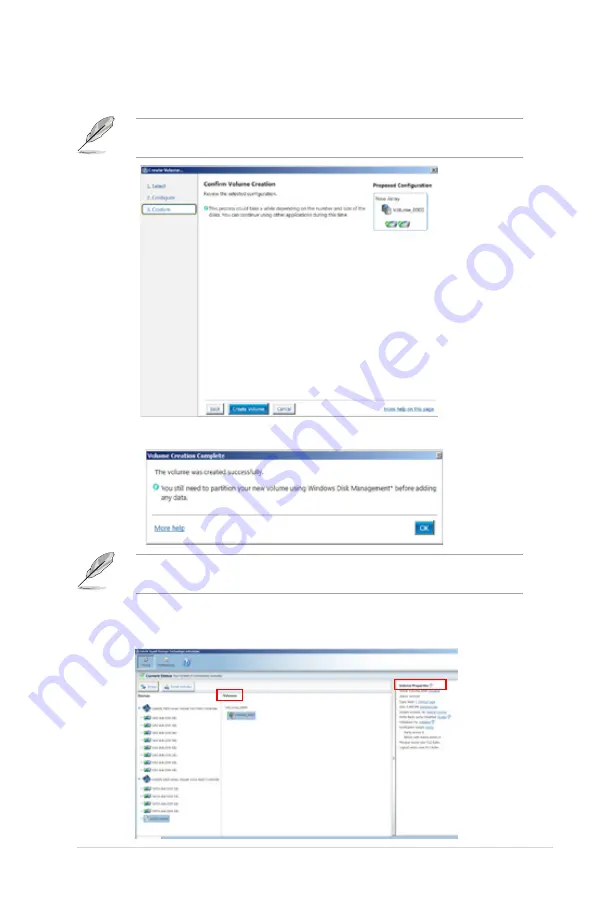
ASUS Z9NH-D12 Series
5-37
6. Confirm volume creation, than click
Create Volume
to continue.
This process could take a while depending on the number and size of the disks.
You can cont
i
nue using other applications during this time.
When display
Volume Ceation Complete
message, you can click
OK
to finish.
You still need to partition your new volume using Windows Disk Management
before adding any data.
When you are finished, you will see the following screen in
Volumes
field and you
can change related items in the
Volume Properties
field.
Summary of Contents for Z9NH-D12
Page 1: ...Motherboard Z9NH D12 Series Z9NH D12 FDR Z9NH D12 10G Z9NH D12 ...
Page 22: ...1 8 Chapter 1 Product introduction ...
Page 27: ...ASUS Z9NH D12 Series 2 5 2 2 3 Motherboard layout Z9NH D12 FDR Z9NH D12 10G ...
Page 28: ...2 6 Chapter 2 Hardware information Z9NH D12 ...
Page 62: ...2 40 Chapter 2 Hardware information ...
Page 112: ...4 46 Chapter 4 BIOS setup ...
Page 188: ...6 36 Chapter 6 Driver installation ...
Page 190: ...A 2 Appendix A Reference information A 1 Z9NH D12 FDR block diagram ...
Page 191: ...ASUS Z9NH D12 Series A 3 A 2 Z9NH D12 10G block diagram ...
Page 192: ...A 4 Appendix A Reference information A 3 Z9NH D12 block diagram ...