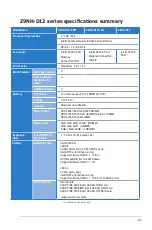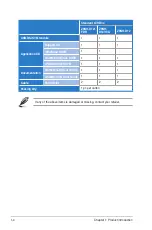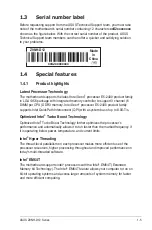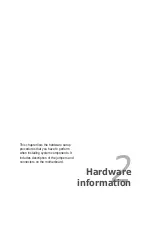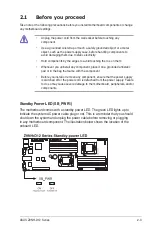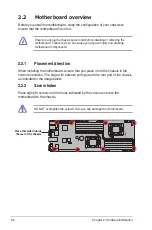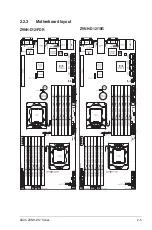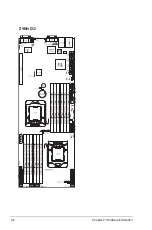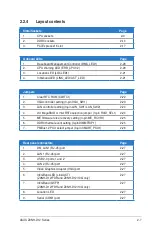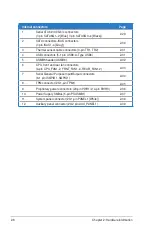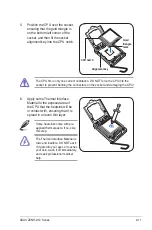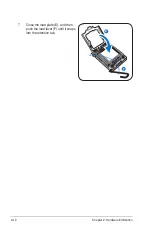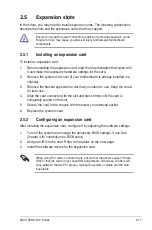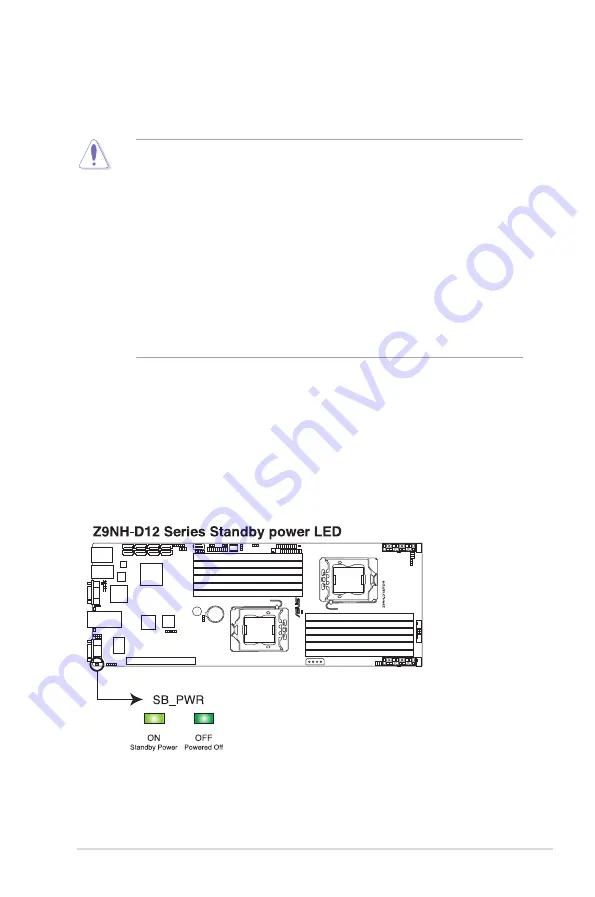
ASUS Z9NH-D12 Series
2-3
2.1
Before you proceed
Take note of the following precautions before you install motherboard components or change
any motherboard settings.
• Unplug the power cord from the wall socket before touching any
component.
• Use a grounded wrist strap or touch a safely grounded object or a metal
object, such as the power supply case, before handling components to
avoid damaging them due to static electricity.
• Hold components by the edges to avoid touching the ICs on them.
• Whenever you uninstall any component, place it on a grounded antistatic
pad or in the bag that came with the component.
• Before you install or remove any component, ensure that the power supply
is switched off or the power cord is detached from the power supply. Failure
to do so may cause severe damage to the motherboard, peripherals, and/or
components.
Standby Power LED (SB_PWR1)
The motherboard comes with a standby power LED. The green LED lights up to
indicate the system AC power cable plug or not. This is a reminder that you should
shut down the system and unplug the power cable before removing or plugging
in any motherboard component. The illustration below shows the location of the
onboard LED.
Summary of Contents for Z9NH-D12
Page 1: ...Motherboard Z9NH D12 Series Z9NH D12 FDR Z9NH D12 10G Z9NH D12 ...
Page 22: ...1 8 Chapter 1 Product introduction ...
Page 27: ...ASUS Z9NH D12 Series 2 5 2 2 3 Motherboard layout Z9NH D12 FDR Z9NH D12 10G ...
Page 28: ...2 6 Chapter 2 Hardware information Z9NH D12 ...
Page 62: ...2 40 Chapter 2 Hardware information ...
Page 112: ...4 46 Chapter 4 BIOS setup ...
Page 188: ...6 36 Chapter 6 Driver installation ...
Page 190: ...A 2 Appendix A Reference information A 1 Z9NH D12 FDR block diagram ...
Page 191: ...ASUS Z9NH D12 Series A 3 A 2 Z9NH D12 10G block diagram ...
Page 192: ...A 4 Appendix A Reference information A 3 Z9NH D12 block diagram ...