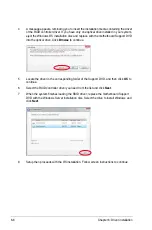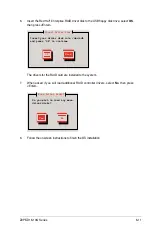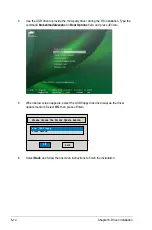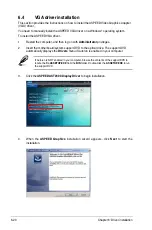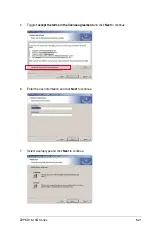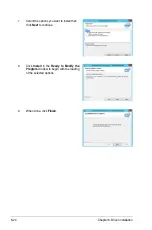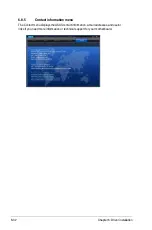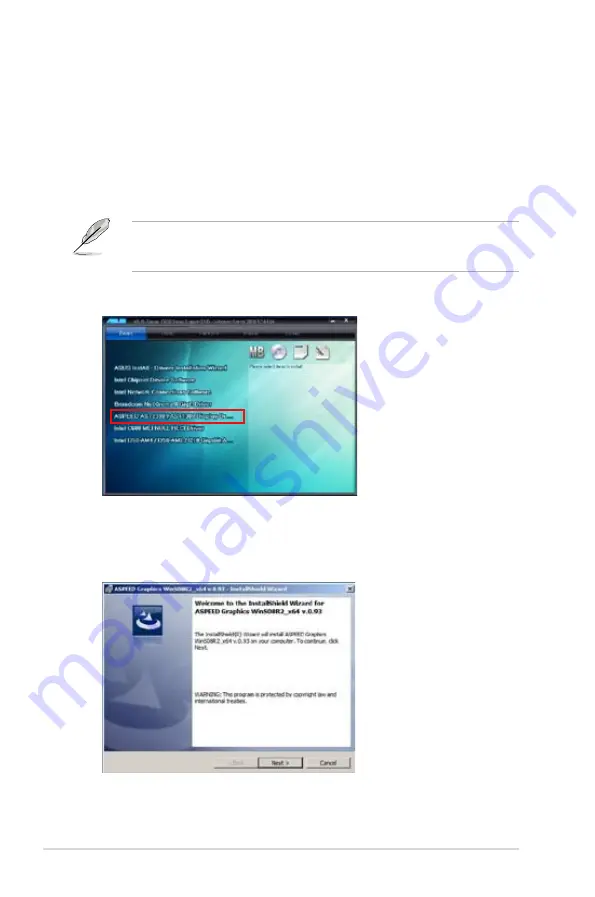
6-20
Chapter 6: Driver installation
6.4
VGA driver installation
This section provides the instructions on how to install the ASPEED Video Graphics Adapter
(VGA) driver.
You need to manually install the ASPEED VGA driver on a Windows
®
operating system.
To install the ASPEED VGA driver:
1.
Restart the computer, and then log on with
Administrator
privileges.
2.
Insert the motherboard/system support DVD to the optical drive. The support DVD
automatically displays the
Drivers
menu if Autorun is enabled in your computer.
If Autorun is NOT enabled in your computer, browse the contents of the support DVD to
locate the file
ASSETUP.EXE
from the
BIN
folder. Double-click the
ASSETUP.EXE
to run
the support DVD.
3.
Click the
ASPEED AST2300 Display Driver
to begin installation.
4.
When the
ASPEED Graphics
installation wizard appears, click
Next
to start the
installation.
Summary of Contents for Z9PE-D16-10G Series
Page 1: ...Motherboard Z9PE D16 10G Series ...
Page 14: ...xiv ...
Page 15: ...Chapter 1 Product Introduction ...
Page 21: ...Chapter 2 Hardware Information ...
Page 25: ...Z9PE D16 10G Series 2 5 2 2 3 Motherboard layout ...
Page 26: ...2 6 Chapter 2 Hardware information ...
Page 64: ...2 44 Chapter 2 Hardware information ...
Page 65: ...Chapter 3 Powering Up ...
Page 69: ...Chapter 4 BIOS setup ...
Page 118: ...4 50 Chapter 4 BIOS setup ...
Page 119: ...Chapter 5 RAID Configuration ...
Page 157: ...Chapter 6 Driver installation ...
Page 193: ...Appendix A Reference Information ...
Page 195: ...Z9PE D16 10G Series A 3 A 1 Z9PE D16 10G Series block diagram ...
Page 196: ...A 4 Appendix A Reference information ...
Page 202: ......