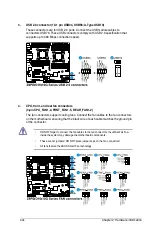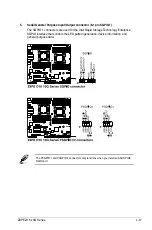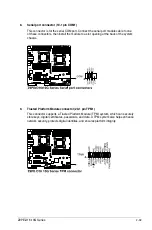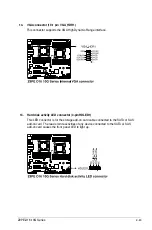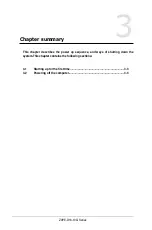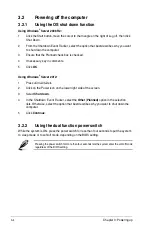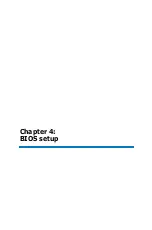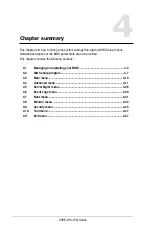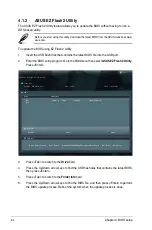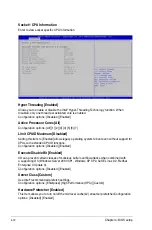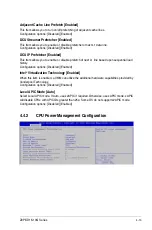3-4
Chapter 3: Powering up
3.2
Powering off the computer
3.2.1
Using the OS shut down function
Using Windows
®
Server 2008 R2:
1. Click the Start button, move the cursor to the triangle on the right of Log off, then click
Shut Down.
2. From the Shutdown Event Tracker, select the option that best describes why you want
to shut down the computer.
3.
Ensure that the Planned check box is checked.
4.
If necessary, key in comments.
5.
Click
OK
.
Using Windows
®
Server 2012:
1. Press <Ctrl+Alt+Del>.
2. Click on the Power icon on the lower right side of the screen.
3. Select
Shut down
.
4.
In the Shutdown Event Tracker, select the
Other (Planned)
option in the selection
lists. Otherwise, select the option that best describes why you want to shut down the
computer.
5.
Click
Continue
.
3.2.2
Using the dual function power switch
While the system is ON, press the power switch for less than four seconds to put the system
to sleep mode or to soft-off mode, depending on the BIOS setting.
Pressing the power switch for more than four seconds lets the system enter the soft-off mode
regardless of the BIOS setting.
Summary of Contents for Z9PE-D16-10G Series
Page 1: ...Motherboard Z9PE D16 10G Series ...
Page 14: ...xiv ...
Page 15: ...Chapter 1 Product Introduction ...
Page 21: ...Chapter 2 Hardware Information ...
Page 25: ...Z9PE D16 10G Series 2 5 2 2 3 Motherboard layout ...
Page 26: ...2 6 Chapter 2 Hardware information ...
Page 64: ...2 44 Chapter 2 Hardware information ...
Page 65: ...Chapter 3 Powering Up ...
Page 69: ...Chapter 4 BIOS setup ...
Page 118: ...4 50 Chapter 4 BIOS setup ...
Page 119: ...Chapter 5 RAID Configuration ...
Page 157: ...Chapter 6 Driver installation ...
Page 193: ...Appendix A Reference Information ...
Page 195: ...Z9PE D16 10G Series A 3 A 1 Z9PE D16 10G Series block diagram ...
Page 196: ...A 4 Appendix A Reference information ...
Page 202: ......