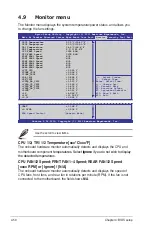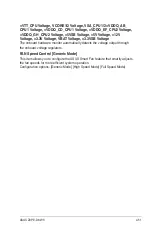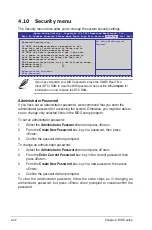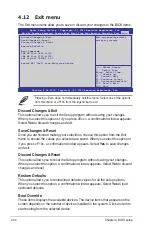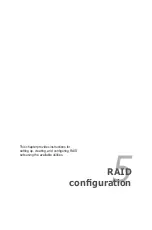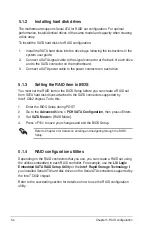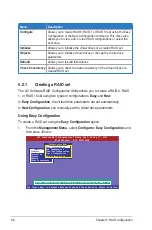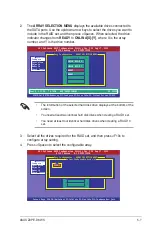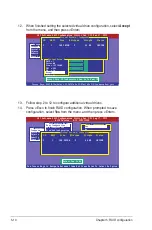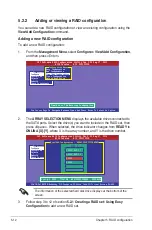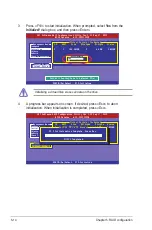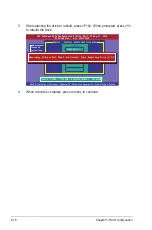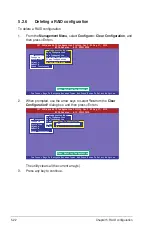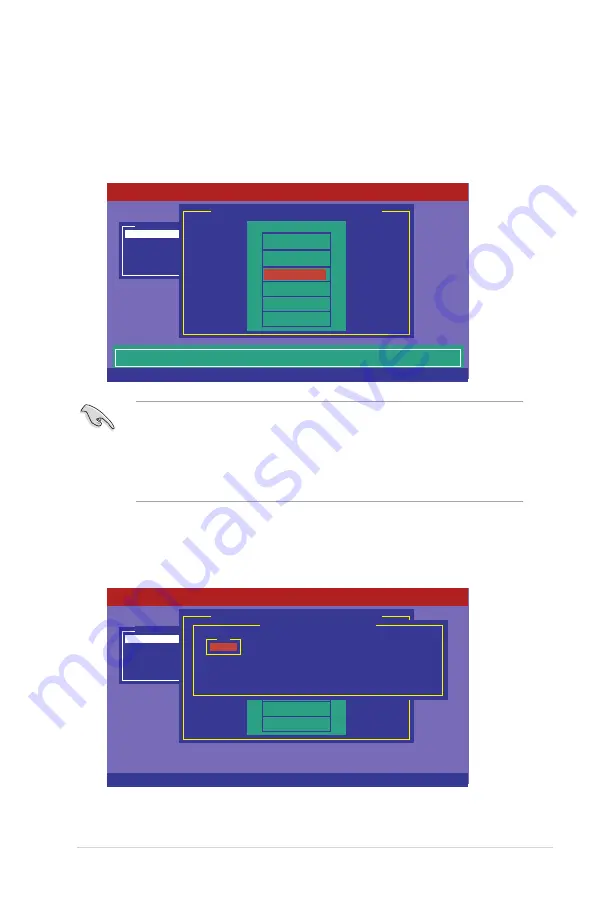
ASUS Z9PE-D8 WS
5-7
3. Select all the drives required for the RAID set, and then press <F10> to
configure array setting.
4. Press <Space> to select the configurable array.
2. The
ARRAY SELECTION MENU
displays the available drives connected to
the SATA ports. Use the up/down arrow keys to select the drives you want to
include in the RAID set, and then press <Space>. When selected, the drive
indicator changes from
READY
to
ONLIN A[X]-[Y]
, where X is the array
number, and Y is the drive number.
• The information of the selected hard disk drive displays at the bottom of the
screen.
• You need at least two identical hard disk drives when creating a RAID 1 set.
• You need at least four identical hard disk drives when creating a RAID 10
set.
Management Menu
Configure
Initialize
Objects
Rebuild
Check Consistency
PORT #
DNLIN A00-00
DNLIN A00-01
0
1
Easy Configuration - ARRAY SELECTION MENU
Select Configurable Array(s)
A-0
SPAN-1
LSI Software RAID Configuration Utility Ver C.05 Sep 17, 2010
BIOS Version A.10.09231523R
Cursor Keys, SPACE-(De)Select F2-ChIdInfo F3-SlotInfo F10-Configure Esc-Quit
Management Menu
Configure
Initialize
Objects
Rebuild
Check Consistency
Port # 2 DISK 74.74GB HDS728080PLA380 05.01C05
Easy Configuration - ARRAY SELECTION MENU
PORT #
ONLIN A00-00
ONLIN A00-01
READY
READY
0
1
LSI Software RAID Configuration Utility Ver C.05 Sep 17, 2010
BIOS Version A.10.09231523R
SPACE-Sel,ENTER-EndArray,F10-Configure,F2-Drive Info,F3-Virtual Drives,F4-HSP
2
3
Summary of Contents for Z9PE-D8 WS
Page 1: ...Motherboard Z9PE D8 WS ...
Page 22: ...1 8 Chapter 1 Product introduction ...
Page 27: ...ASUS Z9PE D8 WS 2 5 2 2 3 Motherboard layout Z9PE D8 WS ...
Page 51: ...ASUS Z9PE D8 WS 2 29 2 9 Connectors 2 9 1 Rear panel connectors ...
Page 64: ...2 42 Chapter 2 Hardware information ...
Page 195: ...ASUS Z9PE D8 WS 6 29 9 Click Finish to complete the installation ...
Page 222: ...Appendix summary A ASUS Z9PE D8 WS A 1 Z9PE D8 WS block diagram A 3 ...
Page 223: ...ASUS Z9PE D8 WS A 3 A 1 Z9PE D8 WS block diagram ...