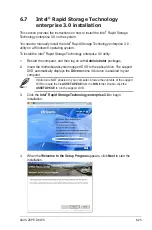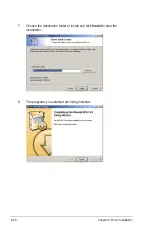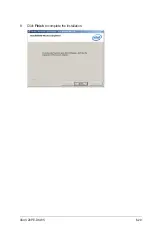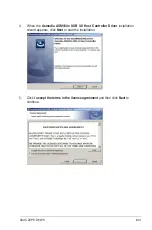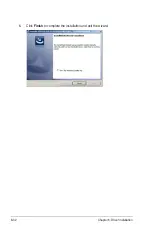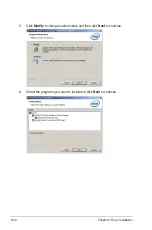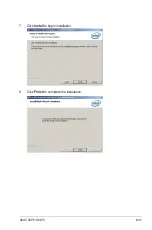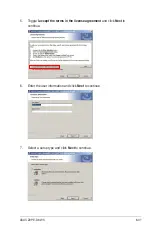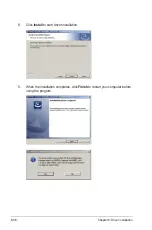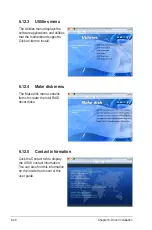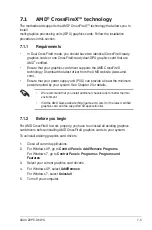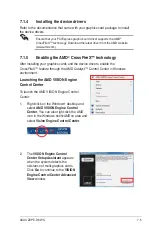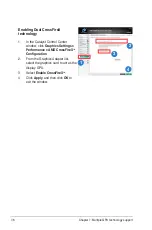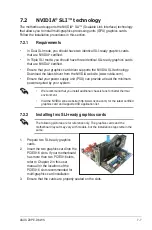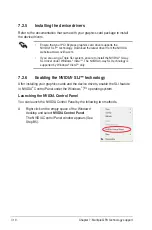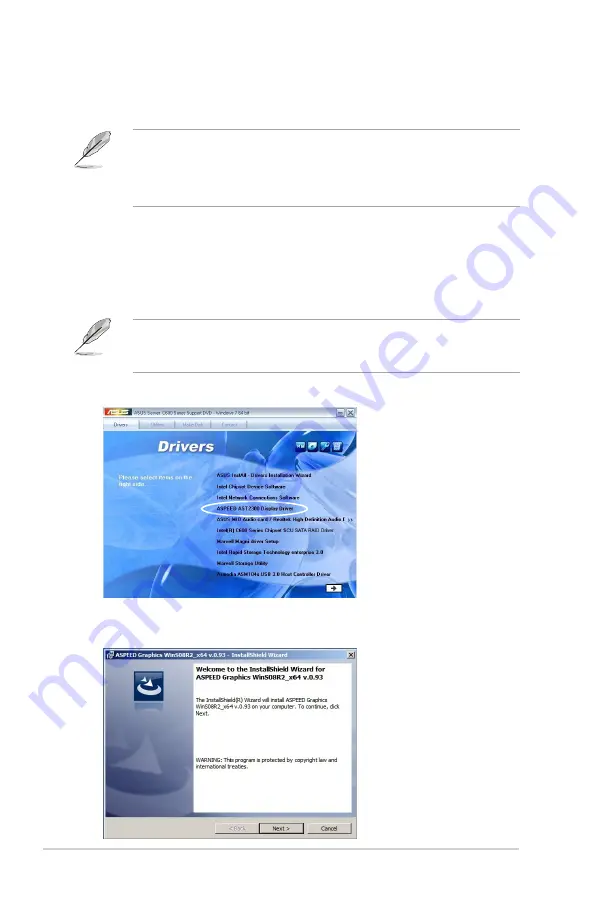
6-36
Chapter 6: Driver installation
To install the ASPEED VGA driver:
1. Restart the computer, and then log on with
Administrator
privileges.
2. Insert the motherboard/system support DVD to the optical drive. The support
DVD automatically displays the
Drivers
menu if Autorun is enabled in your
computer.
If Autorun is NOT enabled in your computer, browse the contents of the support
DVD to locate the file
ASSETUP.EXE
from the
BIN
folder. Double-click the
ASSETUP.EXE
to run the support DVD.
3. Click the
ASPEED AST2300 Display Driver
to begin installation.
6.11 VGA driver installation
This section provides the instructions on how to install the ASPEED Video
Graphics Adapter (VGA) driver.
• ASPEED SDT2300 Display Driver will only appear if you use the onboard
VGA chipset.
• You need to manually install the ASPEED VGA driver on a Windows
®
operating system.
4. When the
ASPEED Graphics
installation wizard appears, click
Next
to start
the installation.
Summary of Contents for Z9PE-D8 WS
Page 1: ...Motherboard Z9PE D8 WS ...
Page 22: ...1 8 Chapter 1 Product introduction ...
Page 27: ...ASUS Z9PE D8 WS 2 5 2 2 3 Motherboard layout Z9PE D8 WS ...
Page 51: ...ASUS Z9PE D8 WS 2 29 2 9 Connectors 2 9 1 Rear panel connectors ...
Page 64: ...2 42 Chapter 2 Hardware information ...
Page 195: ...ASUS Z9PE D8 WS 6 29 9 Click Finish to complete the installation ...
Page 222: ...Appendix summary A ASUS Z9PE D8 WS A 1 Z9PE D8 WS block diagram A 3 ...
Page 223: ...ASUS Z9PE D8 WS A 3 A 1 Z9PE D8 WS block diagram ...