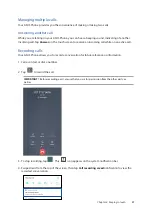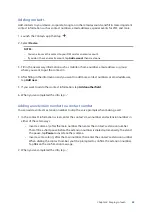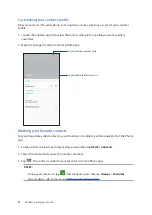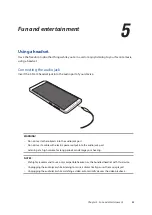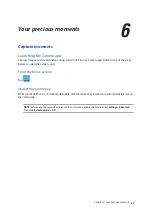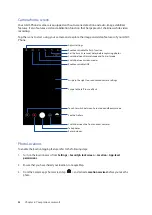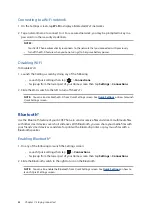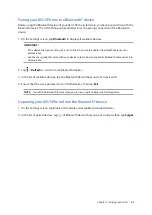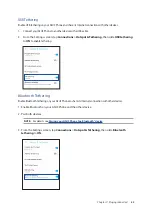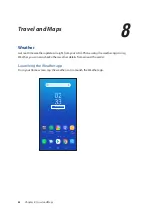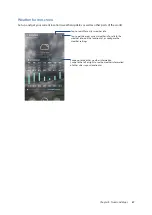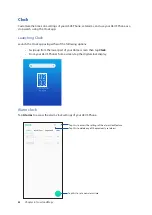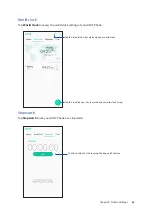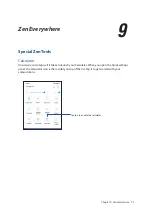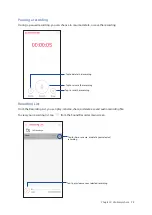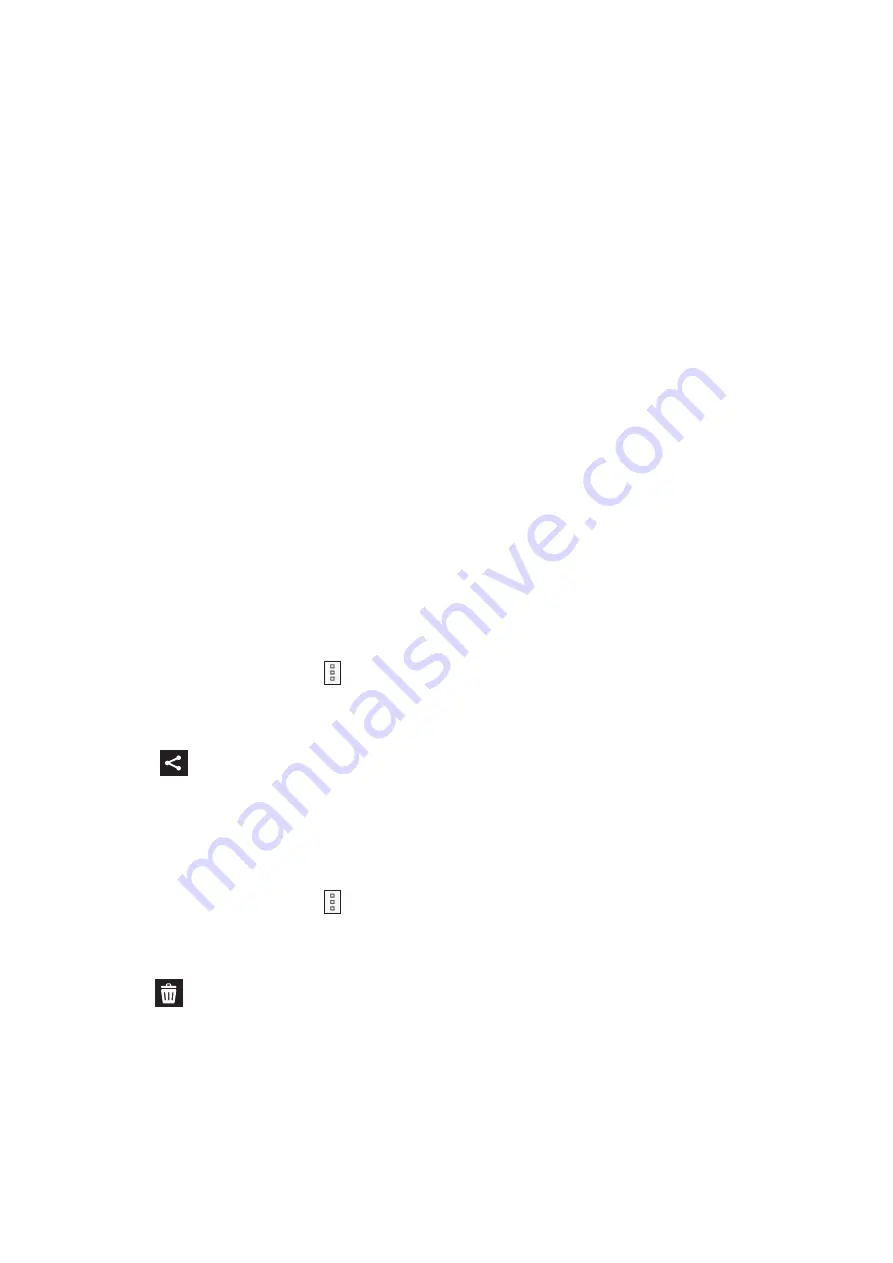
59
Chapter 6: Your precious moments
Using the Gallery
View images and play videos on your ASUS Phone using the Gallery app.
This app also allows you to edit, share, or delete image and video files stored in your ASUS Phone.
From Gallery, you can display images in a slideshow or tap to view the selected image or video file.
To launch Gallery, swipe up from the lower part of your Home screen and tap Gallery.
Viewing the photo location
Enable the location access on your ASUS Phone, and get the location details on your photos. Your
photos’ location details include the area where the photos are taken, as well a map of the location
via Google Map or Baidu (in China only).
To view the details of a photo:
1. Turn on the location access from Settings > Security & lock screen > Location > App-level permissions.
2. Ensure that you have shared your location to Google Map or Baidu.
3. Launch the Gallery app, and select the photo whose photo details you want to view.
4. Tap the photo then tap Details.
Sharing files from the Gallery
1. From the Gallery screen, tap the folder where the files you want to share are located.
2. After opening the folder, tap > Select to activate file selection.
3. Tap the files you want to share. A check mark appears on top of the image you select.
4. Tap
then select from the list where you want to share the images.
Deleting files from the Gallery
1. From the Gallery screen, tap the folder where the files you want to delete are located.
2. After opening the folder, tap > Select to activate file selection.
3. Tap the files you want to delete. A check mark appears on top of the image you select.
4. Tap
.