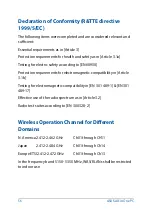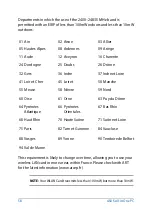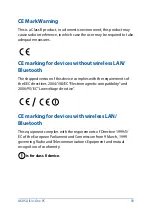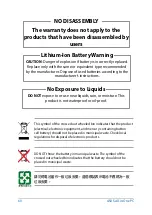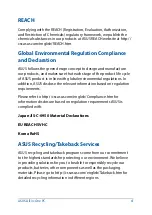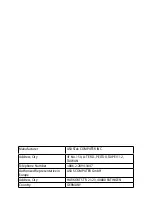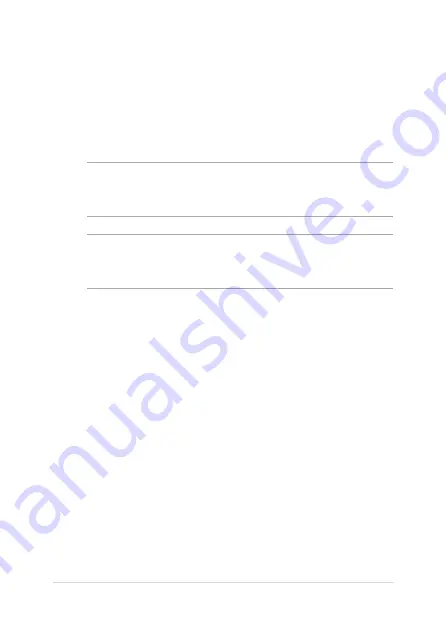
RF exposure warning
The equipment complies with FCC RF exposure limits set forth for an
uncontrolled environment.
The equipment must not be co-located or operating in conjunction
with any other antenna or transmitter.
IMPORTANT!
Outdoor operations in the 5.15~5.25 GHz band is
prohibited. This device has no Ad-hoc capability for 5250~5350 and
5470~5725 MHz.
CAUTION:
Any changes or modifications not expressly approved by the
guarantee of this device could void the user’s authority to operate the
equipment.
ASUS All-in-One PC
53
Summary of Contents for Zen AiO Pro Z220IC
Page 1: ...User Manual Z220IC Z240IC series ...
Page 18: ...ASUS All in One PC 18 ...
Page 46: ...ASUS All in One PC 46 ...