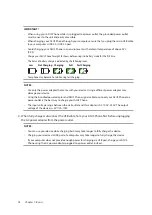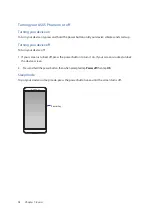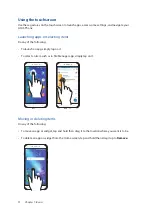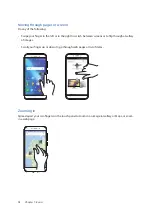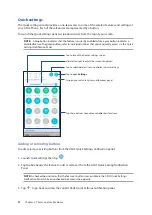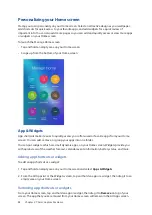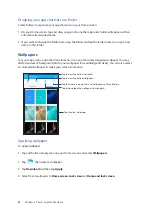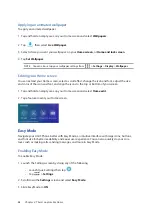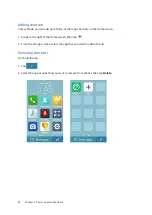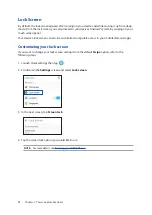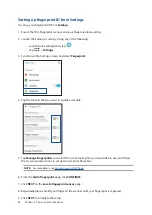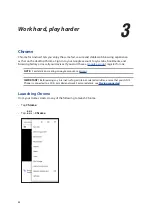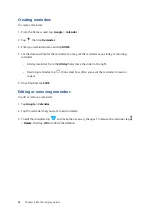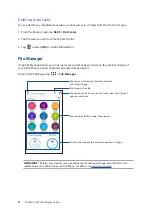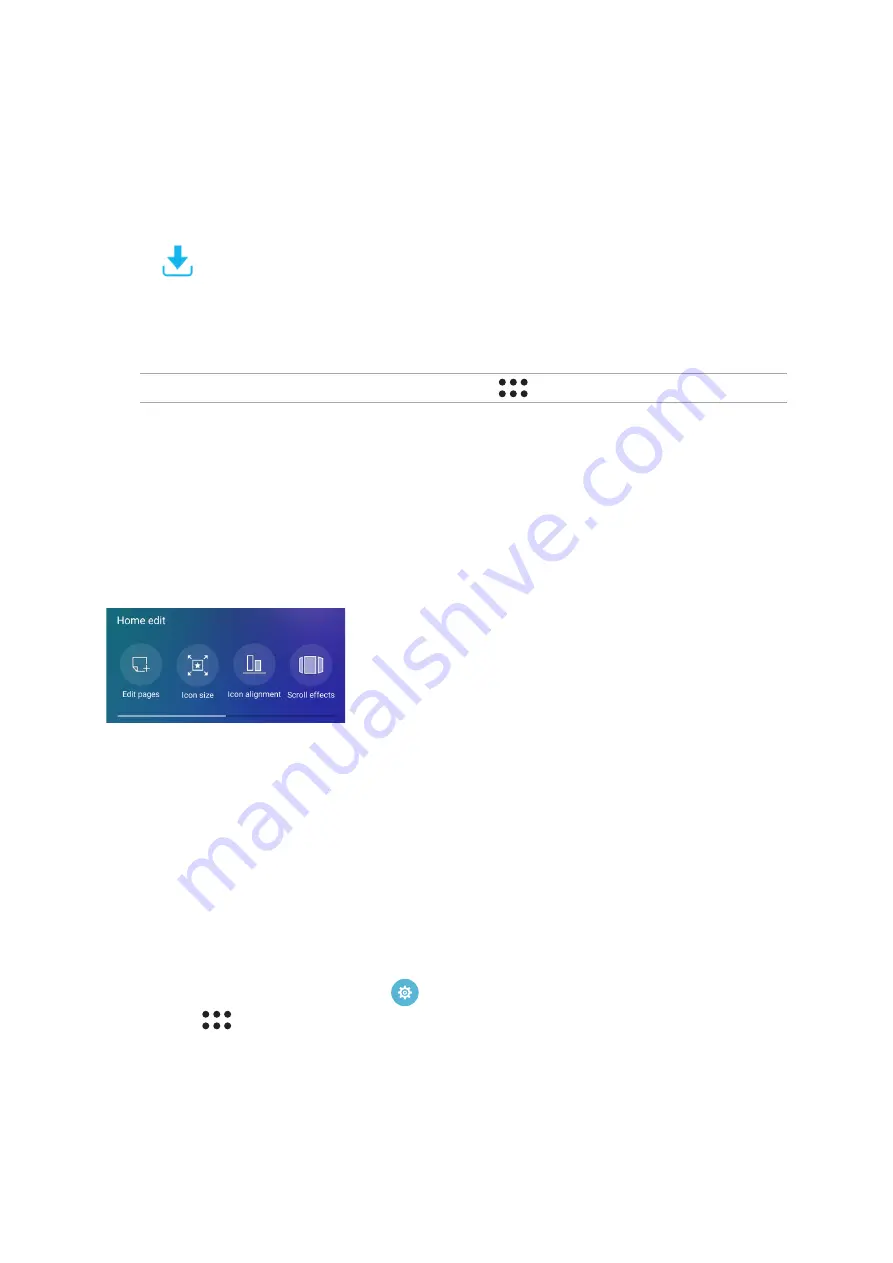
26
Chapter 2: There’s no place like Home
Applying an animated wallpaper
To apply an animated wallpaper:
1. Tap and hold an empty area on your Home screen and select
Wallpapers
.
2. Tap
then select
Live Wallpaper
.
3. Select where you want your wallpaper: on your
Home screen
, or
Home and lock screen
.
4. Tap
Set Wallpaper
.
NOTE: You can also set up your wallpaper settings from
>
Settings
>
Display
>
Wallpaper
.
Editing your Home screen
You can extend your Home screen, select a scroll effect, change the icon and font, adjust the size
and color of the icon and font, and align the icons to the top or bottom of your screen.
1. Tap and hold an empty area on your Home screen and select
Home edit
.
2. Tap a feature to edit your Home screen.
Easy Mode
Navigate your ASUS Phone better with Easy Mode, an intuitive interface with large icons, buttons,
and font size for better readability and easier user experience. You can also quickly do your core
tasks such as making calls, sending messages, and more in Easy Mode.
Enabling Easy Mode
To enable Easy Mode:
1. Launch the Settings screen by doing any of the following:
•
Launch Quick settings then tap
.
•
Tap
>
Settings
.
2. Scroll down the
Settings
screen and select
Easy Mode.
3. Slide Easy Mode to
ON
.
Summary of Contents for ZenFone 3
Page 1: ...ZC553KL User Guide ...