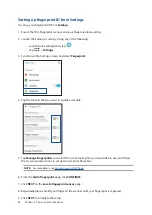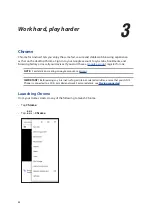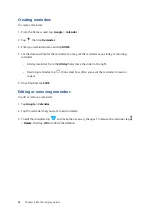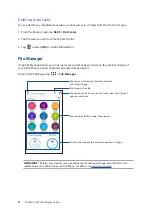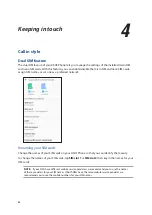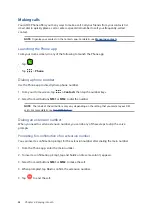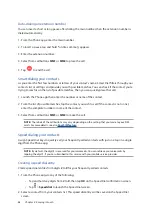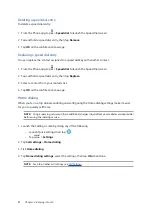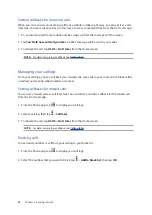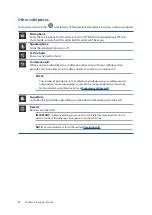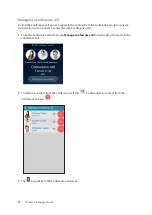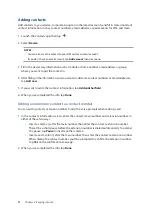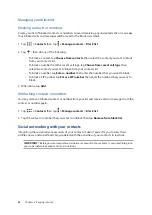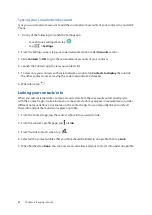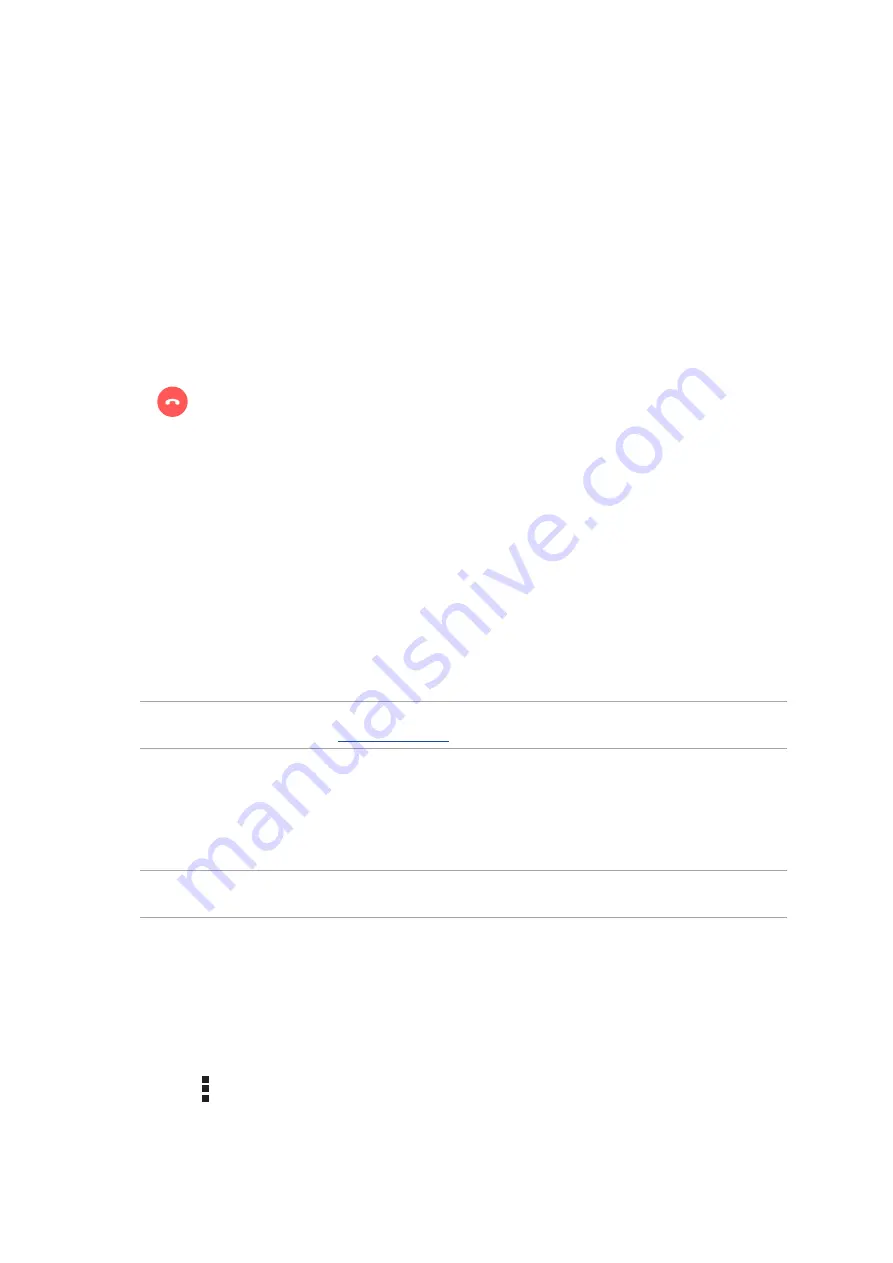
46
Chapter 4: Keeping in touch
Auto-dialing an extension number
You can insert a short or long pause after dialing the main number, then the extension number is
dialed automatically.
1. From the Phone app, enter the main number.
2. To insert a pause, tap and hold
*
until a comma (,) appears.
3. Enter the extension number.
4. Select from call buttons
SIM1
or
SIM2
to place the call.
5. Tap
to end the call.
Smart dialing your contacts
As you enter the first few numbers or letters of your contact’s name, Smart Dial filters through your
contacts list or call logs and provide you with possible matches. You can check if the contact you’re
trying to reach is on the list of possible matches, then you can quickly place that call.
1. Launch the Phone app then enter the number or name of the contact.
2. From the list of possible matches, tap the contact you wish to call. If the contact is not on list,
enter the complete number or name of the contact.
3. Select from call buttons
SIM1
or
SIM2
to make the call.
NOTE:
The labels of the call buttons may vary depending on the setting that you made to your SIM
cards. For more details, see also
.
Speed dialing your contacts
Assign Speed Dial keys to quickly call your frequently-called contacts with just one tap on a single
digit from the Phone app.
NOTE:
By default, the digit
1
is reserved for your voicemails. You can retrieve your voicemails by
tapping the digit
1
, if you've subscribed to this service with your mobile service provider.
Creating a speed dial entry
Create speed dial entries from digits
2
to
9
for your frequently-called contacts.
1. From the Phone app, do any of the following:
•
Tap and hold any digits from
2
to
9
, then tap
OK
on the Speed Dial confirmation screen.
•
Tap >
Speed dial
to launch the Speed Dial screen.
2. Select a contact from your contacts list. This speed dial entry will be saved on the Speed Dial
screen.
Summary of Contents for ZenFone 3
Page 1: ...ZC553KL User Guide ...