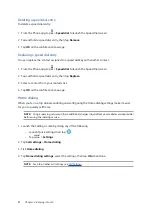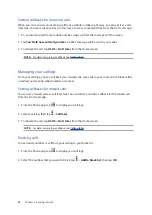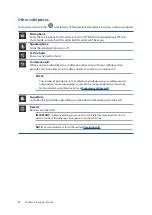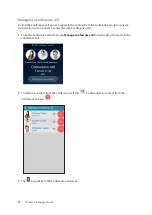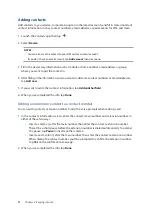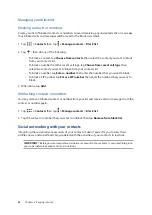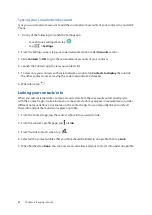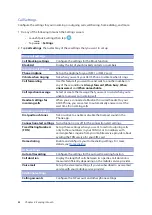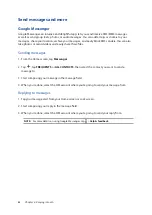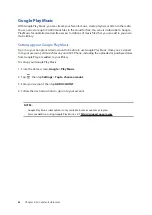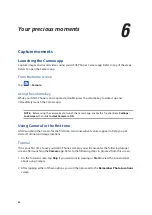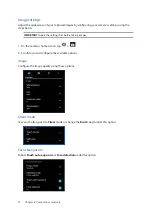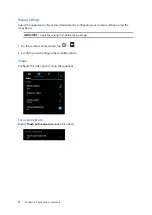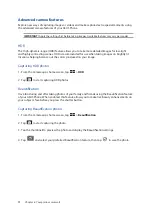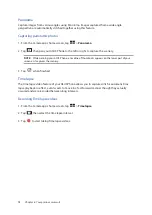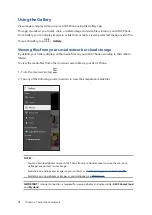61
Chapter 4: Keeping in touch
Syncing your social network account
Sync your social network account to add the social network accounts of your contacts to your ASUS
Phone.
1. Do any of the following to launch the Settings app:
•
Launch Quick settings then tap
.
•
Tap
>
Settings
.
2. From the Settings screen, tap your social network account under
Accounts
section.
3. Slide
Contacts
to
ON
to sync the social network accounts of your contacts.
4. Launch the Contacts app to view your contacts list.
5. To view only your contacts with social network accounts, tap
Contacts to display
then untick
the other contact sources, leaving the social network name checked.
6. When done, tap
.
Linking your contacts’ info
When you add social network or email accounts, data from these accounts automatically sync
with the Contacts app. In some instances, some contact info may appear in several places or under
different name variations or nicknames in the Contacts app. You can manually link and unify all
these info and put them under one place or profile.
1. From the Contacts app, tap the contact whose info you want to link.
2. From the contact’s profile page, tap
> Link
.
3. From the Link contact screen, tap
.
4. Select all the contact profiles that you think should be linked to one profile, then tap
Link
.
5. When finished, tap
Done
. You can now view and retrieve all your contact’s info under one profile.
Summary of Contents for ZenFone 3
Page 1: ...ZC553KL User Guide ...