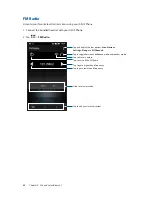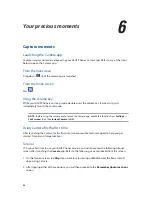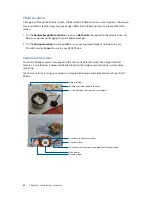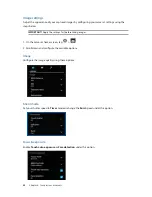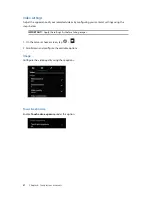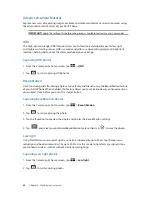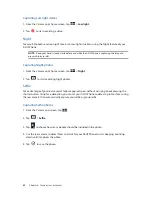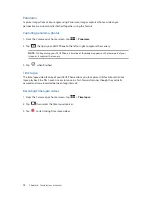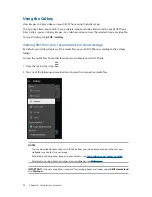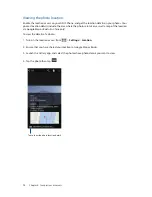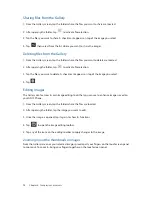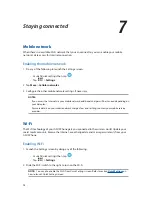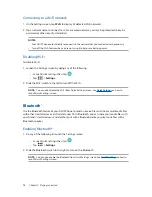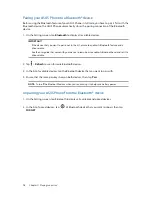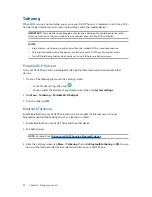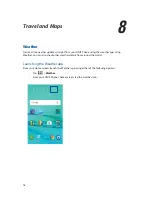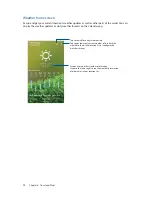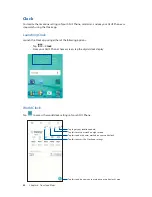77
Chapter 7: Staying connected
Tethering
When Wi-Fi service is not available, you can use your ASUS Phone as a modem or turn it into a Wi-Fi
hotspot to get Internet access on your laptop, tablet, and other mobile devices.
IMPORTANT!
Most mobile service providers may require a data plan for you to be able to use the
tethering function. Contact your mobile service provider about availing of this data plan.
NOTES:
t
Internet access via tethering may be slower than the standard Wi-Fi or mobile connection.
t
Only a limited number of mobile devices can tether to your ASUS Phone for Internet access.
t
Turn off the tethering feature when you're not using it to help save battery power.
Portable Wi-Fi Hotspot
Turn your ASUS Phone into a portable Wi-Fi Hotspot to share Internet connection with other
devices.
%PBOZPGUIFGPMMPXJOHUPMBVODIUIF4FUUJOHTTDSFFO
t
Launch Quick settings then tap
.
t
Swipe up from the bottom of your Home screen, then tap
System settings
.
2. Tap
More
>
Tethering
>
Portable Wi-Fi hotspot
.
3. Turn the slider to
ON
.
Bluetooth Tethering
Enable Bluetooth on your ASUS Phone and use it as a modem for Internet access on your
Bluetooth-enabled mobile devices such as a laptop or a tablet.
1. Enable Bluetooth on your ASUS Phone and the other device.
2. Pair both devices.
NOTE:
For details, see
Pairing your ASUS Phone to a Bluetooth® device
.
3. From the Settings screen, tap
More
>
Tethering
, then slide
Bluetooth tethering
to
ON
. You can
now surf the Internet or do Internet-related activities on your ASUS Phone.
Summary of Contents for ZENFONE GO ZB450KL
Page 1: ...ZB450KL User Guide ...