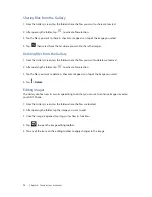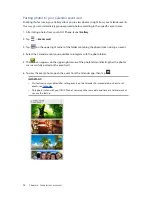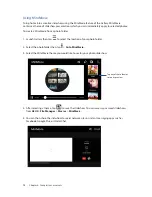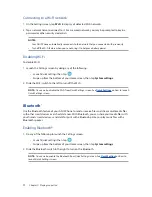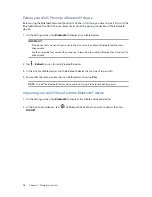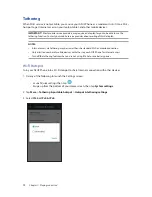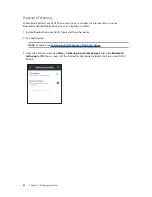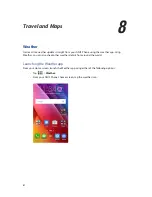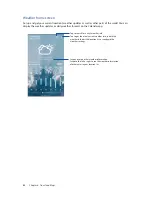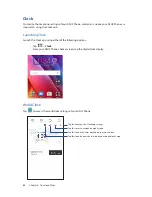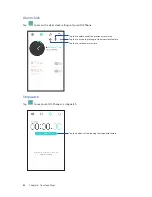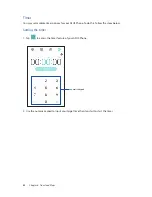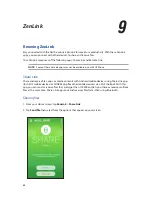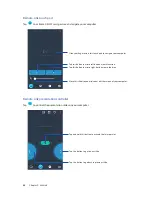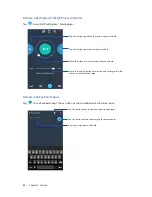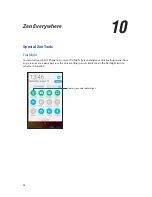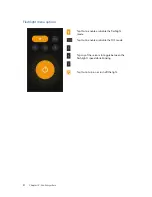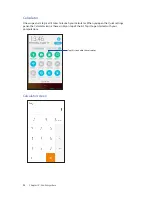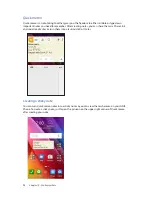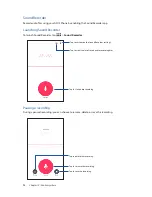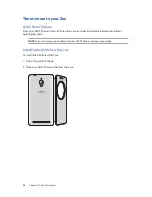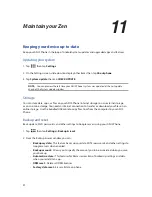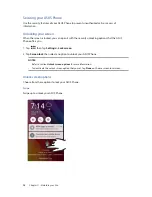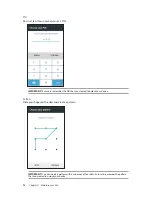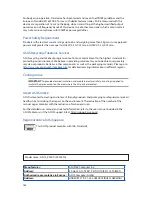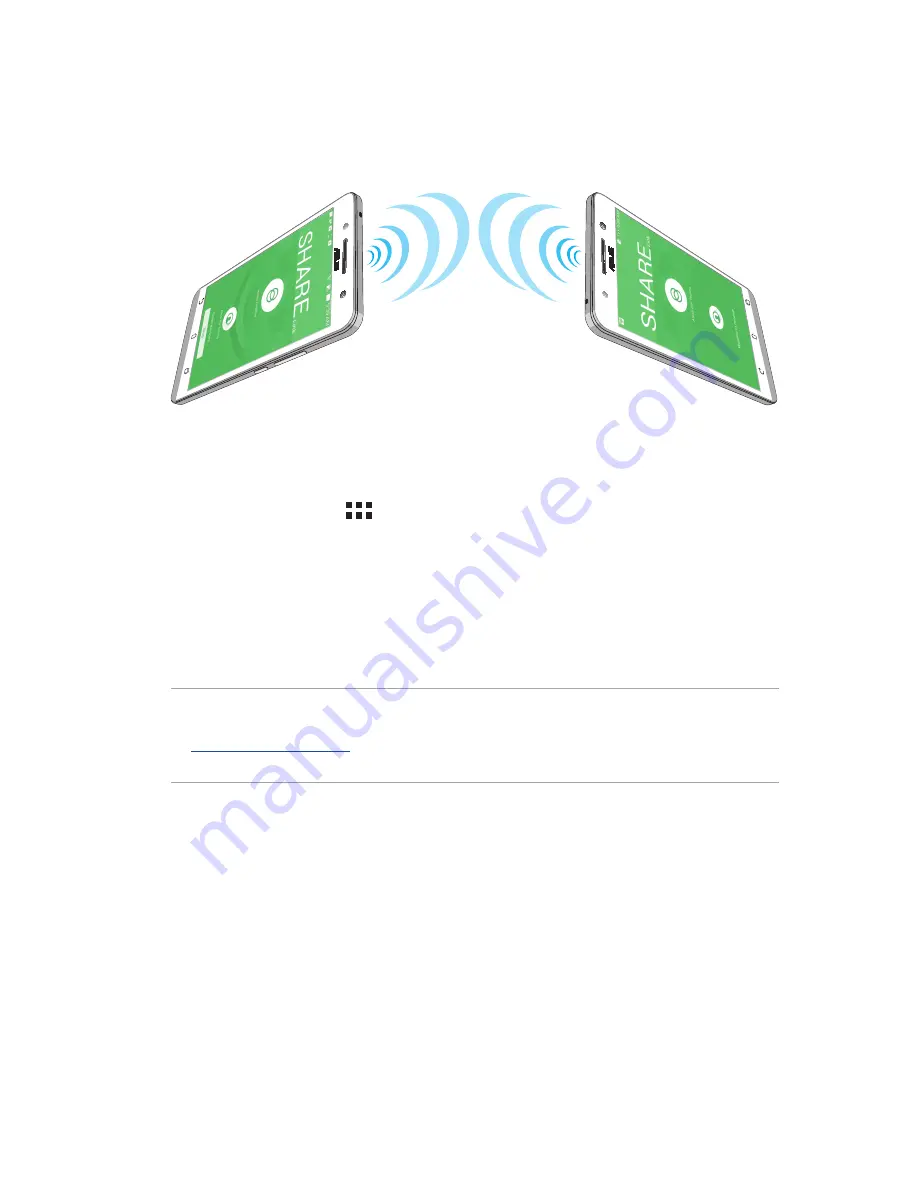
87
Chapter 9: ZenLink
3. Tap the files that you want to send then tap
Done
.
4. After your ASUS Phone detects the other devices, tap the device that you want to share your files
with.
Receiving files
To receive files:
1. From your Home screen, tap
then tap
Share Link
.
2. Tap
Receive file
to receive the files from the sender.
Remote Link
Turn your ASUS Phone into a wireless input device and a presentation tool. Using this app, you
can use your ASUS Phone as a touchpad, touchscreen panel, laser pointer for presentations, and
Windows® Media Player controller while connected to your computer via bluetooth.
NOTES:
• Before using Remote Link, ensure to install Remote Link to your computer. Go to
http://remotelink.asus.com
to download Remote Link and install it to your computer.
• Ensure to pair your computer and your ASUS Phone first before using Remote Link.
Using Remote Link
To use Remote Link:
1. From your Home screen, tap
ZenLink
>
Remote Link
.
2. Tap
Search device
then select the device that you want to connect.
Summary of Contents for zenfone Go ZC500TG
Page 1: ...ZC500TG User Guide ...