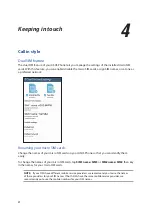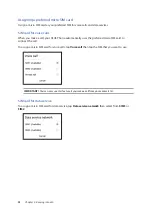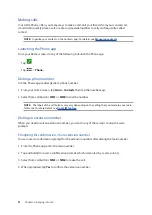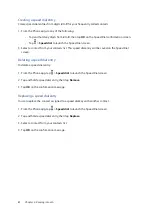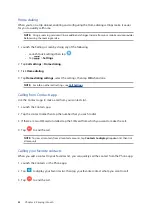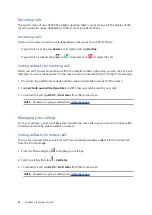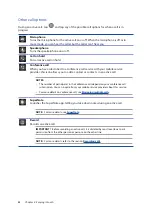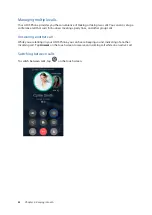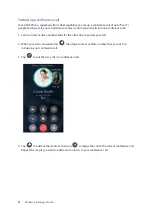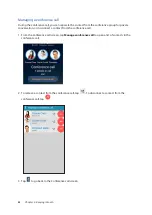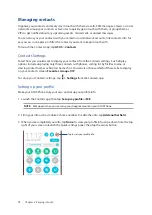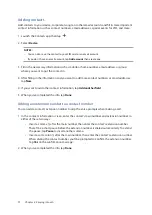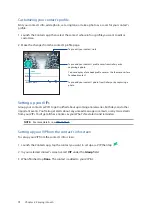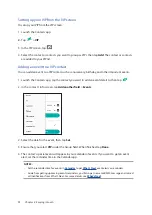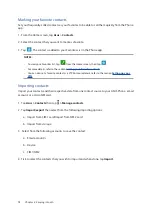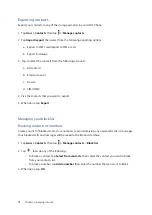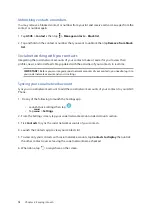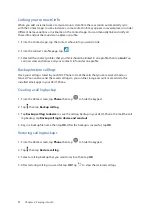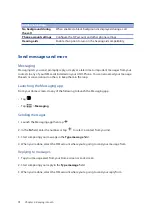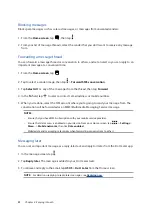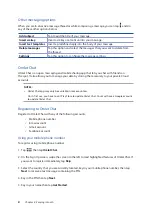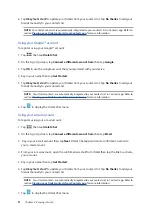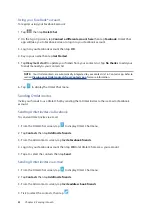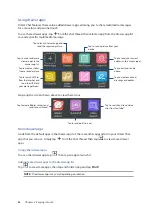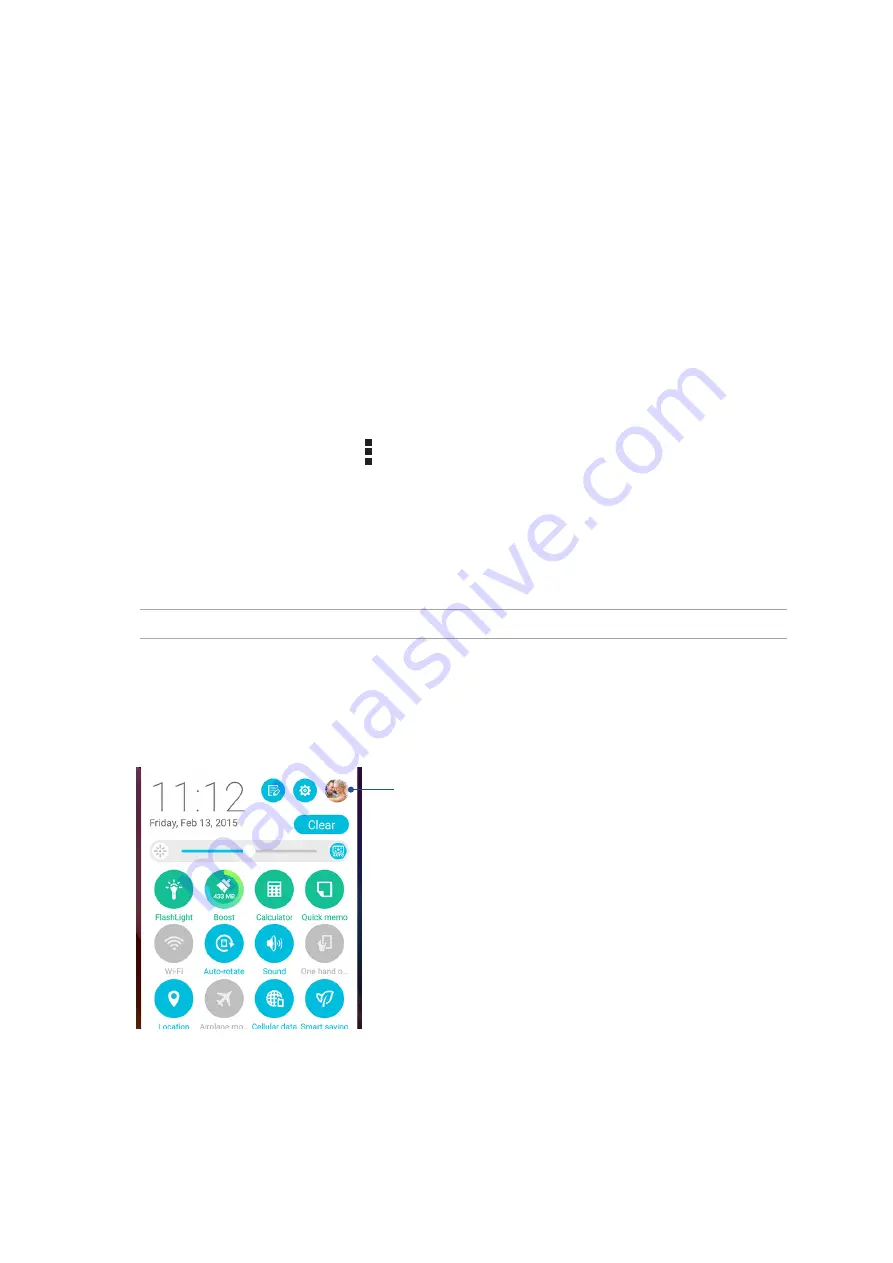
70
Chapter 4: Keeping in touch
Managing contacts
Organize your contacts and easily stay in touch with them via calls, SMS messages, emails, or social
networks. Group your contacts as Favorites to quickly get in touch with them, or group them as
VIPs to get notified about any upcoming events, missed calls, or unread messages.
You can also sync your contacts with your email or social network accounts, link contacts’ info for
easy access in one place, or filter the contacts you want to keep in touch with.
To launch the Contacts app, tap ASUS > Contacts.
Contacts Settings
Select how you would want to display your contacts from the Contacts settings. Such display
options include displaying only those contacts with phones, sorting list by first/last name, or
viewing contact names as first/last names first. You can also choose which of these tabs to display
on your Contacts screen: Favorites, Groups, VIP.
To set up your Contacts settings, tap > Settings from the Contacts app.
Setting up your profile
Make your ASUS Phone truly your own and set up your profile info.
1. Launch the Contacts app then tap Set up my profile or ME.
NOTE: ME appears when you’ve set up your Google account on your ASUS Phone.
2. Fill in your info such as mobile or home number. To add other info, tap Add another field.
5. When you’ve completed your info, tap Done. To view your profile info, swipe down from the top
right of your screen to launch the Quick settings panel, then tap the owner button.
Tap to view your profile info
Summary of Contents for Zenfone2Laser ZE500KG
Page 1: ...ZE500KG User Guide ...