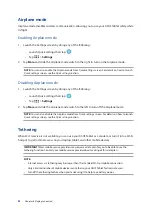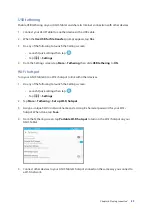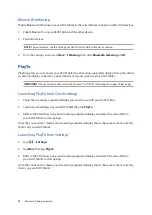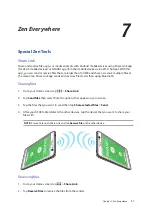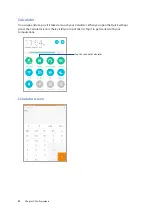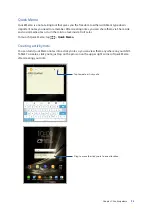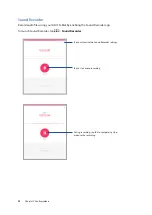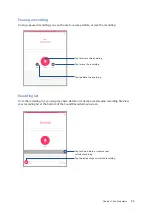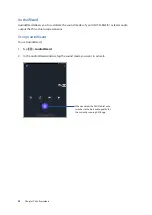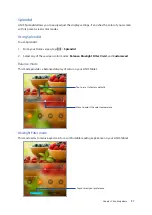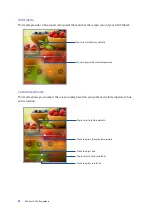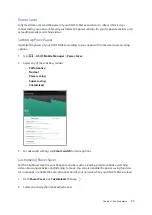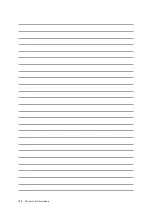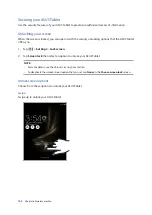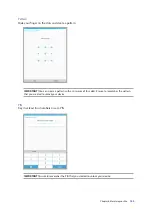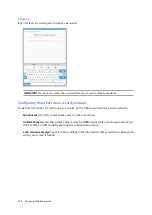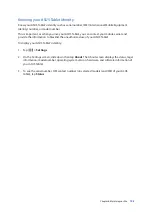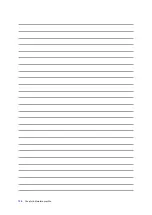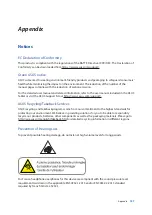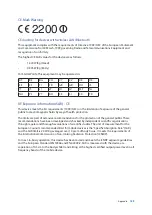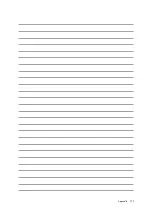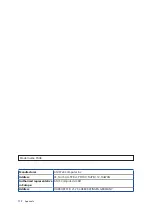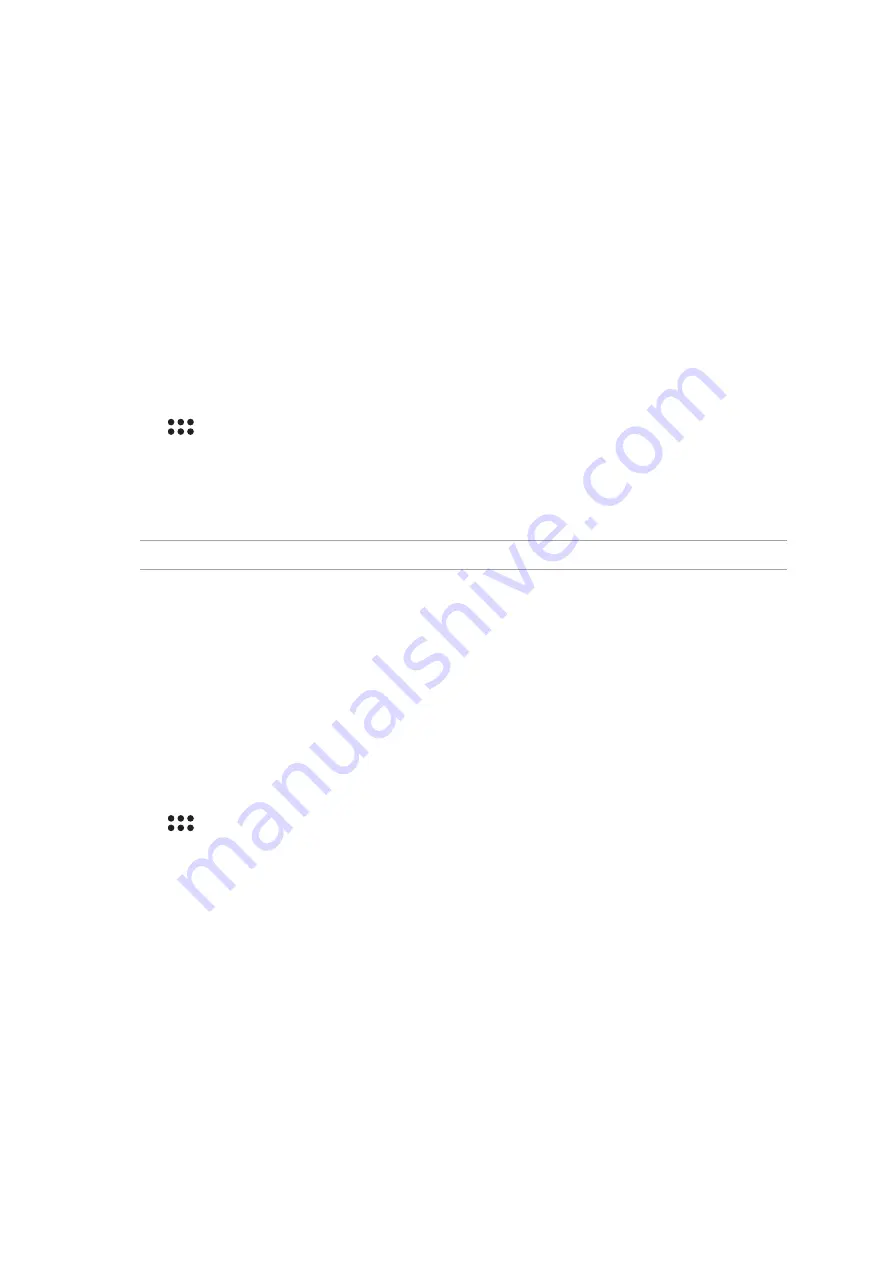
Chapter 8: Maintain your Zen
101
8
Keeping your device up-to-date
Keep your ASUS Tablet in the loop of Android system updates and upgraded apps and features.
Updating your system
1. Tap
> Settings.
2. On the Settings screen, slide down then tap About.
3. Tap
System update then tap Check Update.
NOTE: You can preview the last time your ASUS Tablet’s system was updated in Last check for update.
Storage
You can store data, apps, or files on your ASUS Tablet (Internal storage), on an external storage,
or on an online storage. You need an Internet connection to transfer or download your files on
an online storage. Use the bundled USB cable to copy files to or from the computer to your ASUS
Tablet.
Backup and reset
Back up data, Wi-Fi passwords, and other settings to Google servers using your ASUS Tablet.
1. Tap
> Settings > Backup & reset.
2. From the Backup & reset window, you can:
• Backup my data: This feature backs up your data, Wi-Fi passwords, and other settings to
Google servers when enabled.
• Backup account: Allows you to specify the account you wish to be associated when you
save your backup.
• Automatic restore: This feature facilitates restoration of backed up settings and data
when you reinstall an app.
• Network settings reset: This will reset all network settings.
• Factory data reset: Erases all data on tablet.
Maintain your Zen
8
Maintain your Zen
Summary of Contents for ZenPad 3 Z581KL
Page 1: ...ASUSTablet ...
Page 26: ...Chapter 1 Get your Zen ready 26 ...
Page 44: ...44 Chapter 2 There s no place like Home ...
Page 78: ...Chapter 4 Your precious moments 78 ...
Page 100: ...Chapter 7 Zen Everywhere 100 ...
Page 106: ...Chapter 8 Maintain your Zen 106 ...
Page 111: ...Appendix 111 ...