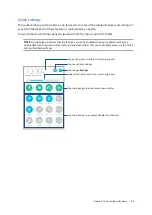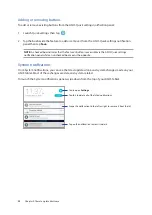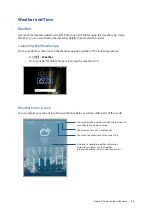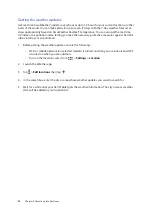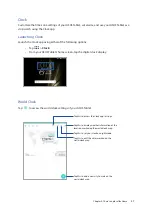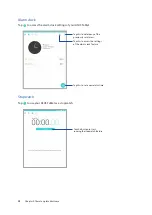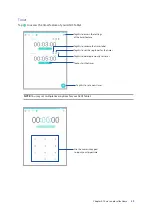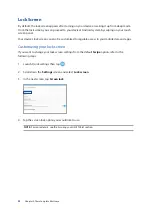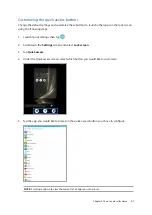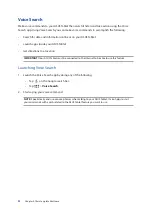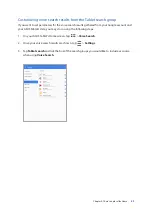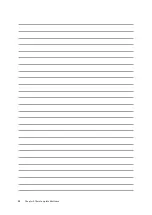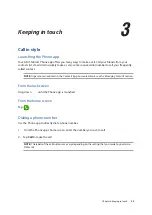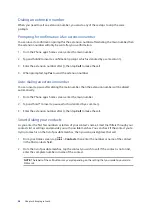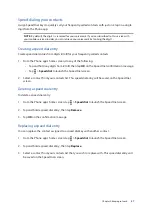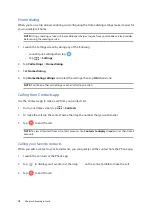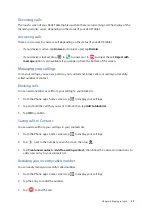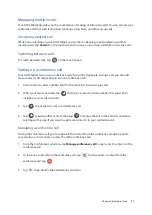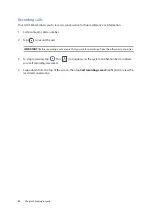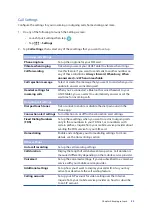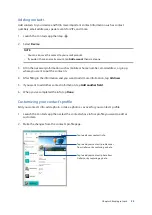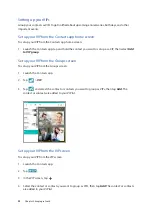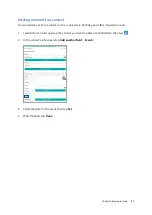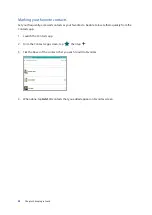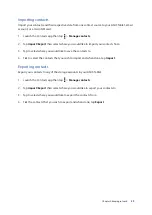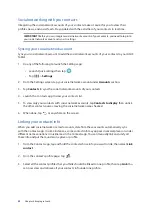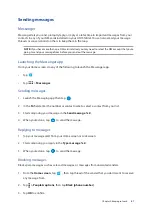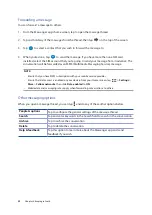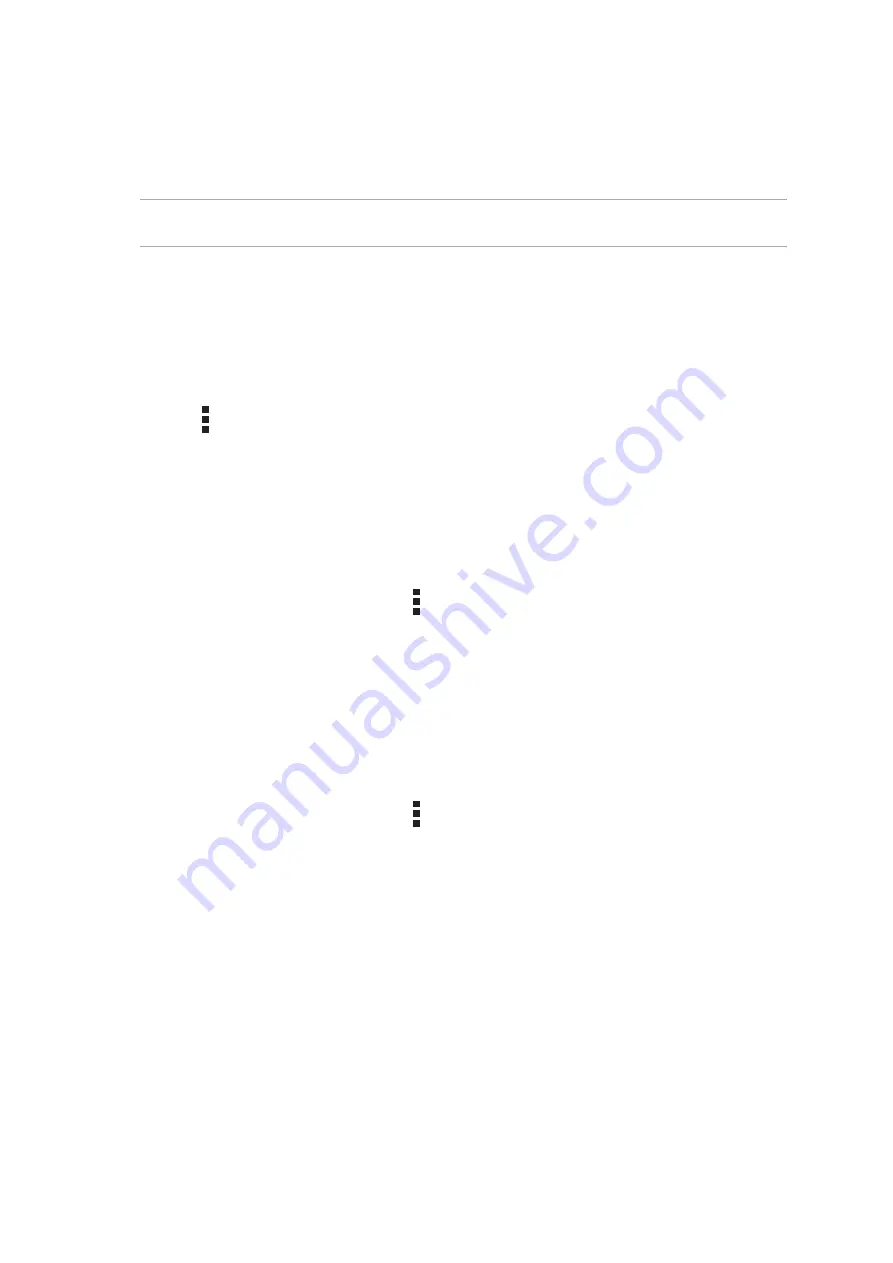
Chapter 3: Keeping in touch
47
Speed dialing your contacts
Assign Speed Dial keys to quickly call your frequently-called contacts with just one tap on a single
digit from the Phone app.
NOTE: By default, the digit 1 is reserved for your voicemails. If you've subscribed to this service with
your mobile service provider, you can retrieve your voicemails by tapping the digit 1.
Creating a speed dial entry
Create speed dial entries from digits 2 to 9 for your frequently-called contacts.
1. From the Phone app’s home screen, do any of the following:
• Tap and hold any digits from 2 to 9, then tap OK on the Speed Dial confirmation message.
• Tap > Speed dial to launch the Speed Dial screen.
2. Select a contact from your contacts list. This speed dial entry will be saved on the Speed Dial
screen.
Deleting a speed dial entry
To delete a speed dial entry:
1. From the Phone app’s home screen, tap > Speed dial to launch the Speed Dial screen.
2. Tap and hold a speed dial entry, then tap Remove.
3. Tap
OK on the confirmation message.
Replacing a speed dial entry
You can replace the contact assigned to a speed dial key with another contact.
1. From the Phone app’s home screen, tap > Speed dial to launch the Speed Dial screen.
2. Tap and hold a speed dial entry, then tap Replace.
3. Select a contact from your contacts list that you wish to replace with. This speed dial entry will
be saved on the Speed Dial screen.
Summary of Contents for ZenPad 3 Z581KL
Page 1: ...ASUSTablet ...
Page 26: ...Chapter 1 Get your Zen ready 26 ...
Page 44: ...44 Chapter 2 There s no place like Home ...
Page 78: ...Chapter 4 Your precious moments 78 ...
Page 100: ...Chapter 7 Zen Everywhere 100 ...
Page 106: ...Chapter 8 Maintain your Zen 106 ...
Page 111: ...Appendix 111 ...