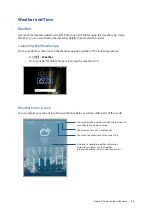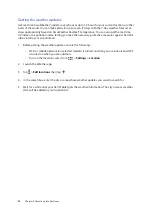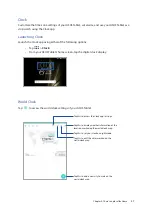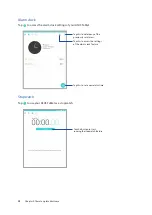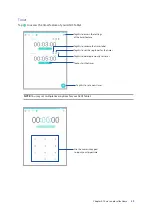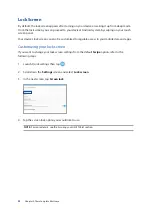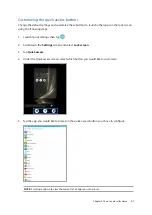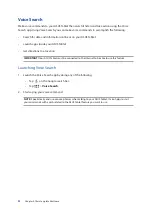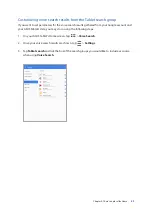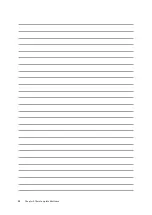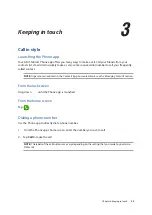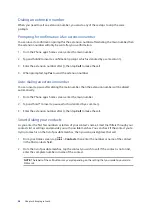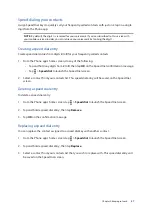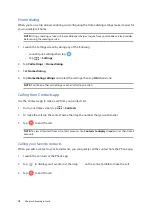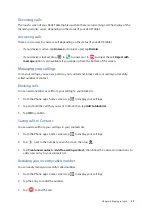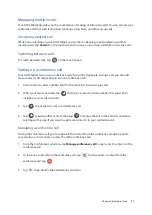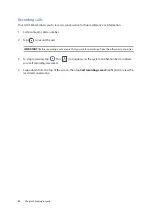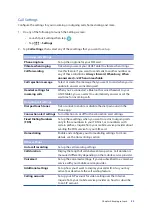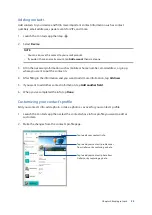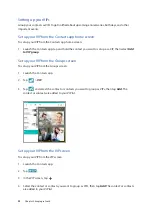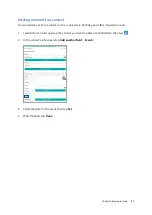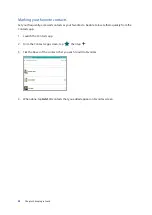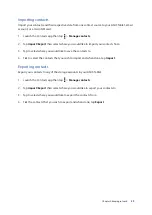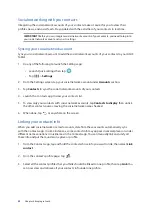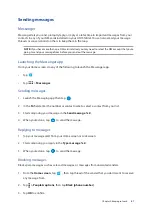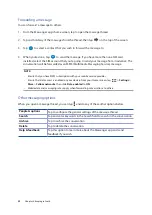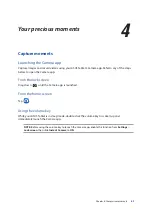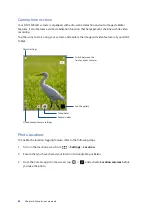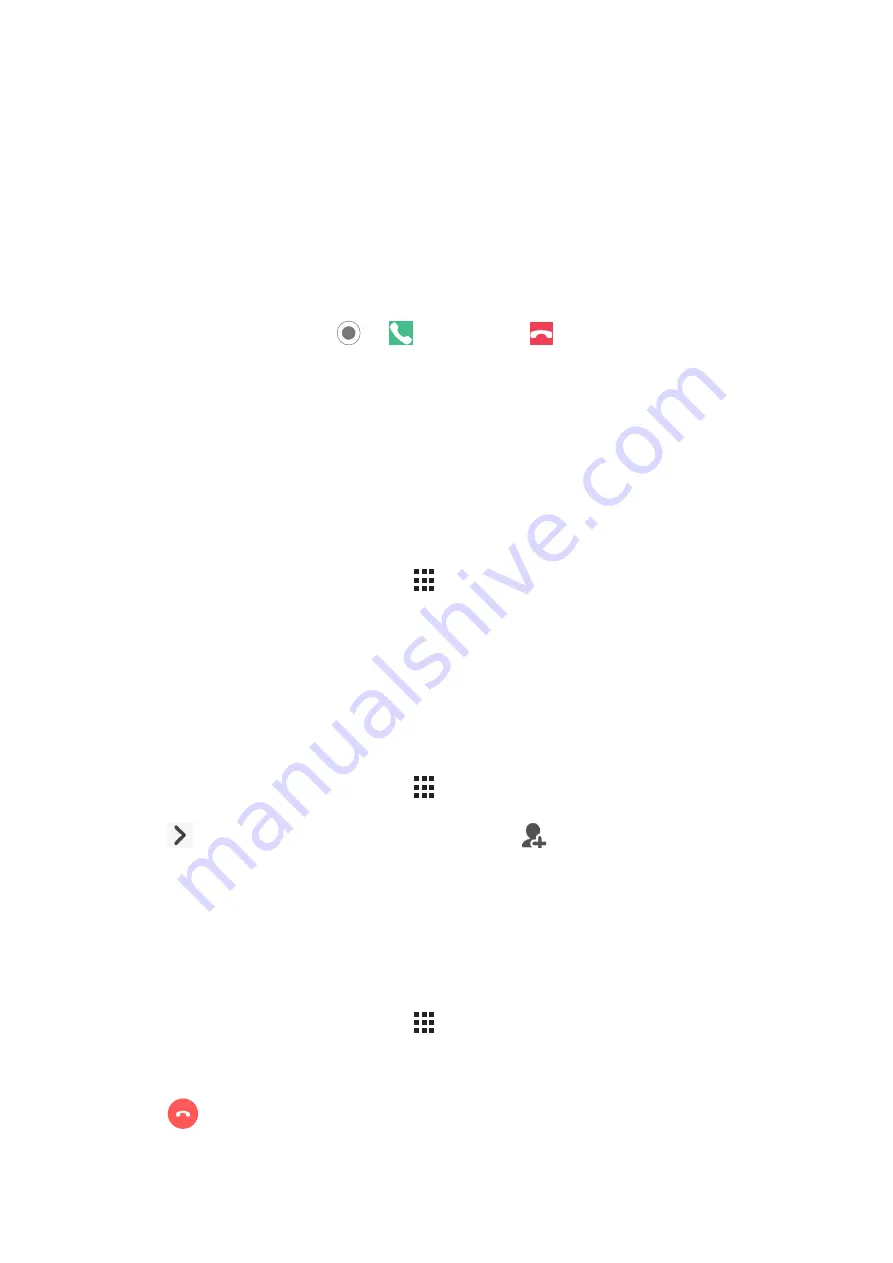
Chapter 3: Keeping in touch
49
Receiving calls
The touch screen of your ASUS Tablet lights up when there is an incoming call. The display of the
incoming call also varies, depending on the status of your ASUS Tablet.
Answering calls
There are two ways to answer a call depending on the status of your ASUS Tablet:
•
If your device is active, tap Answer or to reject a call, tap Dismiss.
•
If your device is locked, drag
to
to answer or to
to reject the call. Reject with
message option is also available if you swipe up from the bottom of the screen.
Managing your call logs
From your call logs, you can save calls to your contacts list, block callers, or redial your recently-
called number or contact.
Blocking calls
You can add a number or call from your call log to your block list.
1. From the Phone app’s home screen, tap
to display your call logs.
2. Tap and hold the call that you want to block, then tap Add to block list.
3. Tap
OK to confirm.
Saving calls to Contacts
You can add a call from your call logs to your contacts list.
1. From the Phone app’s home screen, tap
to display your call logs.
2. Tap
next to the number you wish to save, then tap
.
3. Tap
Create new contact or Add to existing contact, then follow the onscreen instructions to
add a new entry to your contacts list.
Redialing your recently-called number
You can easily redial your recently-called number:
1. From the Phone app’s home screen, tap
to display your call logs.
2. Tap the entry to redial the number.
3. Tap
to end the call.
Summary of Contents for ZenPad 3 Z581KL
Page 1: ...ASUSTablet ...
Page 26: ...Chapter 1 Get your Zen ready 26 ...
Page 44: ...44 Chapter 2 There s no place like Home ...
Page 78: ...Chapter 4 Your precious moments 78 ...
Page 100: ...Chapter 7 Zen Everywhere 100 ...
Page 106: ...Chapter 8 Maintain your Zen 106 ...
Page 111: ...Appendix 111 ...