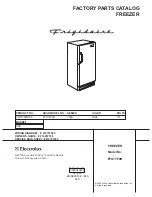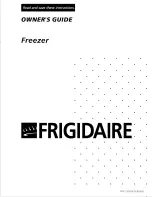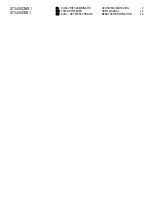Asymptote
St John’s Innovation Centre,
Cambridge, CB4 0WS
Page
2
of
86
1.
Revision History
Revision
Details
Date
Author
1
Initial issue
07/10/14
John Sendall
2
Graphics added
15/10/14
Matt Bateman
3
Restructure of document
20/10/14
Chris Creasey
4
Addition of images
25/10/14
Matt Bateman
5
Additions to text
26/10/14
Chris Creasey
John Sendall
6
Proof Reading and corrections
28/10/14
Stuart Milne
Sarah Acton
7
Proof Reading and corrections
30/10/14
Chris Creasey
Stuart Milne
A
Released
30/10/14
Stuart Milne
B
Images updated to reflect software
updates
27/8/15
Chris Creasey
C
Images and menu structure updated
10/12/15
Ellis farmery
Chris Creasey
D
Moved menu structure to appendix
14/12/15
Chris Creasey
E
Removed section on shipping bung
29/04/16
Chris Creasey
F
Peter Dunkley Comments
16/10/2016
Stuart Milne
G
Edit
09/01/2017
Emma Creasey
Summary of Contents for VIA Freeze Duo
Page 21: ...Asymptote St John s Innovation Centre Cambridge CB4 0WS Page 21 of 86 ...
Page 22: ...Asymptote St John s Innovation Centre Cambridge CB4 0WS Page 22 of 86 ...
Page 23: ...Asymptote St John s Innovation Centre Cambridge CB4 0WS Page 23 of 86 5 2 2 VIA Freeze Duo ...
Page 24: ...Asymptote St John s Innovation Centre Cambridge CB4 0WS Page 24 of 86 ...
Page 25: ...Asymptote St John s Innovation Centre Cambridge CB4 0WS Page 25 of 86 ...
Page 26: ...Asymptote St John s Innovation Centre Cambridge CB4 0WS Page 26 of 86 5 2 3 VIA Freeze Quad ...
Page 27: ...Asymptote St John s Innovation Centre Cambridge CB4 0WS Page 27 of 86 ...
Page 28: ...Asymptote St John s Innovation Centre Cambridge CB4 0WS Page 28 of 86 ...
Page 82: ...Asymptote St John s Innovation Centre Cambridge CB4 0WS Page 82 of 86 ...
Page 84: ...Asymptote St John s Innovation Centre Cambridge CB4 0WS Page 84 of 86 ...
Page 86: ...Asymptote St John s Innovation Centre Cambridge CB4 0WS Page 86 of 86 ...