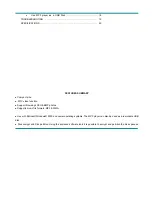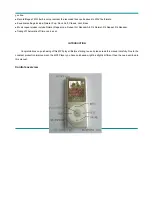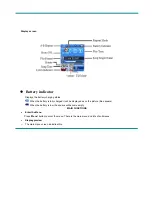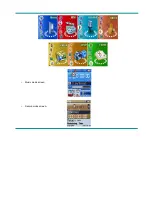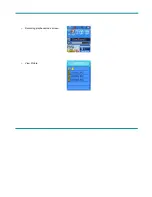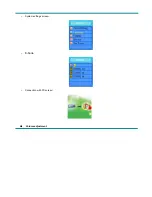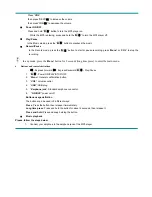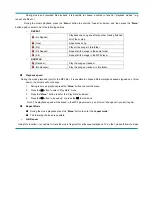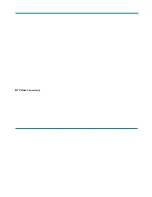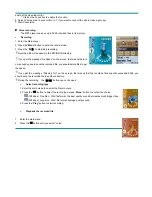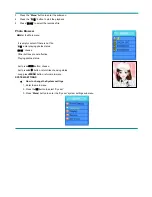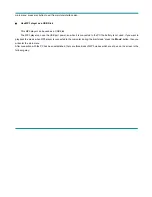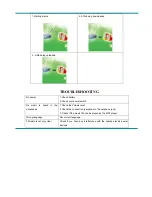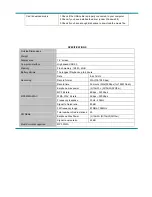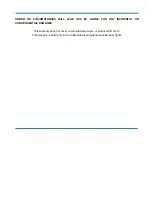•
The system settings are listed below
Power Setting
Sets the time of the auto-power off.
Language
Sets the language
Display
Sets the timing of the backlight and Brightness of LCD.
Record Type
Sets record type
Sys Tools
Sets format, Reset, and display system info
•
System settings explanation
○
setting “Display”
1.brightness Brightness
2.backlight
The backlight LED will turn off if no button is pushed after a time
which can be set by user.
○
Setting “Language”. Please, operate in a similar fashion as the “Model of audio” setting.
○
Setting “Power off“. There are two settings here:
Off time: Set your auto-off time, the unit is in seconds
○
“Sys Tools” Sets disk format, system reset, and shows the percentage of the disk storage space which is currently
used and free.
Press “
Menu
” button to confirm your setting, then press “
►
” button to exit the submenu.
E-book
1. Enter E-Book from Main menu.
2. Press “
Menu
” button to enter TXT file from the E-Book menu.
3. Press
/
button to select desired text file to read, and the press
►
button to enter text
interface.
4. Press
/
button to turn the pages in sequence.
When playing picture, long press “
Menu
” to fast exit from picture interface and return to the
Summary of Contents for M994Sl M994B
Page 1: ...MP3 Video Player M994S M994B User Manual ...
Page 6: ...o Music mode screen o Record mode screen ...
Page 7: ...o Recording playback mode screen o View Picture ...
Page 8: ...o System settings screen o E book o Connection with PC screen Volume adjustment ...
Page 13: ...MTV Video Converter ...