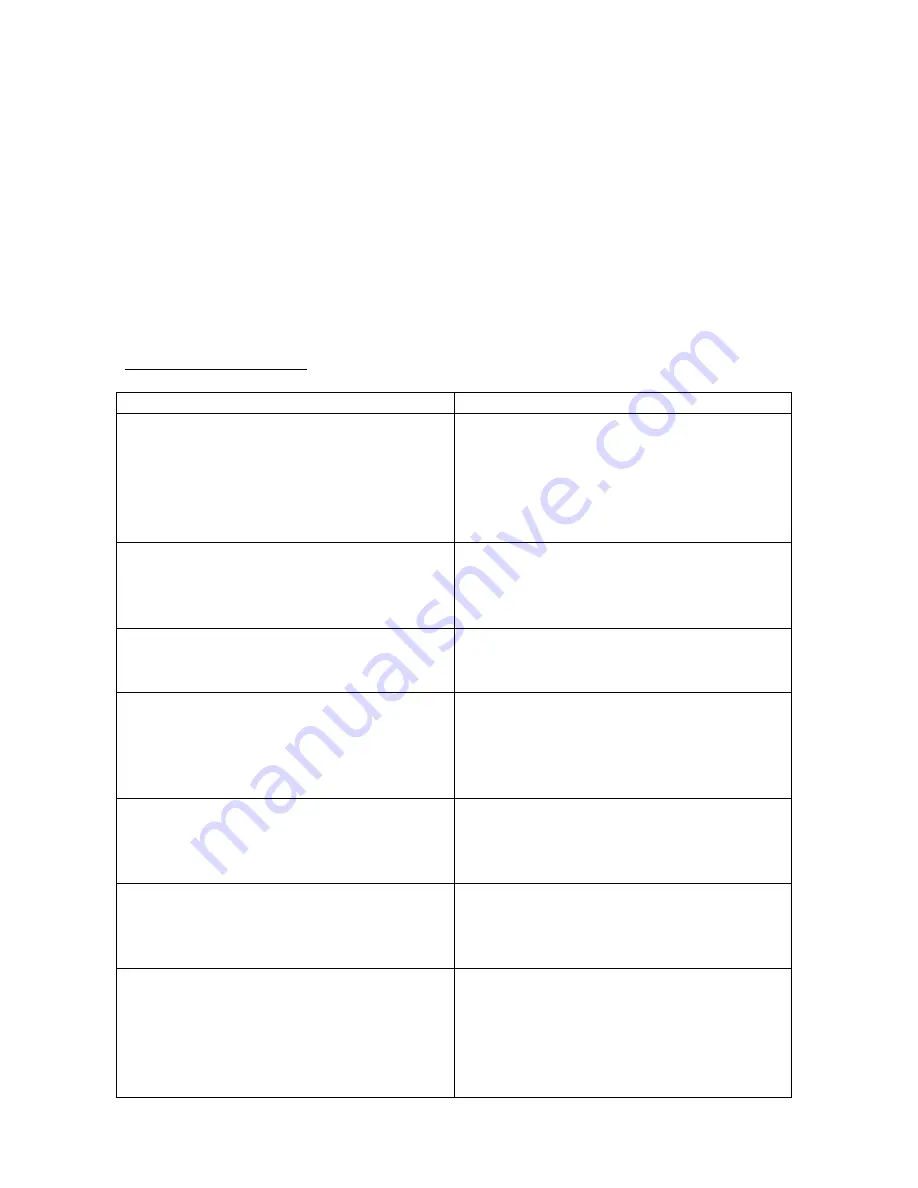
DVD player
(12)
, or on the Remote
(3)
, and the screen will display automatically
switch to display the files on the USB flash drive or SD card.
To play or view content from the USB flash drive or SD Card simply use the
Navigation
buttons
(2, 3, 4, 5)
on the DVD player, or on the Remote
(7, 8, 11, 24)
to highlight the desired file and press either the
OK
button
(8)
on the DVD player,
or the
ENTER
button
(9)
on the Remote to begin playing the file.
When you have finished using USB / SD playback mode, simply remove the USB
flash drive or SD card and the player will automatically return to the DVD playback
mode.
TROUBLESHOOTING
PROBLEM
SOLUTION
Disc will not play
•
Make sure the disc is loaded
correctly with the label side
facing up
•
Make sure the disc is not dirty,
cracked, or scratched
•
Try another disc
DVD battery will not charge
•
Make sure the AC adapter is
securely connected to the
9-12V
DC Input (25)
•
Try another electrical outlet
DVD player shut off during playback
•
Charge the battery or connect
the power adapter to an electrical
outlet
No sound from the speakers
•
Make sure the volume is not set
too low or on Mute
•
Make sure nothing is inserted
into the
3.5mm Headphone
Input (21)
DVD player only shows a blue screen
•
Try pressing the
MODE
button
(10)
on the DVD player to make
sure the player is not set to AV
IN.
No picture when connected to a TV
•
Make sure the correct TV TYPE
is chosen in the SETUP MENU
(see page 7)
Remote does not work
•
Make sure there is nothing
blocking the remote sensor on
the front of the DVD player
•
Try moving closer to the DVD
player
•
Replace the battery in the remote






























