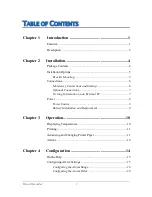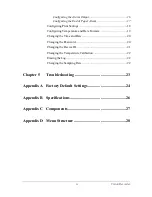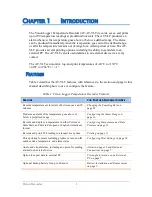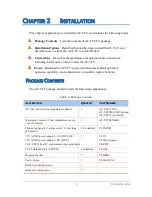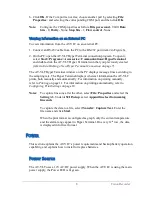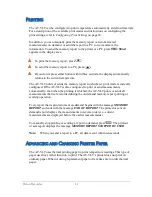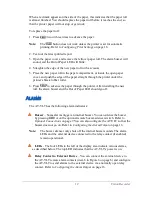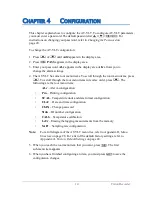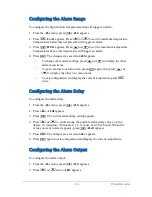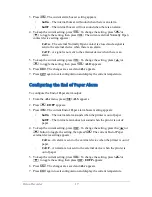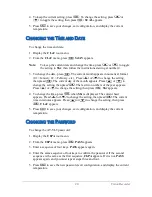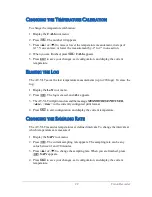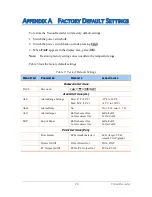V
ision
R
ecorder
9
I
n
the
event
of
a
power
failure
,
or
if
the
working
environment
temperature
goes
over
150
°
F (65
°
C),
the
AT-VLT
automatically
switches
over
to
a
9V
backup
battery
(
if
installed
). W
hen
operating
in
backup
mode
,
the
AT-VLT
logs
temperature
measurements
to
memory
,
but
does
not
. T
he
P
ower
LED
blinks
,
and
the
display
area
shows
the
current
temperature
every
30
sec
.
for
two
seconds
. Y
ou
can
also
display
the
current
temperature
for
two
seconds
at
a
time
manually
by
pressing
. W
ith
a
new
9V
battery
,
the
AT-VLT
can
operate
in
backup
mode
for
60
hours
.
W
hen
the
main
power
returns
,
the
P
ower
LED
goes
on
without
blinking
,
and
the
printer
prints
the
temperature
measurements
that
were
recorded
but
not
printed
when
the
AT-VLT
was
operating
in
backup
mode
.
B
attery
I
nstallation
and
R
eplacement
T
he
AT-VLT
uses
two
batteries
:
▲
L
ithium
battery
(CR2032)
–
U
sed
for
saving
logging
data
and
configuration
settings
,
and
for
running
the
real
-
time
clock
. A
fter
replacing
the
L
ithium
battery
,
you
should
check
and
reset
the
AT-VLT
configuration
settings
.
▲
9V
alkaline
backup
battery
–
U
sed
for
backup
operation
(
refer
to
P
ower
S
ource
on
page
8). T
his
battery
is
optional
,
and
is
not
included
with
the
AT-VLT
package
. W
hen
the
L
ow
B
att
LED
blinks
,
you
should
replace
the
9V
backup
battery
.
T
o
change
or
install
batteries
:
1. P
ush
and
slide
the
cover
of
the
battery
compartment
out
,
as
shown
in
F
igure
7.
2. I
nstall
the
batteries
as
indicated
,
according
to
the
polarity
marks
in
the
battery
compartment
.
3. P
osition
the
cover
over
the
battery
compartment
and
snap
it
back
into
place
.
F
igure
7: B
attery
I
nstallation
and
R
eplacement