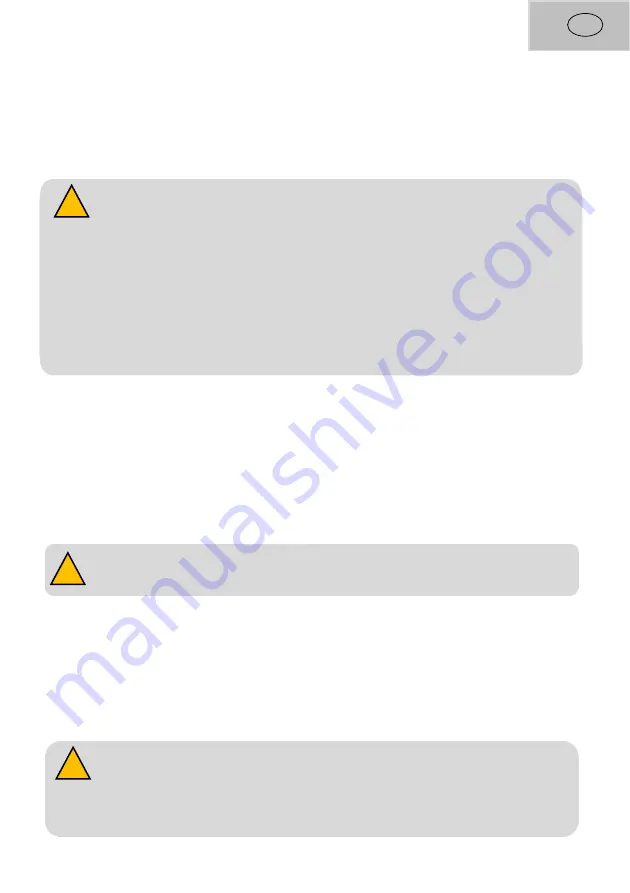
7
GB
3. If you want to scale another item additionally, you must press the zero button first.
Alternatively, you can remove the item and place a new one on the scale. Before you can save
its information, you will have to erase the before entered food code. Press “CLR/MC” to do so.
Enter a new food code and store the information with the “M+” button.
Note:
l
The values will be saved on the memory even when you turn off the scale.
l
Display sign for overload “Err”.
l
You can save up to 99 files. If you want to add another nutrition data and the memory
is full, however, please press “CLR/ MC”. This will erase the memory and you can save
data again.
l
It is only possible to store nutritional data when you enter a food code first.
Loading nutritional data
1. Make sure your Ataller® diet is in weight mode. Press the “UNIT” button, if necessary. The
weight symbol (“WT”) will appear in the display.
2. Press the “MR” button. The display will now show the total amount of all values stored on
the device. This is also shown by the symbol “∑” in the upper left corner. Press “MR” to switch
back to the weight mode.
Note:
The total weight of all stored data cannot be displayed with this device.
Erasing nutritional data
1. Make sure your Ataller® Diet Kitchen Scale is in weight mode. Press the “UNIT” button, if
necessary. The weight symbol (“WT”) will appear in the display.
2. Press the "MC" button. "M" flashes on the display. If you press the "MC" button again, the
"M" disappears from the display. The memory was deleted successfully.
Note:
Do not place items on your Ataller® Diet Kitchen Scale which access the
acceptable maximal total weight. If the total weight is accessed, the display will show a
symbol. Please replace all items which are too heavy for the scale to avoid further damage.
!
!
!








































