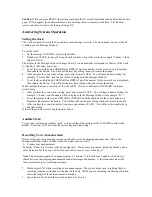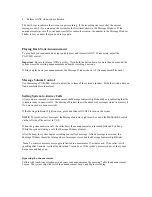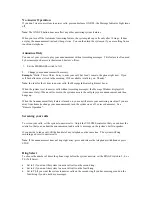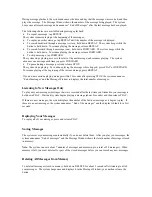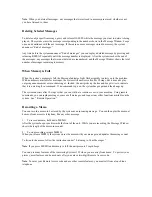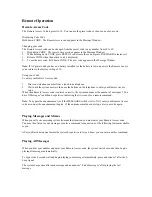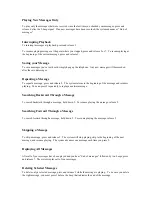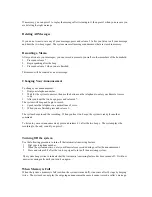Answering System 1339
•
Installation
•
Answering System Operation
•
Remote Operation
Installation
Setting up the System
1.
Install the Battery. Remove the battery cover on the left side of the unit by pressing in on the cover and
sliding it down. Insert the battery, making sure that it is placed correctly then replace the cover.
Steps 2 through 4 detail the system installation.
2.
Connect the line cord. Plug the end of the line cord into the TEL LINE jack at the rear of the unit, and
plug the other end into a modular wall jack for your telephone line.
3.
Connect your telephone.
(If you do not want to connect a telephone to the system, go to Step 4.)
Plug you telephone set line cord into the TEL SET jack at the rear of the answering system.
4.
Connect the power cord. Plug the right-angle plug on the power cord into the answering system jack
marked POWER. Plug the power transformer into an electrical outlet that is not controlled by a wall
switch.
!
You should use only the power cord supplied with your answering system. If you need a replacement
cord, call the Service Center at 1 800 222-3111.
Formatting Digital Memory
When you connect the unit to an electrical outlet, the system automatically begins formatting digital
memory. This takes about 30 seconds.
While the system is formatting memory, the Message Indicator Light flashes on and off. The Message
Window begins to count down from 31 to 0. You cannot use any system features while the formatting
routine is in progress.
When the formatting of the unit’s memory is completed, the Message Indicator Light stops flashing (but
remains on) and the Message Window shows CL. The CL display blinks to indicate that you need to set the
clock.
Note
: If you did not install a battery, or if the battery is low on power or installed incorrectly, the system
alternates between the usual display and the message Lo. You should install a battery so that there is
backup power to save messages in the event of a power failure.
System Reset
If the system does not record messages when memory is available, or otherwise malfunctions, press RESET.
(The RESET button is on the right side of the unit and is recessed to prevent your pressing it accidentally.)