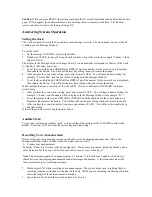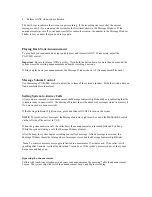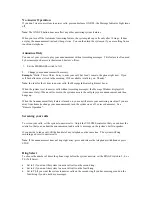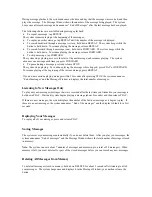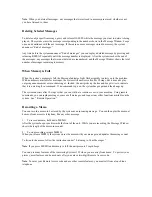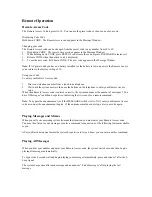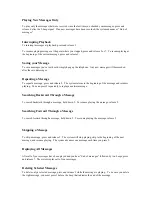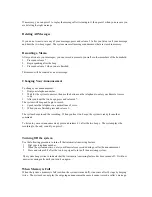Caution
: When you press RESET, the system may begin the 30-second formatting routine described on this
page. If this happens, the announcement and any message stored in memory are deleted. The Remote
Access code also returns to the factory setting of 10.
Answering System Operation
Setting the clock
The clock feature will record the day and time each message received. The clock needs to be set when CL
is blinking in the Message Window.
To set the clock:
1.
Set the message VOLUME control to the middle.
2.
Hold down CLOCK for about 2 seconds until you hear a day of the week (for example “Sunday”), then
release CLOCK.
The display in the Message Window changes from CL to a number that corresponds to the day of the week
(1=Sunday, 2=Monday, and so on).
3.
To set the day, hold down FORWARD or REPEAT until the number for the correct day is displayed,
then release the button. You will hear the new day setting when you release the button.
4.
After you hear the correct day setting, press and release CLOCK. You will hear an hour setting (for
example, “Twelve AM”) and the hour will be displayed in the Message Window.
5.
To set the hour, hold down FORWARD or REPEAT until the number for the correct hour is displayed,
then release the button. You will hear the new hour setting when you release the button.
Make sure that the hour is correctly set for AM or PM. If it is not, hold down FORWARD to advance
twelve hours.
6.
After you hear the correct hour setting, press and release CLOCK. You will hear a minute setting (for
example, “oh one”) and the minute will be displayed in the Message Window (for example, “01”)
7.
To set the minute, hold down FORWARD or REPEAT until the numbers for the correct minute are
displayed, then release the button. You will hear the new minute setting when you release the button.
8.
After you hear the correct minute setting, press and release CLOCK. You will hear the complete day
and time setting.
If the settings are not correct, begin again at Step 2.
Audible Clock
To use your system as an “audible clock” or to check the clock setting, set the VOLUME control to the
middle. Then, tap CLOCK to hear the current day and time setting.
Recording Your Announcement
Before using your new answering system, you should record an outgoing announcement. This is the
announcement that callers will hear when the system answers a call.
1.
Prepare your announcement.
Example: “Hello. I can’t come to the phone right now. Please leave your name, telephone number, and a
short message after the beep. I will return your call as soon as I can. Thank you.”
Note
: The maximum length of an announcement is 1 minute. A total of about 7 minutes of memory is
shared between the outgoing announcement and all messages and memos. A short announcement will
leave more memory for recording messages.
2.
Hold down ANNC while recording your announcement. The system beeps once to indicate that it is
recording from the microphone in the front of the unit. While you are recording, the Message Window
shows the length of the announcement in seconds.
3.
Speak toward the front of the unit in a normal tone of voice.