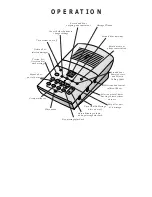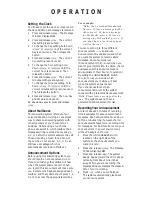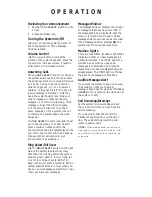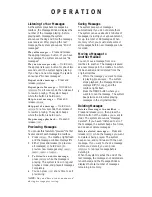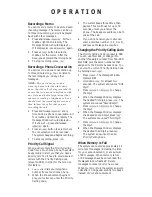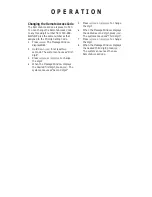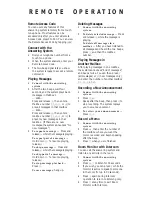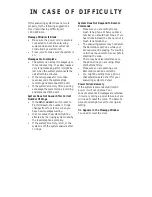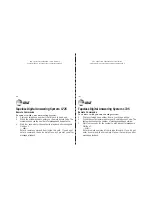O P E R A T I O N
Reviewing Your Announcement
1
Set the
ANNC SELECT
switch to
A
,
B
,
or
AO
.
2
Press and release
A
.
Turning the System On/Off
Use
O
to turn the system on and off.
When the system is off, the Message
Window is blank.
Volume Control
Use the
V
button to adjust the
volume of the system’s speaker. Press the
top arrow to increase volume. Press the
bottom arrow to decrease volume.
Answering Calls
When
ANNC SELECT
is set to
A
or
B
, and
the system answers a call, the caller hears
the announcement you recorded, followed
by a beep. During the announcement,
callers can press 1, 2, 3, or 4 to select a
mailbox, or they can wait for the beep to
leave a message in Mailbox 1. After the
beep, the system begins recording your
caller’s message. A caller can leave a
message up to three minutes long. If the
message is longer than three minutes,
or if the caller is silent for more than
seven seconds, or if the system runs out
of memory, the system beeps once and
hangs up.
If
ANNC SELECT
is set to
AO
, callers hear
your announcement. If a caller doesn’t
enter a mailbox number before the
announcement ends, the system plays to the
end of the announcement, then hangs up.
Frequent callers can skip over your
announcement by pressing
#
.
Ring Select/Toll Saver
Use the
RING SELECT
switch on the right
side of the system to select how many
times the line will ring before the system
answers a call. Set to
2
for two rings, set
to
4
for four rings, or set to
TS
for Toll
Saver. When you set the system to
TS
, the
system answers after four rings when you
have no new messages, and after two rings
when you have new messages.
Message Window
The Message Window displays the number
of messages that have been recorded. If
the Message Window displays
F
, then the
memory is full and you’ll need to delete
messages before new ones can be recorded.
If the Message Window displays
AO
, the
system is set to Announcement Only.
Mailbox Lights
There are four MBOX (mailbox) lights that
indicate whether you have messages in a
particular mailbox. The MBOX light for a
mailbox blinks when you have new
messages in that mailbox, and remains
steady when you have messages that you’ve
already played. The MBOX light is off when
there are no messages in the mailbox.
Audible Message Alert
If you want the system to beep once every
15 seconds to notify you that new
messages have been received, set the
MSG
ALERT
switch, located on the right side of
the system, to
ON
.
Call Screening/Intercept
Set the system to answer calls, and set
the volume control so you can hear the
caller’s message.
If you decide to take the call, lift the
handset of any telephone on the same
line. The system stops recording and
resets to answer calls.
NOTE:
If the announcement does not
stop right away, press and release
S
,
or press the switchhook or
F
on an
extension.