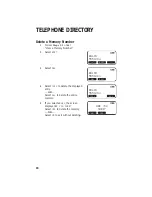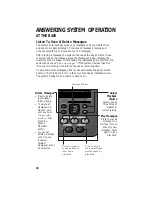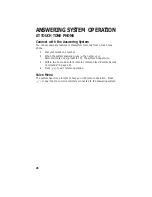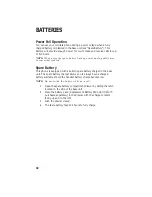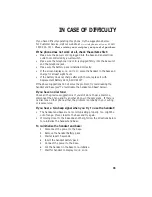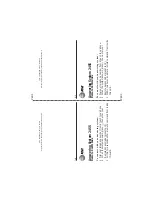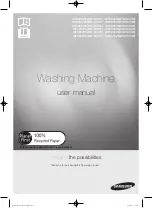HEADLINE LEFT
HEADLINE L-SUB
30
Battery Life
Battery life depends on how far the handset is from the base, and other
environmental conditions.
NOTE:
For optimum performance, charge your handset on the base
every night.
Charge the Handset Battery Pack
•
This battery should remain charged for up to five days. A fully charged
battery provides an average talk time of about six to eight hours.
•
The battery pack needs charging when:
– The battery icon (
) flashes,
– A warning tone sounds, or
– The screen displays
LOW BATTERY
when idle.
•
Place the handset in the base so the CHARGING light goes on. The
battery pack is typically charged in eight hours. For best results, the
initial charge should be twelve hours.
•
You can keep the battery fully charged by returning the handset to the
base after each use.
•
If you repeatedly get a Low Battery indicator, even after eight hours of
charging, the battery should be replaced.
CAUTION:
To reduce the risk of fire or injury to persons or
damage to the telephone, read and follow these instructions
carefully:
•
Use only Replacement Battery 2401, SKU# 91077.
•
Do not dispose of the battery in a fire. The cell might explode.
Check with local codes for special disposal instructions.
•
Do not open or mutilate the battery. Released electrolyte is
corrosive and may cause damage to the eyes or skin. It may be
toxic if swallowed.
•
Exercise care in handling batteries in order not to short the battery
with conducting materials such as rings, bracelets, and keys. The
battery or conductor may overheat and cause harm.
•
Charge the battery provided with or identified for use with this
product only in accordance with the instructions and limitations
specified in this manual.
•
Observe proper polarity orientation between the battery and
battery charger.
BATTERIES
Summary of Contents for 2455
Page 4: ......