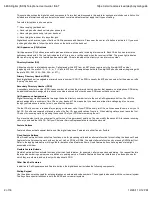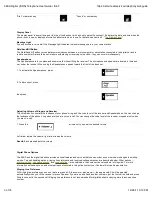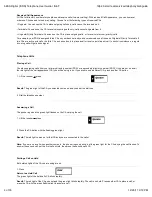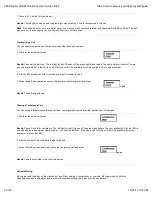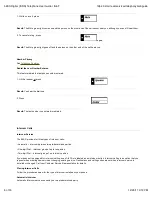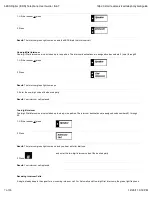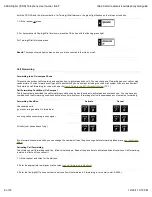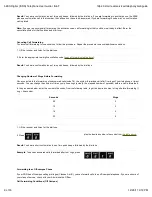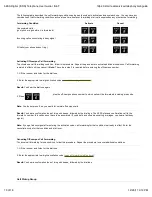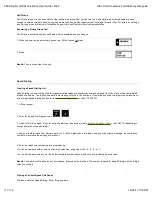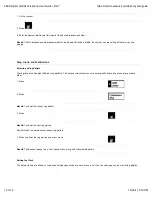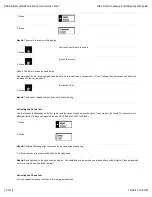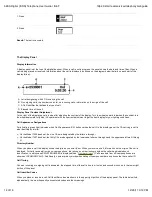Result:
You hear a confirmation tone of two quick beeps, followed by the dial tone. If you are forwarding to another phone, the 5ESS
places a confirmation call to that number; the call does not have to be answered. If you are forwarding to voice mail, no confirmation
call is placed.
Note:
If you get a busy signal after entering the activation code, call forwarding for that condition is already in effect. Enter the
cancellation code for that condition and start over.
Canceling Call Forwarding
To cancel call forwarding for one condition, follow this procedure. Repeat the procedure to cancel additional conditions.
1. Lift the receiver and listen for the dial tone.
2. Enter the appropriate two-digit cancellation code (
see call forwarding table above
).
Result:
You hear a confirmation tone of two quick beeps, followed by the dial tone.
Changing Number of Rings Before Forwarding
Once you activate the forwarding of unanswered calls (code 78), the system forwards a call after five rings of your telephone, or twenty
seconds. You can change the number of times your phone rings (actually, the elapsed number of seconds) before a call is forwarded.
In the procedure below, enter the number of seconds, from the following table, to get the desired number of rings before forwarding (1
ring = 4 seconds):
Seconds
Rings
08
2
12
3
16
4
20
5
1. Lift the receiver and listen for the dial tone.
2. Press
plus the desired number of seconds from
the table above
.
Result:
You hear a short confirmation tone of two quick beeps, followed by the dial tone
Example:
To have unanswered calls forwarded after four rings, press
Forwarding to an Off-campus Phone
If your PDN has off-campus calling privileges (Classes A or B), you can forward calls to an off-campus telephone. If you are unsure of
your class of service, check with your Administrative Officer.
Call Forwarding Conditions (Off Campus)
5ESS Digital (ISDN) Telephone User Guide | IS&T
https://ist.mit.edu/services/telephony/isdnguide
9 of 16
12/20/11 3:12 PM