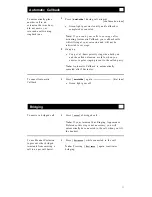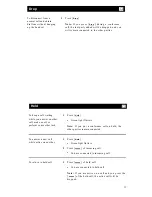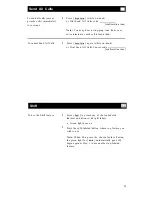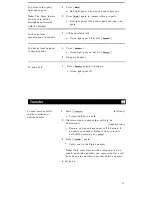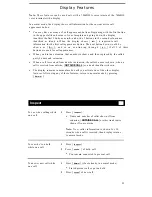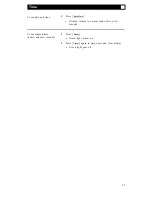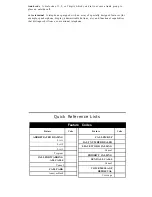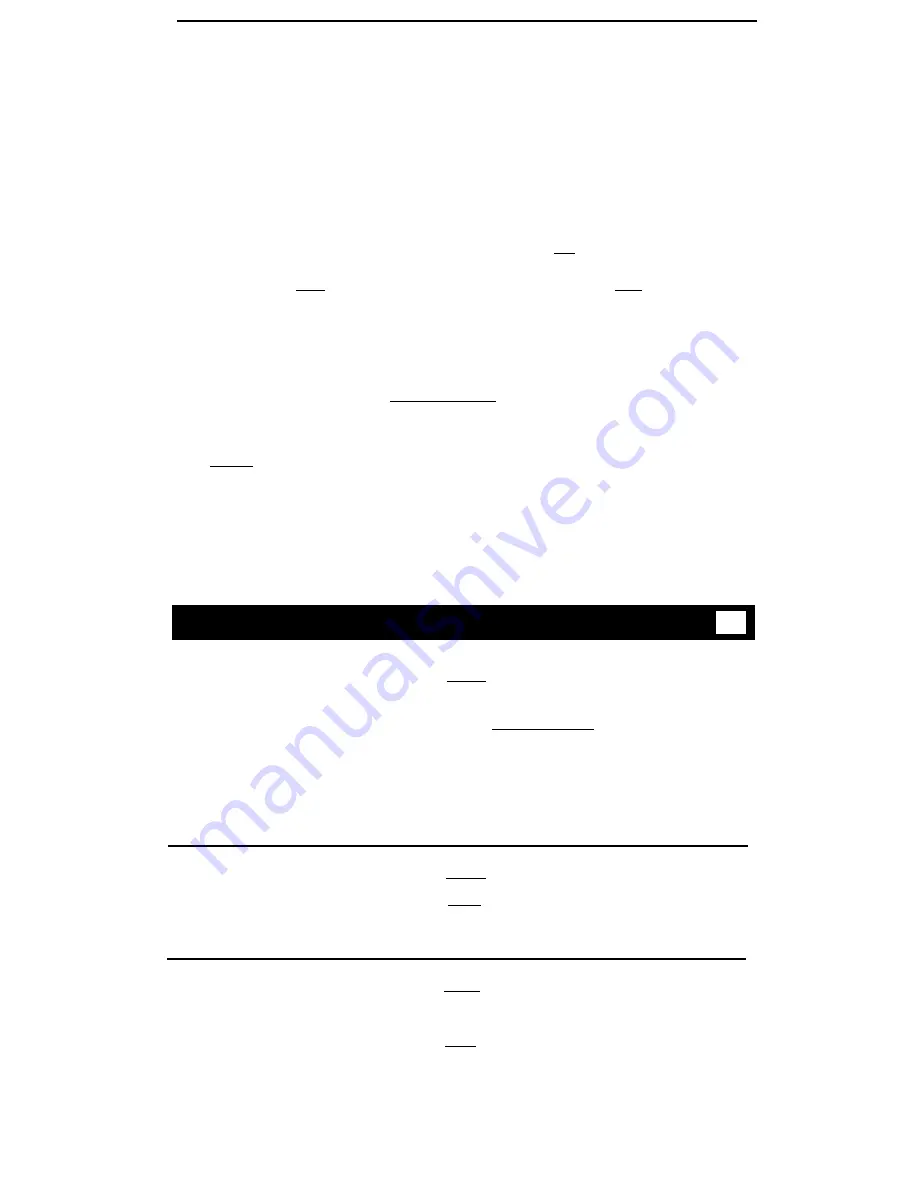
Display Features
Note:
These features can be used only with a 7406D05A voice terminal, the 7406BIS
voice terminal with a display.
In normal mode, the display shows call information for the current active call
appearance button:
●
●
●
●
You may have as many as 5 call appearance buttons. Beginning with the first button
in the upper left-hand corner of your faceplate and going down, the display
identifies the first 3 buttons as a, b, and c; the 2 buttons in the second column are
identified as d and e. When the display shows [ a = ], it represents call
information for the first call appearance button. The next button down would be
shown as [ b = ], and so on, continuing through [ e = ] if all 5 of these
buttons are used for call appearances.
When you dial an extension, that number is shown and then replaced by the called
party's name and extension.
When a call is received from another extension, the caller's name is shown; when a
call is received from outside, [
OUTSIDE CALL
] or a trunk identifier is shown.
The display remains in normal mode until you activate one of the other display
features. After using any of these features, return to normal mode by pressing
[
Normal
].
Inspect
To see who's calling while
1
Press [
Inspect
]
on a call
●
Name and number of caller shown if from
extension; [
OUTSIDE CALL
] or other trunk source
shown if from outside
Note:
New caller information is shown for 30
seconds when call is received; then display returns
to normal mode.
To see who's on hold
1
Press [
Inspect
]
while on a call
2
Press [
xxxxx
] of held call
●
You remain connected to present call
To answer new call while
1
Press [
Normal
] (if not already in normal mode)
on a call
●
Finish present call or put on hold
2
Press [
xxxxx
] of new call
25