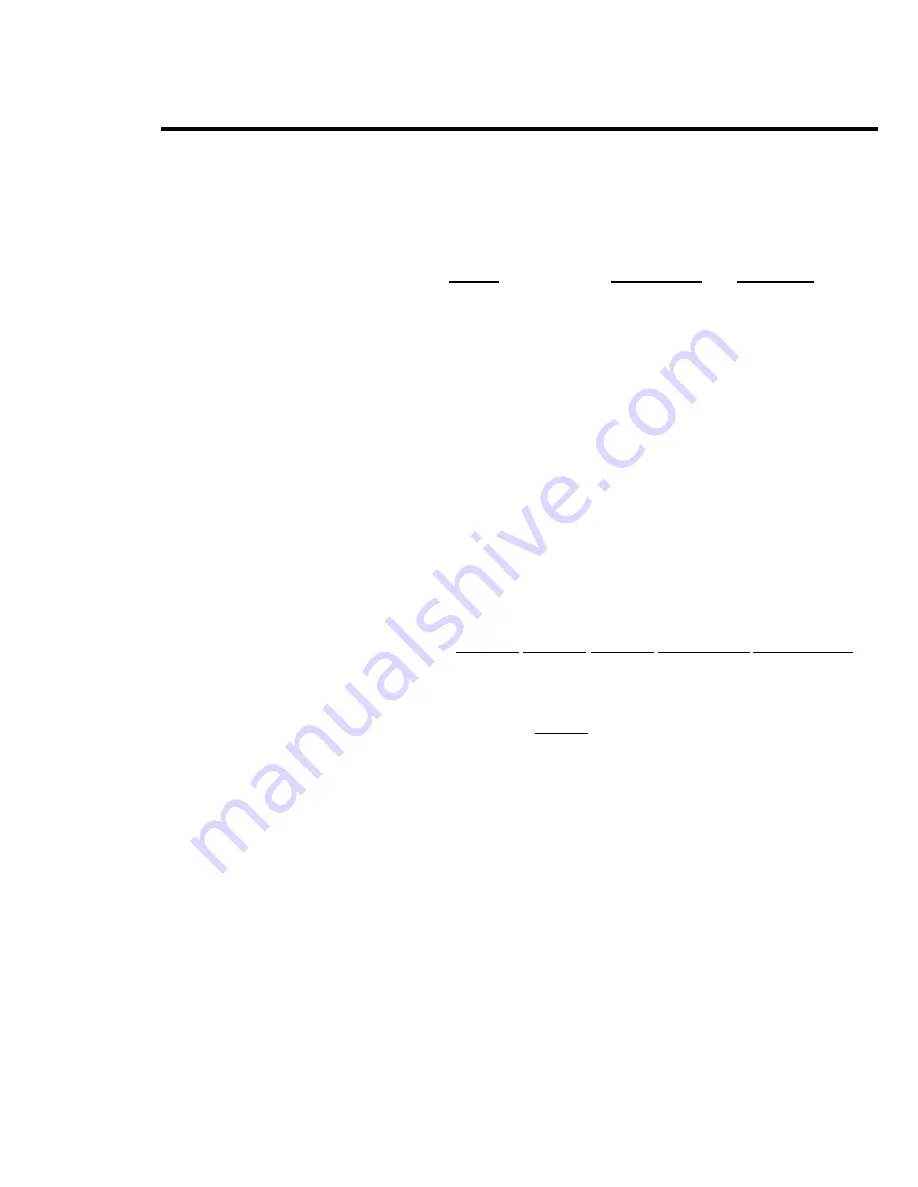
SELECTING THE
SIGNAL TYPE
NOTE:
If the tie line is Touch-Torte signaling, the
immediate start (Imm) option is disallowed.
6 Repeat steps 4 and 5 for each incoming tie line port.
7 Press
[Exit]
and select
[OutType]
of
[InType]
to
select the outgoing line type repeat steps 4 and 5
for each outgoing tie line port.
The out type screen appears.
8 Press Conference to return to
the main administration
menu, or leave administration
mode by sliding the T/P
switch to the center position.
To select
1
2
3
4
5
6
7
Enter
P.
the signal type for tie lines, follow these steps:
administration mode by sliding the T/P switch
to
Press Conference twice.
The administration menu appears.
Press
[More], [More], [More], [TieLines], [E&Msgni].
The E&M signal screen appears.
Dial the line number or press the line button of a tie
line, then press
[Enter] .
Press the button beneath the display to select the type
of signal wanted:
>Type1S =Type
>TypelC=Type
>Type5=Type5
1 Standard (default)
1 Compatible
Simplex
The E&M signal screen appears.
Repeat steps 4 and 5 for each tie line port.
Press Conference to return to the main administration
menu, or leave administration mode by sliding the T/P
switch to the center position.
Administering a New System 3-55
Summary of Contents for administration and
Page 40: ...FIGURE 1 9 System architecture Theory of Operation 1 37 ...
Page 175: ...Top cover Front cover FIGURE 2 27 Control unit covers Testing the System 2 107 ...
Page 211: ...FIGURE 3 I A MERLIN II System Display Console The Administrator Attendant Console 3 3 ...
Page 213: ... FIGURE 3 2 A BIS 34D Console The Administrator Attendant Console 3 5 ...
Page 331: ...General Tests 4 55 Reaming the Control Unit 4 55 Testing Outside Lines 4 56 ...
















































