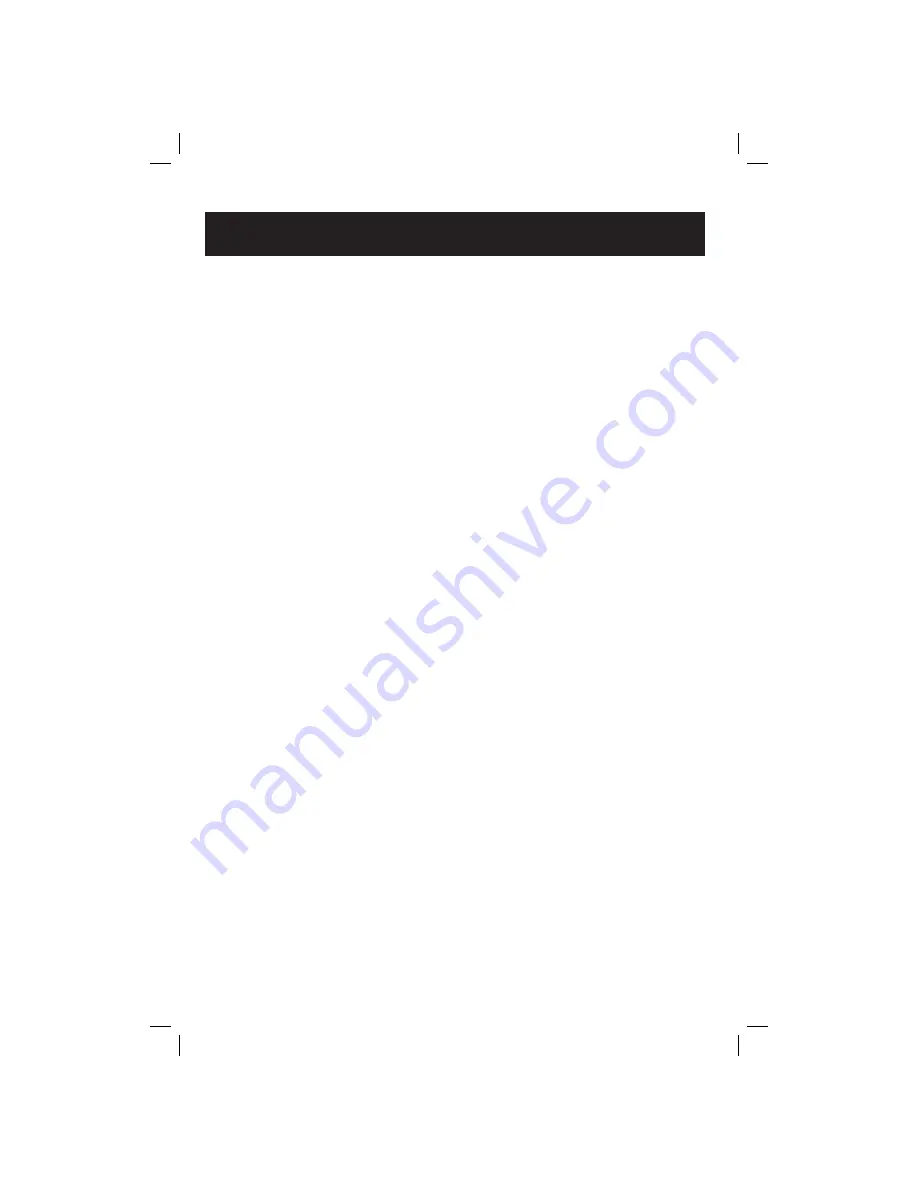
84
Appendix
A
AC adapter, 7
Access code, 56, 62
Alert tones, 64
Answering calls, 23, 25
Answering system, 54
announcement, 58, 59
delete messages, 59
feature options, 54
handset access, 54
outgoing announcement, 58
memos, 60
message window, 61
play messages, 59
record announcement, 58
remote access, 62
remote access code, 56, 62
Antenna, 80, 82
B
Battery charging, 8, 68
Battery installation, 8, 68
Belt clip, 10
C
Call logs, 42, 49
Caller ID, 6, 41, 49
add entries to phone directory, 43, 50
delete entries, 43, 50
dial entries, 43, 49
Call screening, 57
CID, 6, 41, 49
Conference calls, 27
D
Date/time, setting, 19
Delete call log entries, 43, 50
Delete redial entries, 46, 53
De-registering handsets, 66
Dialing,
manual dialing, 23, 25
phonebook dialing, 32, 38
Display screen, 63
Distinctive ringer, 12-13, 31
Directory,
base directory, 35
handset directory, 29
dial number, 32, 38
edit entries, 33, 39
name search, 32, 38
new entries, 30, 36
E
Elapsed time, 58, 60
Ending calls, 23, 25
Error tones, 29, 35
F
Flash (switchhook flash), 27
H
Hands-free use, 23
Headphone, 10
Hold, 24, 26
I
Incoming call log, 42, 49
Incoming calls, answering, 23, 25
Incoming messages, 59
Indicator lights, 64
Intercom, 28
L
Last number redial, 25
Low battery, 8
M
Making calls, 23, 25
Memos, 60
Menus, 3
Message alert, 55
Messages, 59
Microphone, 23, 26
Mute, 23, 26
Index





































