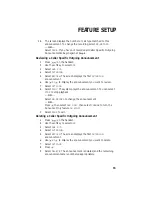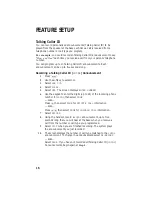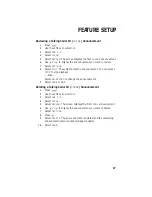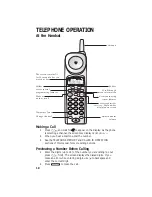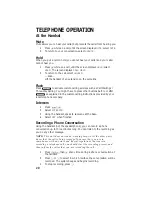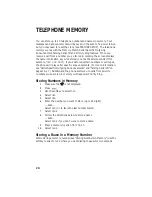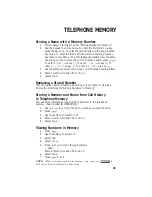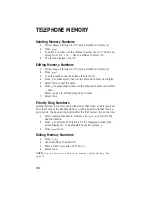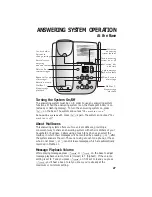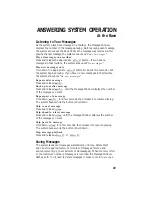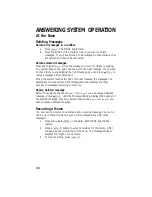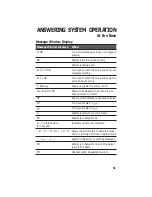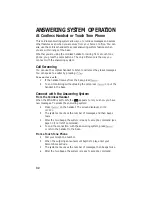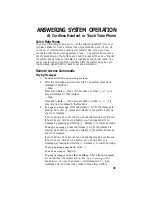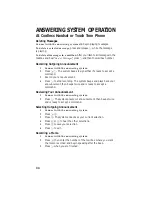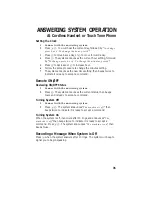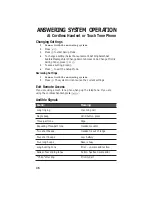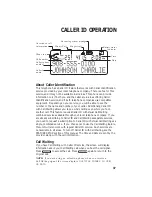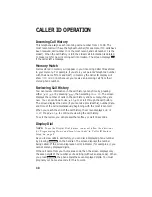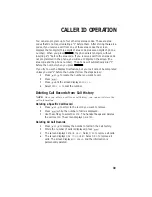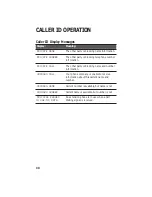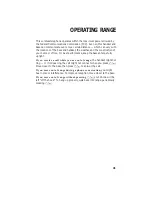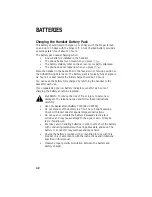28
ANSWERING SYSTEM OPERATION
At the Base
Announcement Play/Silent
Your system comes set so you can hear your announcement when the
system answers a call. You can reset the system so you won’t hear the
announcement.
Press and hold
A
for approximately two seconds, until the current
setting (
AP
for Announcement Play, or
AS
for Announcement Silent) is
displayed. Continue to hold
A
until the display changes, then release
the button.
Answering Calls
If you’ve selected Announcement
A
or
B
, callers can press
1
or
2
during
the announcement to select a mailbox, or they can wait for the beep to
leave a message in Mailbox 1. If the message is longer than three minutes,
or if the caller is silent for more than seven seconds, or if the system runs
out of memory, the system beeps once and hangs up.
If you’ve selected Announcement
AO
, the system plays to the end of the
announcement, then hangs up.
If the system is off and the phone rings, the call will be answered after 10
rings and the caller will hear “
The machine is off
.” The system then hangs
up after 15 seconds if it does not receive a remote command. If the system
is on and the memory is full, the call will also be answered after 10 rings,
and the caller will hear “
Memory is full
.” To turn the system on or off
remotely, see ANSWERING SYSTEM OPERATION–From Cordless Handset or
Touch Tone Phone.
Call Screening/Intercept
Set the system to answer calls, and set the Playback Volume Control so you
can hear the caller’s message.
If you decide to take the call, press
P
on the handset or
K
on
the base.
If you pick up an extension phone during the announcement and the
announcement does not stop right away, press and release the telephone
switchhook or press
X
or
x
on the base.
Announcement Bypass
You might want to let frequent callers know they can press
#
, then
1
or
2
(depending on mailbox desired) on a touch tone phone when they
hear your announcement begin. The system then stops playing your
announcement and beeps so that the caller can immediately begin
recording a message.