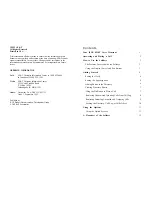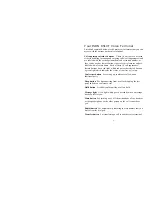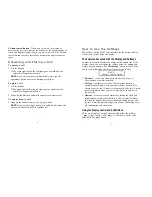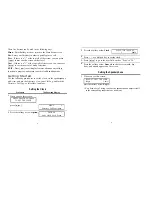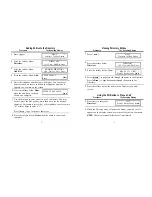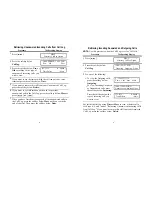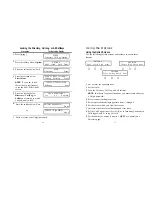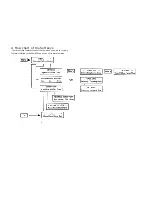Adding Entries to the Directory
Procedure
The Resulting Display
1
Press [
Menu
].
MENU
>
Directory CallLog Option
2
Press the softkey below
DIRECTORY
Directory.
Call View Add/Del Done
3
Press the softkey below
ADD/DEL DIRECTORY
Add/Del.
Add Delete Edit Done
4
Press the softkey below Add.
ENTER PHONE #:_
Pause
Quit
5
Enter the telephone number (up to 24 digits). You can enter a
pause between an access code and the telephone number. It
appears as a comma on the screen.
6
Press the softkey below Done
ENTER 5-CHAR NAME:_
when the number is correctly
Q u i t
shown and complete.
7
Use the dial pad to enter a name up to 5 characters. You may
need to press the dial pad key more than once for the desired
character. For example, press the [
2
] dial pad key twice to enter a
"B" or three times to enter a "C."
Press [
Next>
] to go to the next character.
8
Press the softkey below Done when the name is correct and
complete.
Procedure
Viewing Directory Entries
The Resulting Display
1
Press [
Menu
].
MENU
>
Directory CallLog Option
2
Press the softkey below
DIRECTORY
Directory.
Call View Add/Del Done
3
Press the softkey below View.
< PRESS TO VIEW >
HarvW Kathy Sandy Quit
4
Press [
Next>
] to page forward through the names in the Directory.
Press [
<Prev
] to page backwards through the names in the
Directory.
5
Press the softkey below the name in the Directory you want
to view.
Using the Dir Button to Place a Call
Procedure
The Resulting Display
1
Press [
Dir
] to enter your
<
CALL
>
Directory.
HarvW Kathy Sandy Quit
2
When the Directoy entry of the person whom you wish to call
appears on the display screen, press the softkey below that name.
NOTE:
The voice terminal dials the call immediately.
6
7