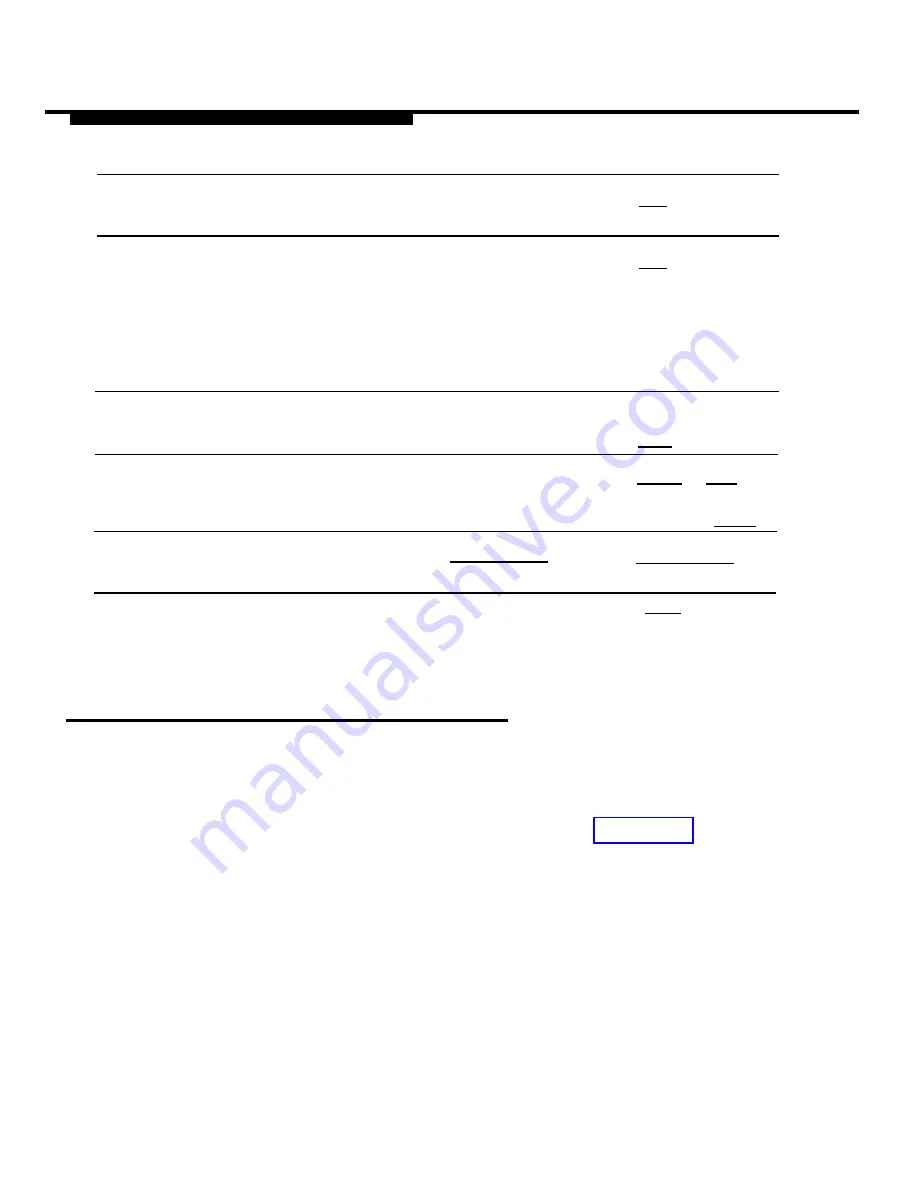
MERLIN LEGEND System Programming
3. Select Centralized Telephone
Cntr-Prg
[F4]
Programming.
4. For MERLIN LEGEND Release
Program Ext
[F1]
2.x, select Program
Extension.
For prior releases, skip this
step.
5. Enter the extension you want
to program.
[nnn]
[nnn]
Enter
[F10]
6. Select Line/Feature Button.
Press button on
[Shift] or [Alt]
console.
and function
key, then [F10]
7. Set all lines at an extension
[*][3][4][5]
[*][3][4][5]
to No Ring.
8. Return to previous menu.
E x i t
[F5]
Assigning Trunks/Pools to the MERLIN
MAIL—ML Calling Group
Assign the trunks/pools to the MERLIN MAIL—ML Calling Group so that
incoming calls are directed to the MERLIN MAIL—ML system.
■
Be sure that the MERLIN MAIL—ML system parameters are set
before assigning trunks/pools. For details, see Chapter 3,
“MERLIN MAIL—ML System Programming”.
■
Use MERLIN LEGEND Form 6e to identify the lines assigned
to the MERLIN MAIL—ML Calling Group.
Call Handling Methods
4-19
Summary of Contents for MERLIN MAIL
Page 13: ...Contents GL Glossary GL 1 IN I n d e x IN 1 vi...
Page 64: ...MERLIN MAIL ML System Programming Figure 3 1 MERLIN MAIL ML System Programming Menus 3 2...
Page 151: ...MERLIN LEGEND System Programming Figure 4 3 Immediate Call Handling Call Handling Methods 4 15...
Page 161: ...MERLIN LEGEND System Programming Figure 4 4 Delayed Call Handling Call Handling Methods 4 25...
































