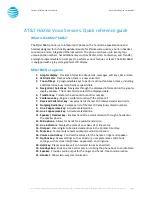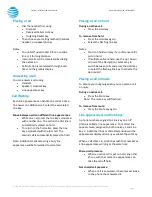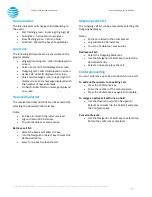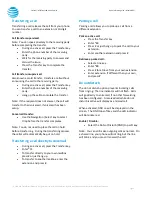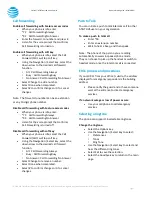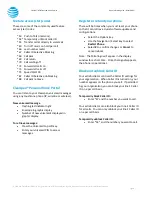© 2020 AT&T Intellectual Property. All rights reserved. AT&T and the Globe logo are registered trademarks of AT&T Intellectual Property.
Page 3
CALNET: AT&T Hosted Voice Service
Quick reference guide
–
Mitel 6865i
AT&T Hosted Voice Services: Quick reference guide
What is the Mitel® 6865i?
The Mitel 6865i
phone is a full-featured IP phone with a hands-free speakerphone and
handset designed for hi-fidelity wideband audio for lifelike voice quality, a built-in headset
connection and an integrated Ethernet switch. The phone can have up to twenty-four
unique phone numbers, has additional keys such as Redial, Hold, Conference, and Transfer,
and eight programmable top soft keys to perform various features or tasks. The Mitel 6865i
is equipped with a grey scale graphical LCD display.
Mitel 6865i
at a glance
1.
Graphic display
: Provides information about calls, messages, soft keys, time / date.
2.
LED indicator
: Flashes when there is a new voicemail.
3.
Top soft keys
: 8 programmable keys to perform various features or tasks, including
additional lines, busy lamp fields or speed dials.
4.
Navigation / Select key
: Navigates through the displayed information in the graphic
display window. The center button selects the displayed data.
5.
Transfer key
: Transfers the active call to another number.
6.
Conference key
: Begins a conference call with the active call.
7.
Received Callers List key
: Accesses list of the last 200 received and missed calls.
8.
Outgoing Redial key
: Accesses a list of the last 100 previously dialed numbers.
9.
Line 2 appearance key
: Activates selected line.
10.
Line 1 appearance key
: Activates selected line.
11.
Speaker / Headset key:
Enables hands-free communication through a headset or
the speaker phone.
12.
Microphone
: Allows for hands-free audio transmission.
13.
Line indicators:
Display the state of an active call or line status.
14.
Dial pad
: Enters digits to be dialed and entries in the Contact Directory.
15.
Mute key
: Temporarily cancels outbound audio transmission.
16.
Volume control key
: Controls the volume for the handset, ringer and speaker.
17.
Options key
: Access settings such as directory, user preferences and phone
settings, such as screen brightness, appearance, and ringtone.
18.
Hold key:
Places an active call on hold and resumes a held call.
19.
Goodbye key:
Ends an active call or session to bring the phone back to an idle state.
20.
Speaker:
Provides audio output for the ringer and hands- free communication.
21.
Handset
: Allows two-way communication.