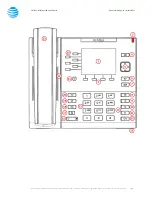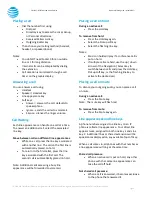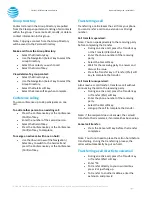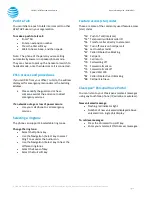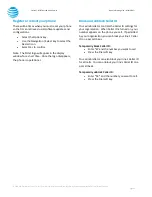© 2020 AT&T Intellectual Property. All rights reserved. AT&T and the Globe logo are registered trademarks of AT&T Intellectual Property.
Page 4
CALNET: AT&T Hosted Voice Service
Quick reference guide
–
Mitel 6867i
Placing a call
•
Dial the number first using:
•
Dial pad.
•
Directory key to access the Local, Group,
or Personal directories.
•
Received Callers List key.
•
Outgoing Redial key.
•
Then choose your calling method (handset,
headset, or speakerphone).
Notes:
•
You do NOT need to dial 9 for an outside
line or 1 for long distance.
•
Internal calls can be completed by dialing
the extension.
•
Call duration is monitored through a call
timer on the graphic display.
Answering a call
You can answer a call using:
•
Handset
•
Speaker / Headset key
•
Line appearance key
•
Soft keys
•
Answer: answers the call, defaults to
speakerphone.
•
Ignore: sends the caller to voicemail.
•
Silence: silences the ringer volume.
Call Waiting
Each line appearance can handle one call at a time.
To answer an additional call, select the associated
line key.
Move between calls on different line appearances
:
•
While on a call, press the line key associated
with another line. The call on the first line is
automatically placed on hold.
•
To return to the first caller, press the line
key associated with the first call. The
second call is automatically placed on hold.
Note: Additional calls accessing a busy line
appearance will be forwarded to voicemail.
Placing a call on hold
During an active call:
•
Press the Hold key.
To remove from hold:
•
Press the Hold key again.
•
Select the Pickup soft key.
•
Select the flashing line key.
Notes:
•
Music on hold will play if a conference call is
put on hold.
•
If multiple calls are held, use the up / down
arrows of the Navigation / Select key to
switch between calls and press the Hold key,
Pickup soft key, or the flashing line key to
activate the desired call.
Placing a call on mute
To silence your outgoing audio, you can place a call
on mute.
During an active call:
•
Press the Mute key.
Note: The mute key will flash red.
To remove from mute:
•
Press the Mute key again.
Line appearances and line keys
A phone number assigned to a line key on an IP
phone is called a line appearance. Your direct line
appears twice; assigned to both Line key 1 and Line
key 2. Additional lines or shared extensions will be
appearances displayed on any available Top soft key.
When a call comes in, all phones with that number as
a line appearance will ring at the same time.
Shared call presence
:
•
When an active call is put on hold, any other
phone with that same line appearance can
take the call off hold.
Not shared call presence
:
•
When a call is answered, it becomes exclusive
to the phone that answered it.