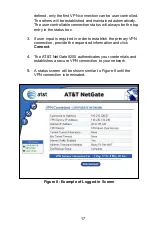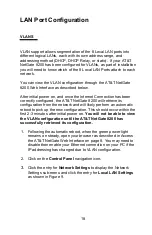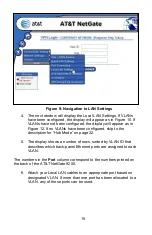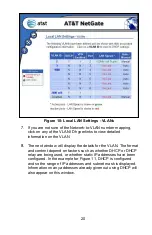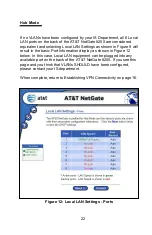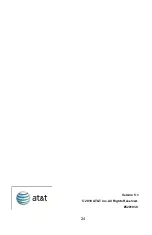18
LAN Port Configuration
VLANS
VLAN support allows segmentation of the 8 Local LAN ports into
different logical LANs, each with its own address range, and
addressing method (DHCP, DHCP Relay, or static). If your AT&T
NetGate 8200 has been configured for VLANs, as part of installation
you will need to know which of the 8 Local LAN Ports attach to each
network.
You can view the VLAN configuration through the AT&T NetGate
8200 Web Interface as described below.
After initial power on, and once the Internet Connection has been
correctly configured, the AT&T NetGate 8200 will retrieve its
configuration from the network and will likely perform an automatic
reboot to pick up the new configuration. This should occur within the
first 2-3 minutes after initial power on.
You will not be able to view
the VLAN configuration until the AT&T NetGate 8200 has
successfully retrieved its configuration.
1. Following the automatic reboot, when the green power light
remains on steady, open your browser as described in Access
the AT&T NetGate Web Interface on page 8. You may need to
disable then enable your Ethernet connection on your PC if the
IP addressing has changed due to VLAN configuration.
2. Click on the
Control Panel
navigation icon
.
3.
Click the entry for
Network Settings
to display the Network
Settings sub-menu and click the entry for
Local LAN Settings
as shown in Figure 9.