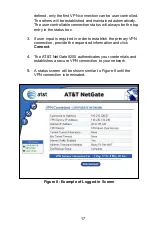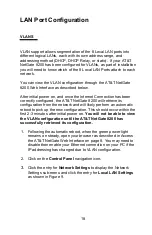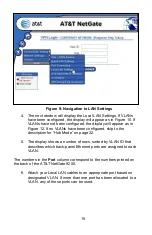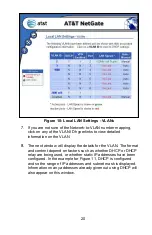6
broadband connection, you will need to perform additional
configuration of the primary interface through the AT&T NetGate
8200 web interface in order to establish Internet access and to
retrieve device configuration. See the appropriate section later in the
guide.
Option b. Dial as Primary Connection
Connect the supplied phone cable between the port labeled
Modem
on the AT&T NetGate 8200 and a standard analog phone outlet.
The AT&T NetGate needs basic set-up of the dial interface before it
can connect to the Internet to retrieve its configuration. Dial set-up
through the AT&T NetGate web interface is covered later in this
guide.
Option c. Cellular Connection
Insert your approved cellular USB modem into one of the USB ports
labeled
USB 1, USB 2,
or
USB 3
on the AT&T NetGate 8200.
The AT&T NetGate needs basic set-up of the cellular USB modem
through the web interface before it can connect to the Internet to
retrieve its configuration. See the appropriate section later in the
guide.
Step 2: Establish Local Network Connectivity
In most cases, your devices will attach directly to the AT&T NetGate
8200 via one of the 8 VLAN ports via a straight-through Ethernet
cable. One black straight-through cable is provided. The Local LAN
ports are all auto-sensing, so either a straight-through or a crossover
cable can be used interchangeably.
The default configuration for computers attaching to any of the AT&T
NetGate 8200 Local LAN ports is DHCP. If you are not sure if you
are using DHCP for your LAN IP addressing, please contact your
Information Services (IS) Department for assistance before
proceeding.
If your computer is configured to use DHCP, but the AT&T NetGate
8200 is not providing your computer with an IP address, please