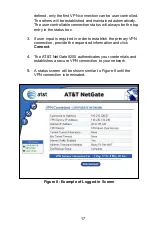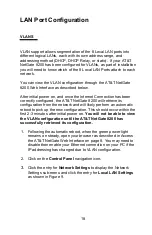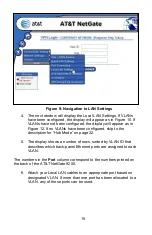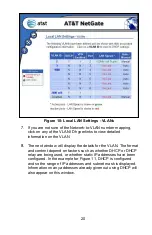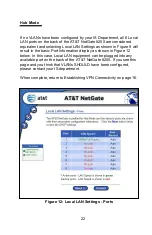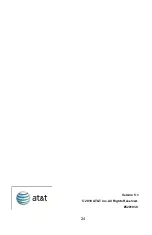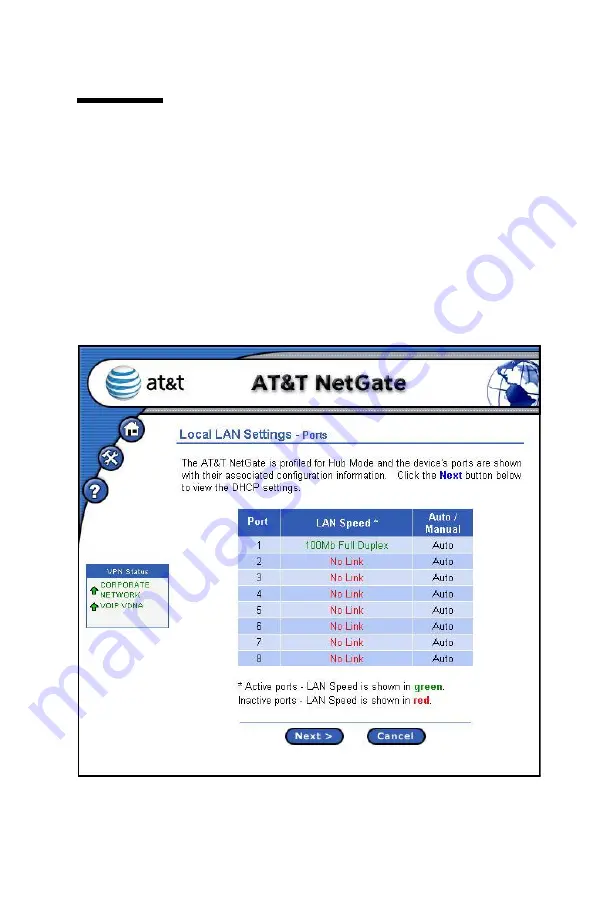
22
Hub Mode
If no VLANs have been configured by your IS Department, all 8 Local
LAN ports on the back of the AT&T NetGate 8200 are considered
equivalent and selecting Local LAN Settings as shown in Figure 9 will
result in the basic Port Information display as shown in Figure 12
below. In this case, Local LAN equipment can be plugged into any
available port on the back of the AT&T NetGate 8200. If you see this
page and you think that VLANs SHOULD have been configured,
please contact your IS department.
When complete, return to Establishing VPN Connectivity on page 16.
Figure 12: Local LAN Settings - Ports