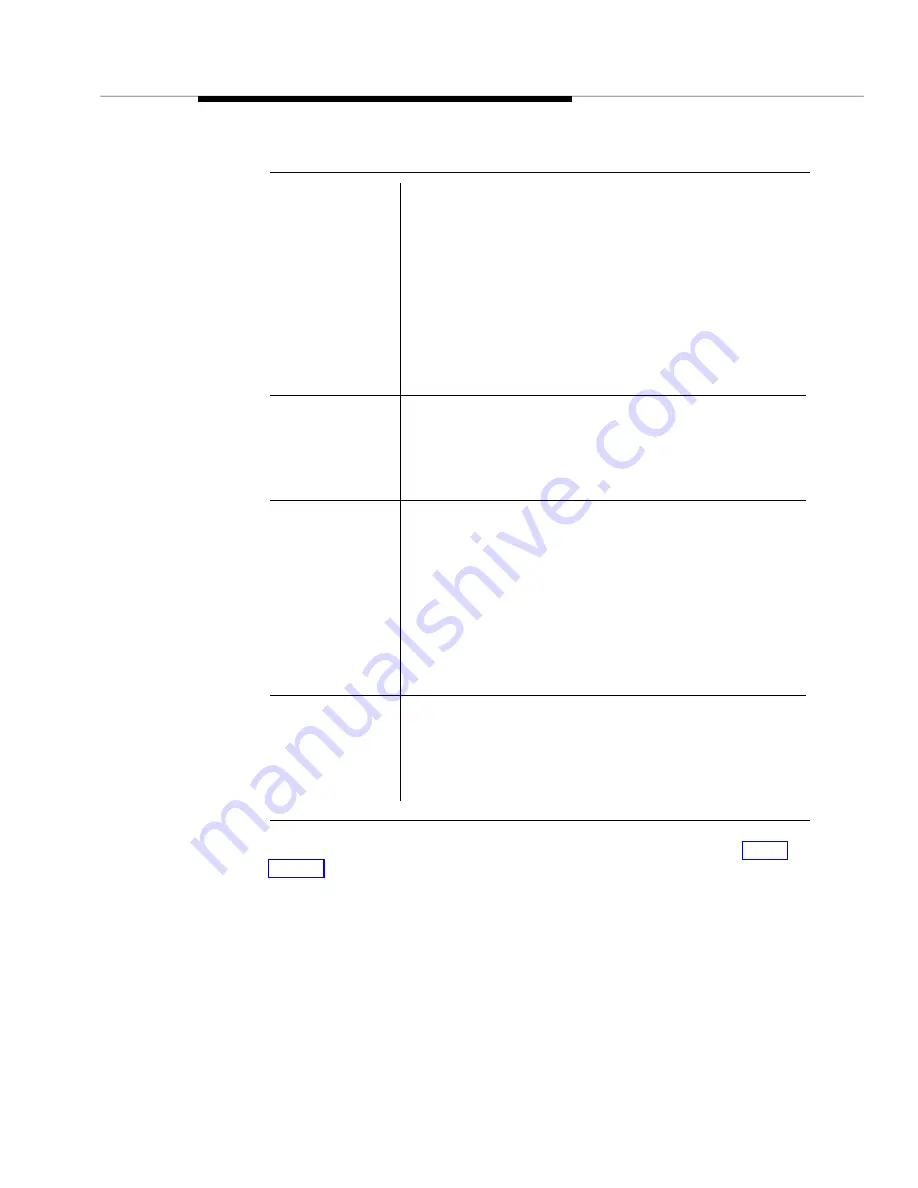
Report Builder Screen
Issue 2 April 1996
7-7
Subsequent sections in this Chapter explain how to use these fields to create
reports.
To Value
One of the following:
■
If you set the Comparison field to Equal, then you
cannot enter data into this field.
■
If you set the Comparison field to Range, then Fault
Management retrieves all data that fall in the range
created by this entry and the entry in the Value field.
■
If you set the Comparison field to Range, and if you
leave the Value field blank, Fault Management
retrieves all data equal to or less than the value in this
field.
Partial Match?
Allows Fault Management to retrieve values that only
partially match the contents of the Value and To Value
fields.
Hint: If you need an exact match, make sure this check
box is off.
Table to Output
The name of the table to use for output. This field
determines the table’s format.
You can select one of the following values from the
pull-down list:
■
Alarms (default)
■
Circuit Packs
■
DS1 Circuit Packs
■
Errors
Sort Output First
By
Then By
Then By
Set of three fields that allow you to enter a key for sorting
the report.
Use the pull-down lists to select up to three sorting
parameters. Then select either ascending or descending
sequence for each parameter.
Table 7-3.
Field Entry Area
Summary of Contents for OneVision DEFINITY G3 Fault Management and integration
Page 26: ...Introduction 1 14 Issue 2 April 1996 Figure 1 4 Trap Message for External Devices ...
Page 64: ...Port Information Issue 2 April 1996 4 21 Figure 4 6 Port Information Pooled Modem ...
Page 65: ...The Configuration Map 4 22 Issue 2 April 1996 Figure 4 7 Port Information Station ...
Page 66: ...Port Information Issue 2 April 1996 4 23 Figure 4 8 Port Information Data Module ...
Page 74: ...External Devices Issue 2 April 1996 4 31 Figure 4 10 External Devices View ...
Page 114: ...Report Builder 7 4 Issue 2 April 1996 Figure 7 1 Report Builder Screen ...
















































