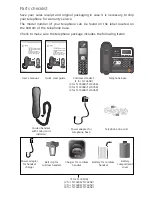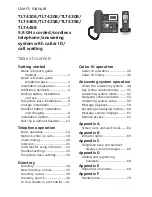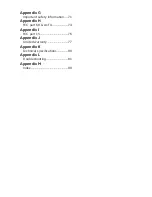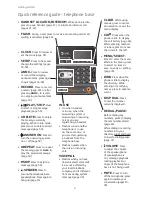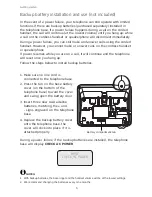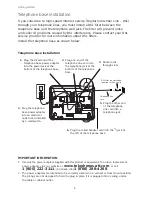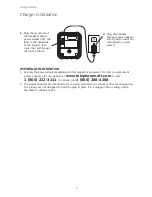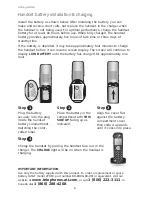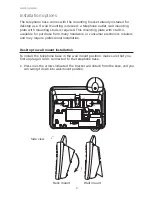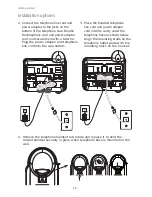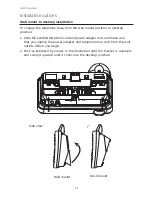Reviews:
No comments
Related manuals for TL 74208

B 60 W Bp
Brand: Kärcher Pages: 312

PG K17-28
Brand: Tornado Pages: 14

CoilBind MC10
Brand: GBC Pages: 10

JK-T5878-58G
Brand: Jack Pages: 70

Freestyle extractorVAC
Brand: Host Pages: 4

Lock 160
Brand: Necci Pages: 39

FAX3700l
Brand: Ricoh Pages: 256

Advance BU800
Brand: Nilfisk-Advance Pages: 2

LSM500ASTRO
Brand: Ibiza Pages: 19

56314000
Brand: Nilfisk-Advance Pages: 29

Pioneer Eclipse 225BU
Brand: Amano Pages: 26

FlexFog 1500
Brand: Chauvet Pages: 17

VF2400 class
Brand: Yamato Pages: 46

Hemming Machine 99
Brand: PAMI Pages: 34

3366
Brand: American-Lincoln Pages: 56

6150
Brand: American-Lincoln Pages: 138

Touch & Sew 600E
Brand: Singer Pages: 60

Swingo 150
Brand: Taski Pages: 21