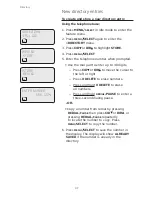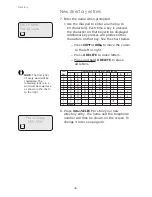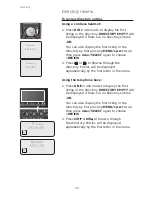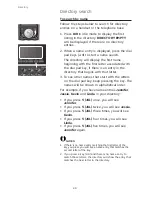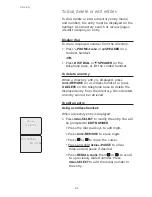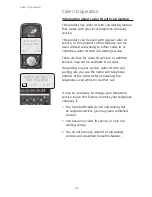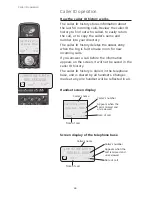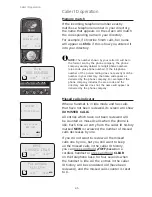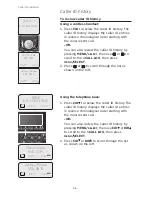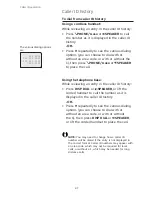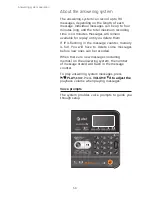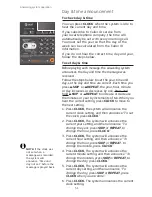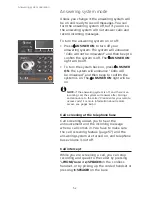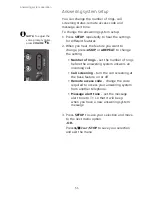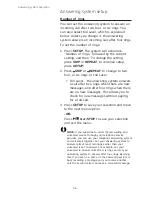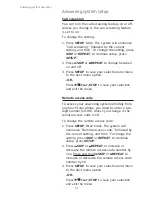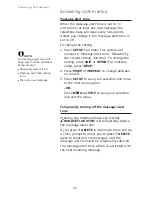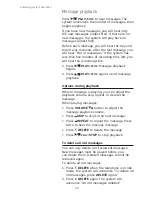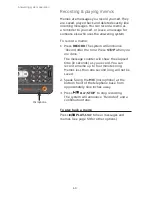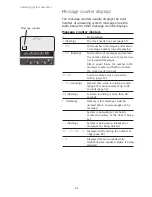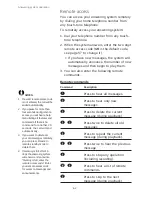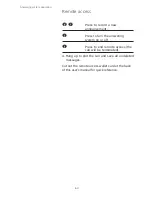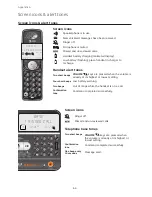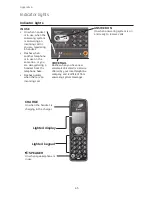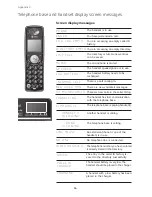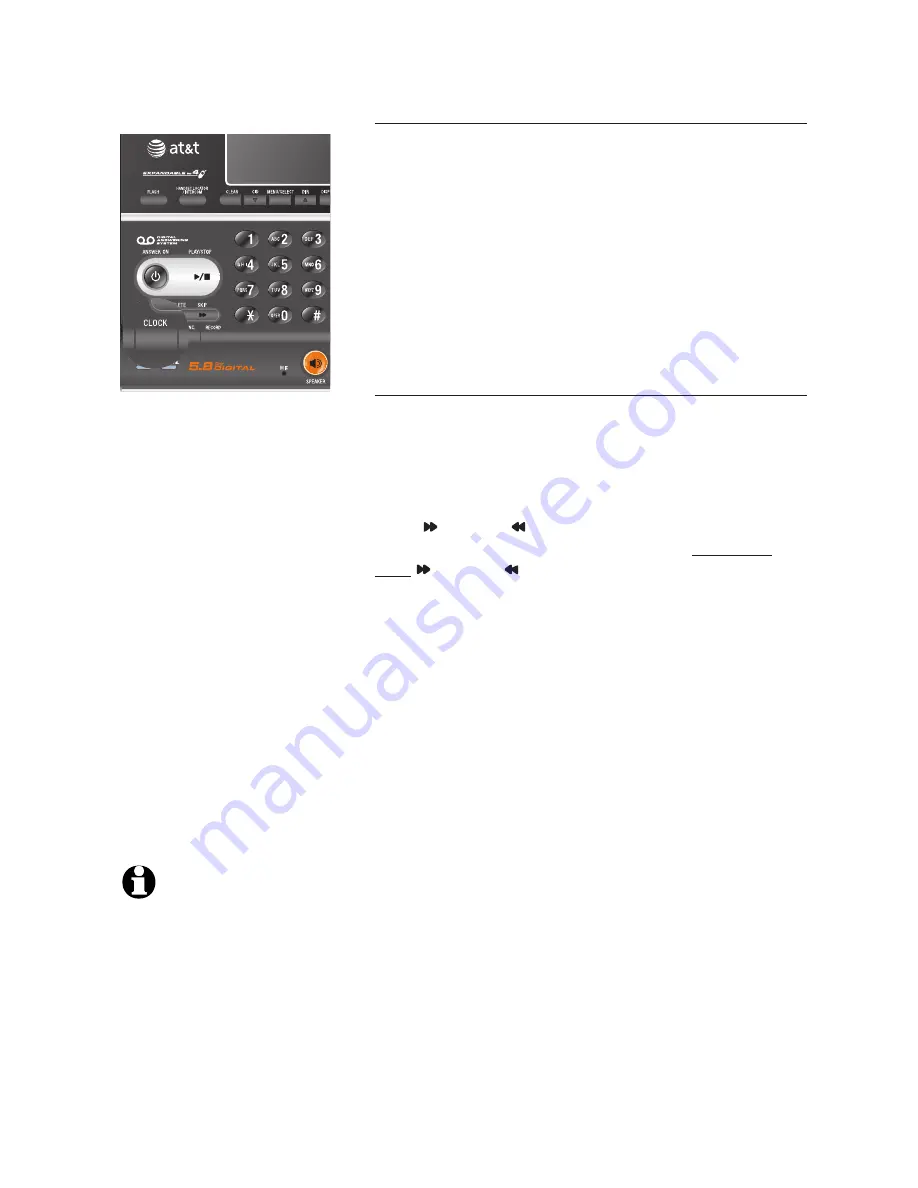
51
Day & time announcement
To check day & time
You can press
CLOCK
when the system is idle to
hear the current day and time.
If you subscribe to Caller ID service from
your local telephone company, the time will
automatically be set with every incoming call.
You must set the year so that the day of the
week can be calculated from the Caller ID
information.
If you do not hear the correct time, day and year,
follow the steps below.
To set day & time
Before playing each message, the answering system
announces the day and time the message was
received.
Follow the steps below to set the year, time and
day, so the day and time are correct. Each time you
press
SKIP
or
REPEAT
, the year, hour, minute
or day increases or decreases by one. Press and
hold
SKIP
or
REPEAT
to increase or decrease
the minutes or year by increments of ten.
When you
hear the correct setting, press
CLOCK
to move to
the next setting.
1. Press
CLOCK,
the system will announce the
current clock setting, and then announce “
To set
the clock, press
CLOCK
.”
2. Press
CLOCK,
The system will announce the
current year setting, and then announce
“To
change the year, press
SKIP
or
REPEAT
, to
change the hour, press
CLOCK
.”
3.
Press
CLOCK,
The system will announce the
current hour setting, and then announce
“To
change the hour, press
SKIP
or
REPEAT
, to
change the minute, press
CLOCK
.”
4.
Press
CLOCK,
The system will announce the
current minute setting, and then announce
“To
change the minutes, press
SKIP
or
REPEAT
, to
change the day, press
CLOCK
.”
5.
Press
CLOCK,
The system will announce the
current day setting, and then announce
“To
change the day, press
SKIP
or
REPEAT
, press
CLOCK
when you are done.”
6.
Press
CLOCK.
The system announces the current
clock setting.
NOTE:
If the clock was
not set when a
message was recorded,
the system will
announce
"Time and
day not set"
before the
message is played back.
Answering system operation