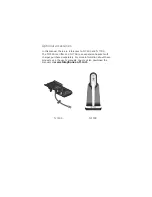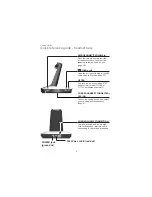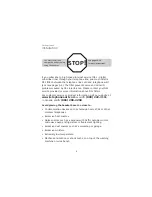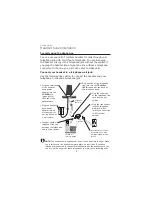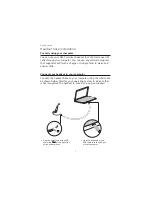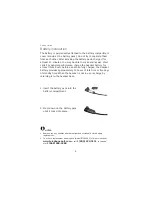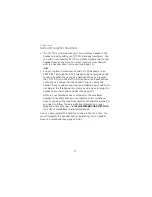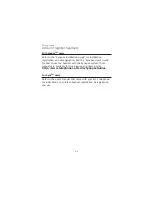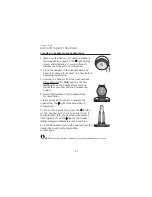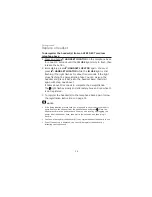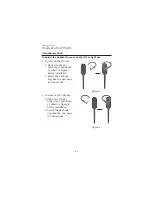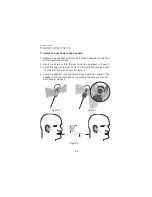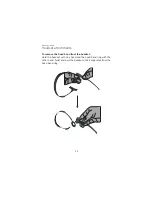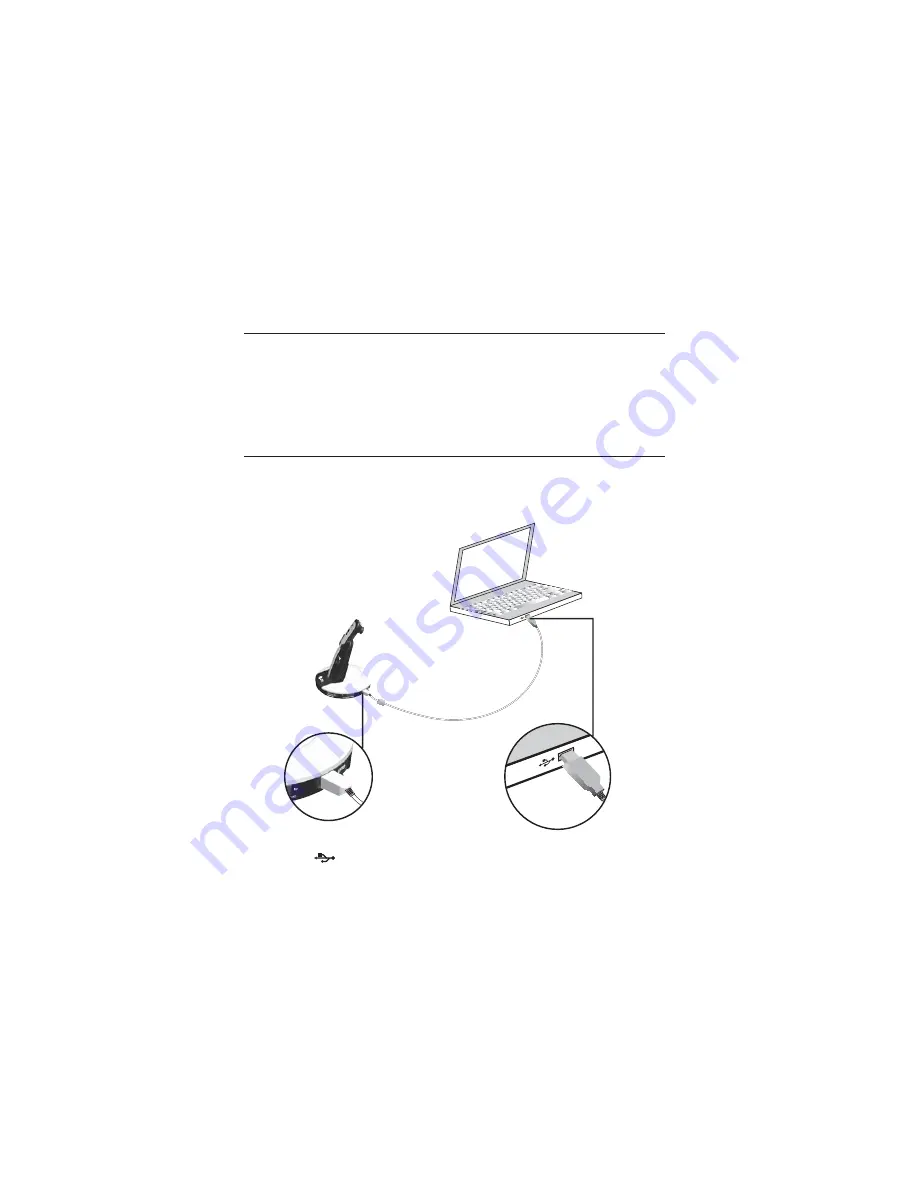
Headset base installation
For calls using your computer
You can use your DECT cordless headset for VoIP (Voice over IP)
calls through your computer. You can use any software program
that supports VoIP (such as Skype or Google Talk) to make and
answer calls.
Connect your headset to your computer
Connect the headset base to your computer using the USB cable
as shown below. Wait for your operating system to indicate that
it has recognized the headset (a sound or a pop-up window).
Getting started
Plug the large end of the
USB cable into the USB port
of your computer.
•
Plug the small end of the USB
cable into
at the right side
of the headset base.
•
7