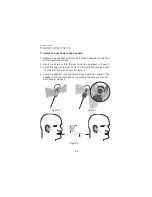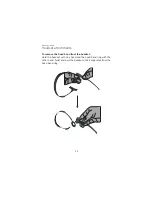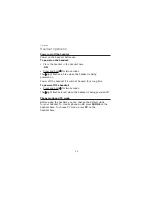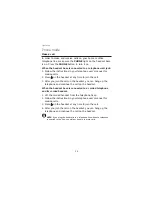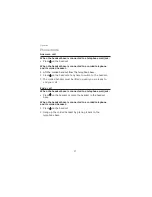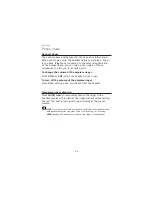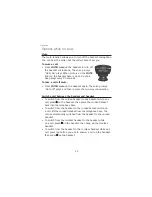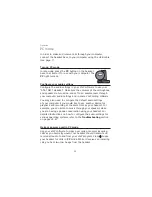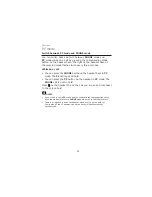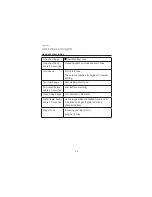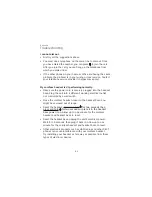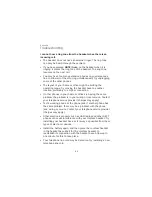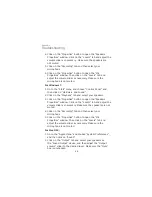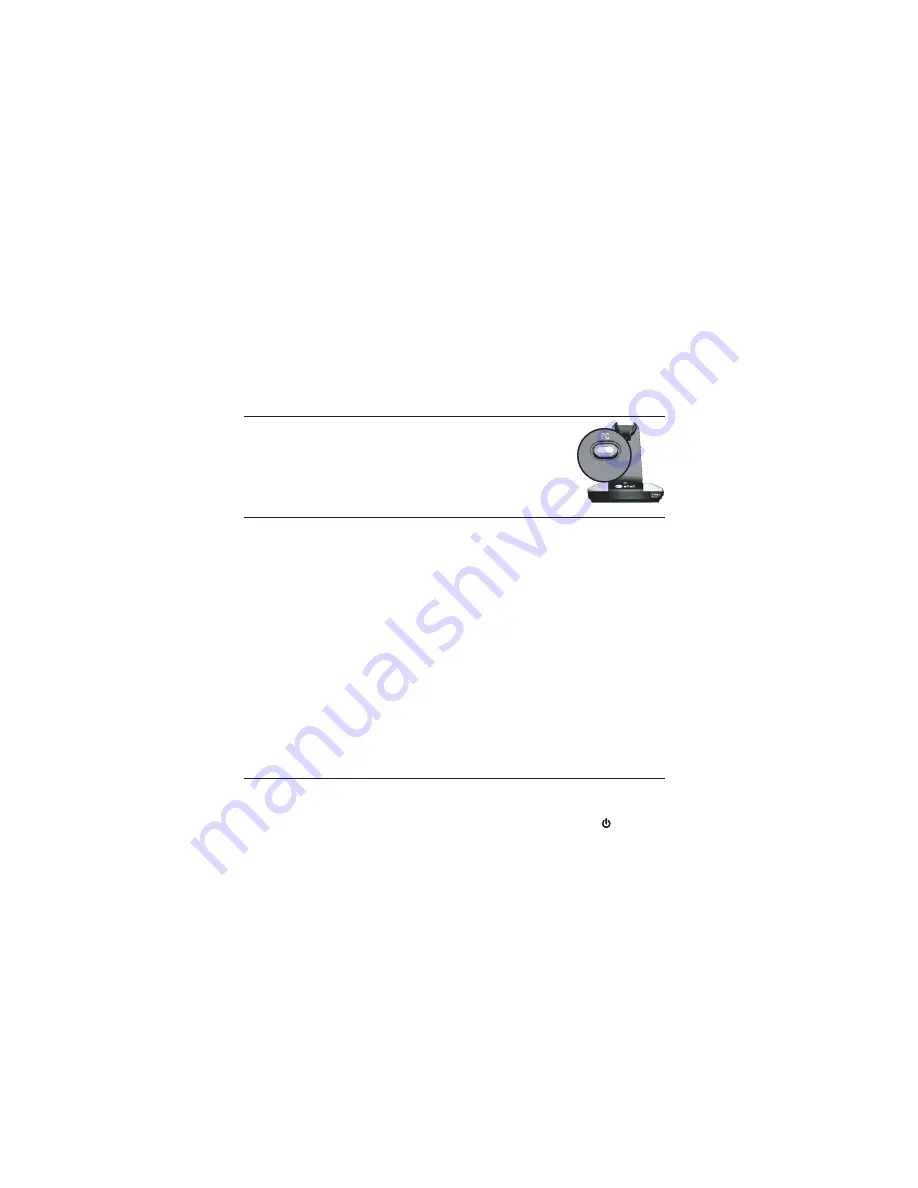
PC mode
Operation
33
In order to make and receive calls through your computer,
connect the headset base to your computer using the USB cable
(see page 7).
Turn on PC mode
In idle mode, press the
PC
button on the headset
base to activate it for use with your computer. The
PC
light turns on.
Configure your audio settings
Configure the audio settings in your VoIP software to use your
"AT&T DECT Headset". Make sure the volumes of the microphone
and speaker are turned on and set to an audible level through
your computer audio settings and in some VoIP calling software.
You may also need to configure the default audio settings
of your computer if you would like to use another device for
playback and recording at the same time as your headset. For
example, you can listen to music through your speakers while
you are having a phone conversation using your headset. For
detailed instructions on how to configure the audio settings for
various operating systems, refer to the
Troubleshooting
section
on pages 45-47.
Make or answer a call in PC mode
Use your VoIP software to make new calls or answer incoming
calls as you normally would. Your headset should transmit and
receive all audio to and from your VoIP program. Press
to use
your headset for calls in
PC
mode. While it receives an incoming
call, you hear two low beeps from the headset.