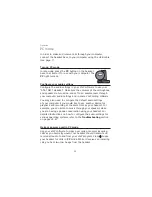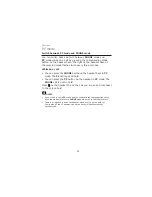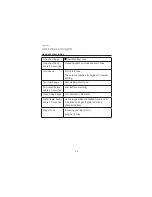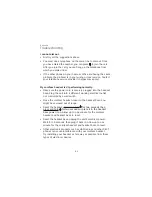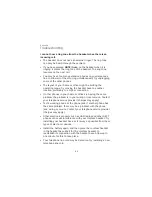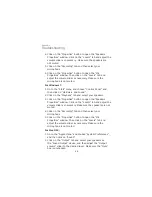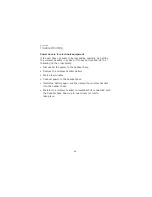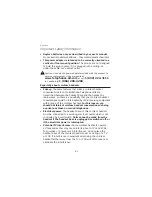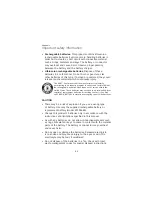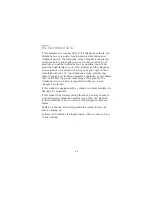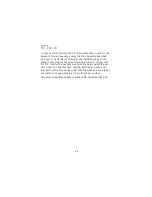Appendix
Troubleshooting
• Make sure the headset microphone volume is turned on and
set to an audible level through your computer audio settings
and in some VoIP calling software.
• Make sure your VoIP calling software audio settings are set to
use your "AT&T DECT Headset"
.
I used my headset for calls through the computer and now I
cannot hear audio through my speakers.
• Your computer's default playback device is set to use your
"AT&T DECT Headset". Follow the steps below to configure
your operating system's default audio settings.
For Windows XP:
Go to the “Start” menu and choose “Control Panel”.
If you are not already in "Classic View" mode, click on
“Switch to Classic View”. In "Classic View" mode, click on
“Sounds and Audio Devices”.
Click on the “Audio” tab and select your speakers as the
default device under “Sound playback”.
Click on the “Volume” button and adjust the volume slider
as necessary. Make sure the “Mute” box is unchecked.
Select your microphone as the default device under “Sound
recording”.
Click on the “Volume” button and adjust the volume slider
as necessary.
For Windows Vista:
Go to the “Start” menu and choose “Control Panel”.
If you are not already in "Classic View" mode, click on
“Switch to Classic View”. In "Classic View", click on “Sounds”.
Click on the “Playback” tab and select your speakers.
1.
2.
3.
4.
5.
6.
1.
2.
3.
45