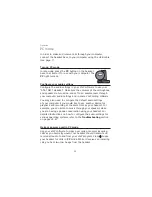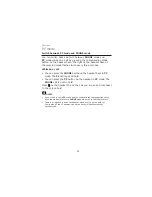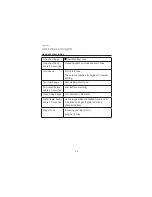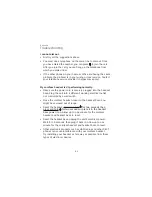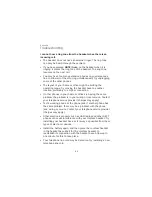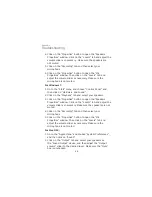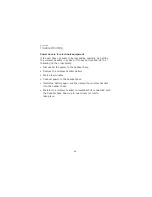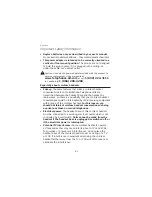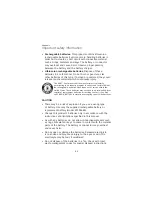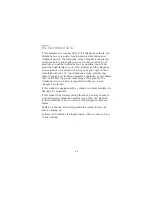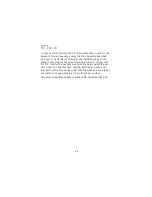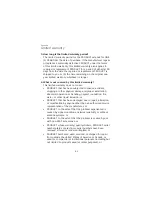Appendix
Troubleshooting
46
Click on the “Properties” button to open the “Speakers
Properties” window. Click on the “Levels” tab and adjust the
volume slider as necessary. Make sure the speakers are
not muted.
Click on the “Recording” tab and then select your
microphone.
Click on the “Properties” button to open the “Mic
Properties” window. Then click on the “Levels” tab and
adjust the volume slider as necessary. Make sure the
microphone is not muted.
For Windows 7:
Go to the “Start” menu and choose “Control Panel”, and
then click on “Hardware and Sound”.
Click on the “Playback” tab and select your speakers.
Click on the “Properties” button to open the “Speakers
Properties” window. Click on the “Levels” tab and adjust the
volume slider as necessary. Make sure the speakers are not
muted.
Click on the “Recording” tab and then select your
microphone.
Click on the “Properties” button to open the “Mic
Properties” window. Then click on the “Levels” tab and
adjust the volume slider as necessary. Make sure the
microphone is not muted.
For Mac OSX:
Go to the “Apple Menu” and choose “System Preferences”,
and then click on “Sound”.
Click on the “Output” tab and select your speakers as
the “Sound Output” device, and then adjust the “Output
volume” slider to the desired level. Make sure the “Mute”
box is unchecked.
4.
5.
6.
1.
2.
3.
4.
5.
1.
2.