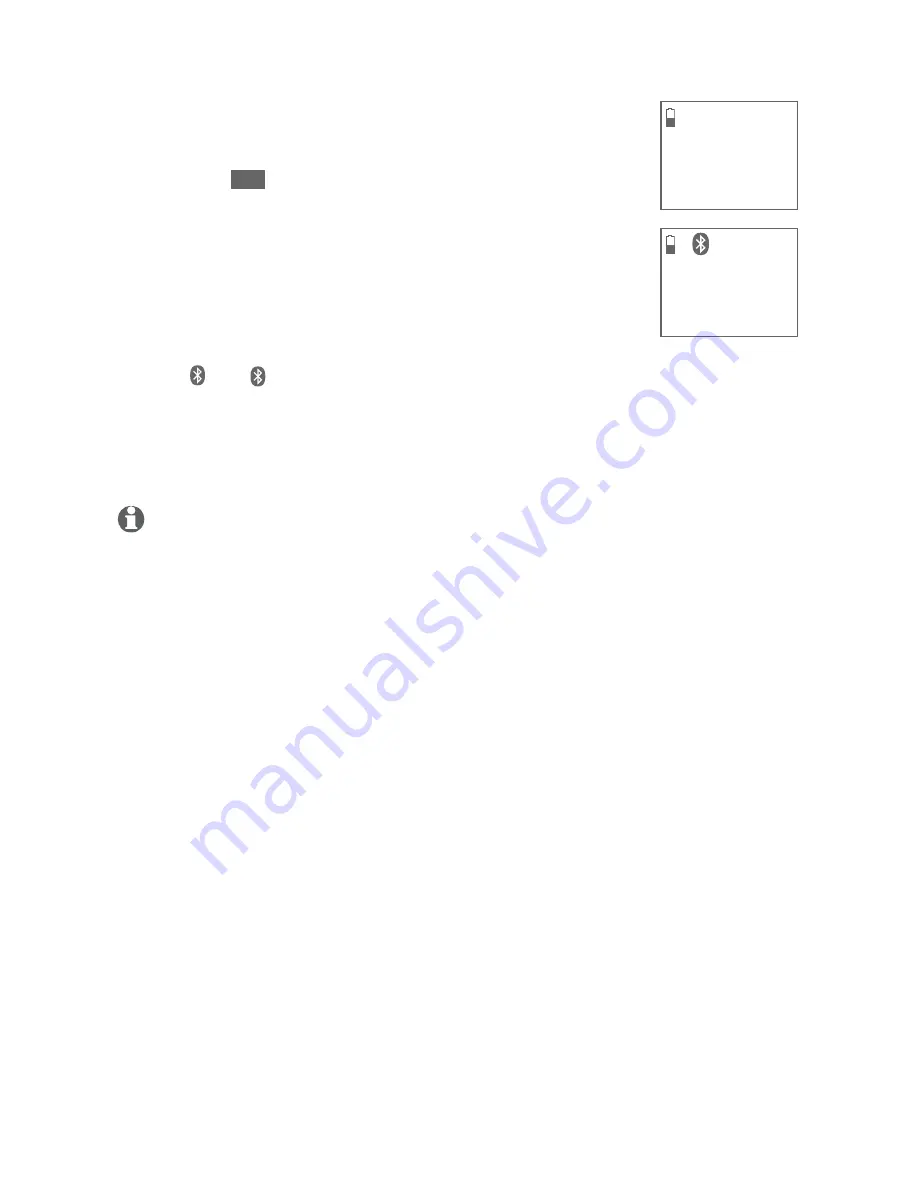
14
Bluetooth
Bluetooth setup
Your cell phone may require a passcode. In this case the
handset screen displays
Check cellular. ENTER PASS
CODE
. Enter the cell phone passcode into the handset
and press
SET
to save.
Enter the PIN of the telephone base (the default PIN
is
0000
) into your cell phone to continue the pairing
process. The handset displays
Adding Cell Phone A to
device list...
When a device is successfully connected, the handset
displays
Cell Phone A is added and connected to base.
You hear a confirmation tone. The corresponding status
icon (
1
or
2
) displays. The corresponding device light
on the telephone base (
DEVICE 1
or
DEVICE 2
) turns on.
If you have trouble pairing your cell phone, it may not be compatible
with your TL92151. Check the Bluetooth compatibility list at
www.telephones.att.com
.
NOTES:
The pairing process may take up to one minute. If the pairing process fails, try again.
If you put the handset back in the telephone base or charger while pairing, the process
is cancelled and the handset returns to idle mode.
If a device fails to connect, the handset displays
Cell Phone A is added into the device
list
, and then displays
Please use cell to connect to base
.
7.
8.
9.
•
•
•
Adding
Cell Phone A
to device
list...
Cell Phone A
is added
and connected
to base.
1
















































