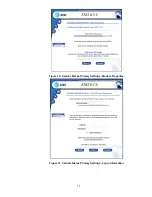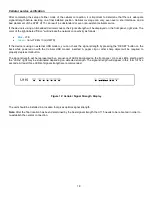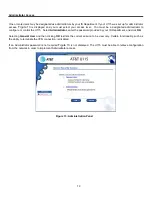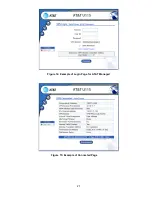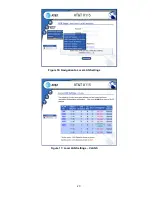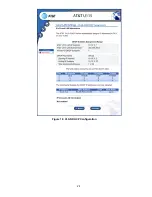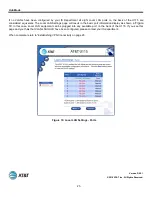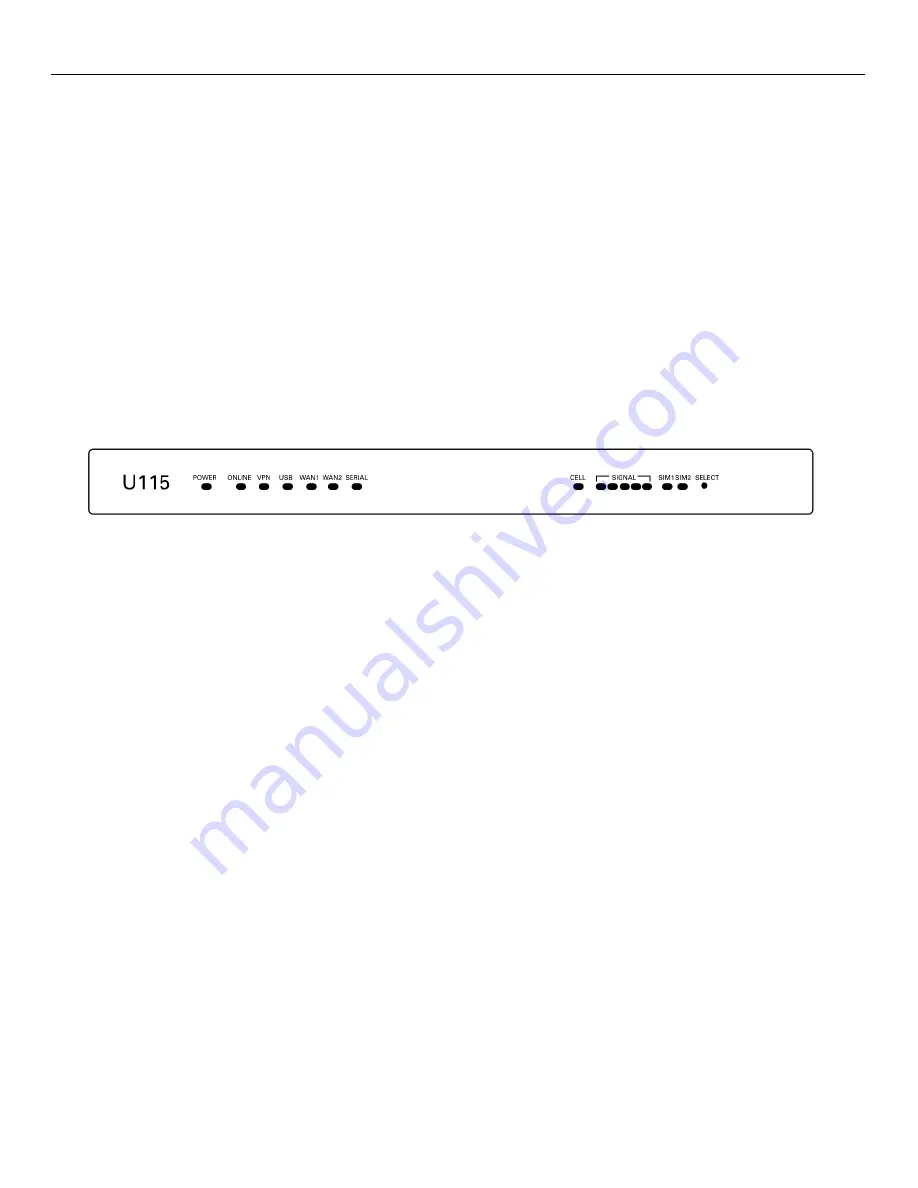
18
Cellular service verification
After completing the setup of either mode of the cellular connection, it is important to determine that there is adequate
signal strength before deciding on a final installed position. Cellular coverage can vary, even over a short distance, and a
bad placement of the AT&T U115 can result in substandard or even non-existent cellular service.
If the device is using an imbedded Cellular modem, the signal strength will be displayed on the front panel, right side. The
color of the light labeled "CELL" will indicate the network connectivity as follows:
•
Blue
- LTE
•
Green
- non-LTE 4G / 3G (UMTS)
If the device is using an external USB modem, y
ou can check the signal strength by pressing the “RESET” button on the
back while powered on with the Cellular USB modem inserted. A paper clip or other sharp object will be required to
properly depress this button.
The signal strength will be represented by a sequence of LEDs illuminated on the front panel. Up to six LEDs, starting with
the “online” light may be illuminated depending on detected strength. The signal strength will appear in this form for five
seconds. At least three LEDs of signal strength are recommended.
Figure 12: Cellular Signal Strength Display
The unit should be installed in a location that gives optimal signal strength.
Note:
After the final location has been determined by the best signal strength the U115 needs to be rebooted in order to
re-establish the cellular connection.
Summary of Contents for U115
Page 1: ...1 AT T U115 Install Guide Version D6 0 1 ...
Page 21: ...21 Figure 14 Example of Login Page for AT T Managed Figure 15 Example of Connected Page ...
Page 23: ...23 Figure 16 Navigation to Local LAN Settings Figure 17 Local LAN Settings VLANS ...