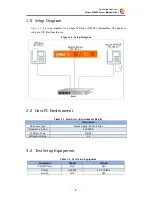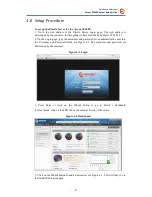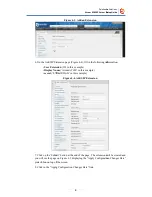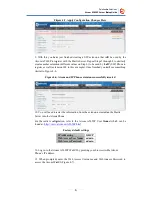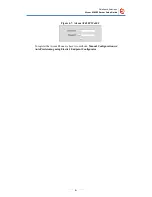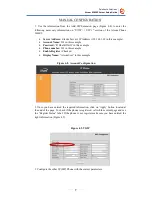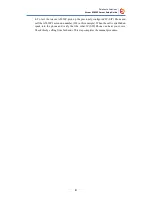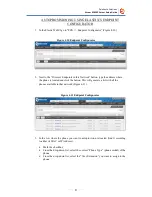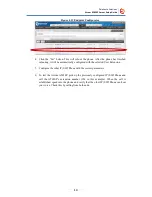Reviews:
No comments
Related manuals for AT-620P

Galaxy S Blaze 4G
Brand: Samsung Pages: 4

Galaxy S Blaze 4G
Brand: Samsung Pages: 27

Galaxy S 4 mini
Brand: Samsung Pages: 26

GALAXY S GT-I9000
Brand: Samsung Pages: 132

Galaxy S Aviator
Brand: Samsung Pages: 56

Galaxy Note20 Ultra 5G
Brand: Samsung Pages: 2

Galaxy Note20 5G
Brand: Samsung Pages: 2

Galaxy Note II
Brand: Samsung Pages: 41

Galaxy Note 9
Brand: Samsung Pages: 2

Galaxy Note 8
Brand: Samsung Pages: 28

Galaxy Note 8
Brand: Samsung Pages: 65

GALAXY MEGA
Brand: Samsung Pages: 7

GALAXY ON5
Brand: Samsung Pages: 109

GALAXY Note 8.0
Brand: Samsung Pages: 51

Galaxy S III
Brand: Samsung Pages: 36

Galaxy S III
Brand: Samsung Pages: 68

GALAXY Young
Brand: Samsung Pages: 17

6700i Series
Brand: Aastra Pages: 27