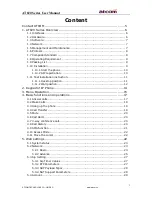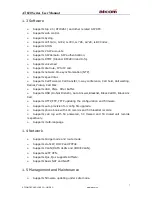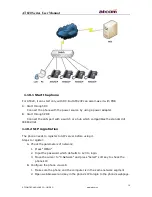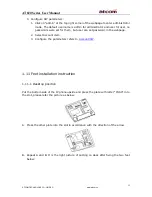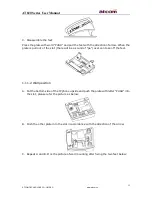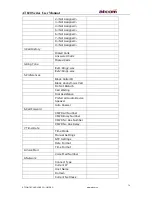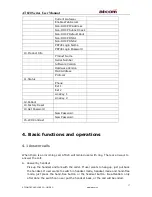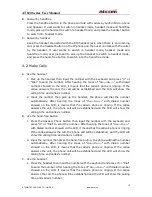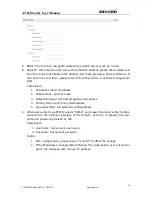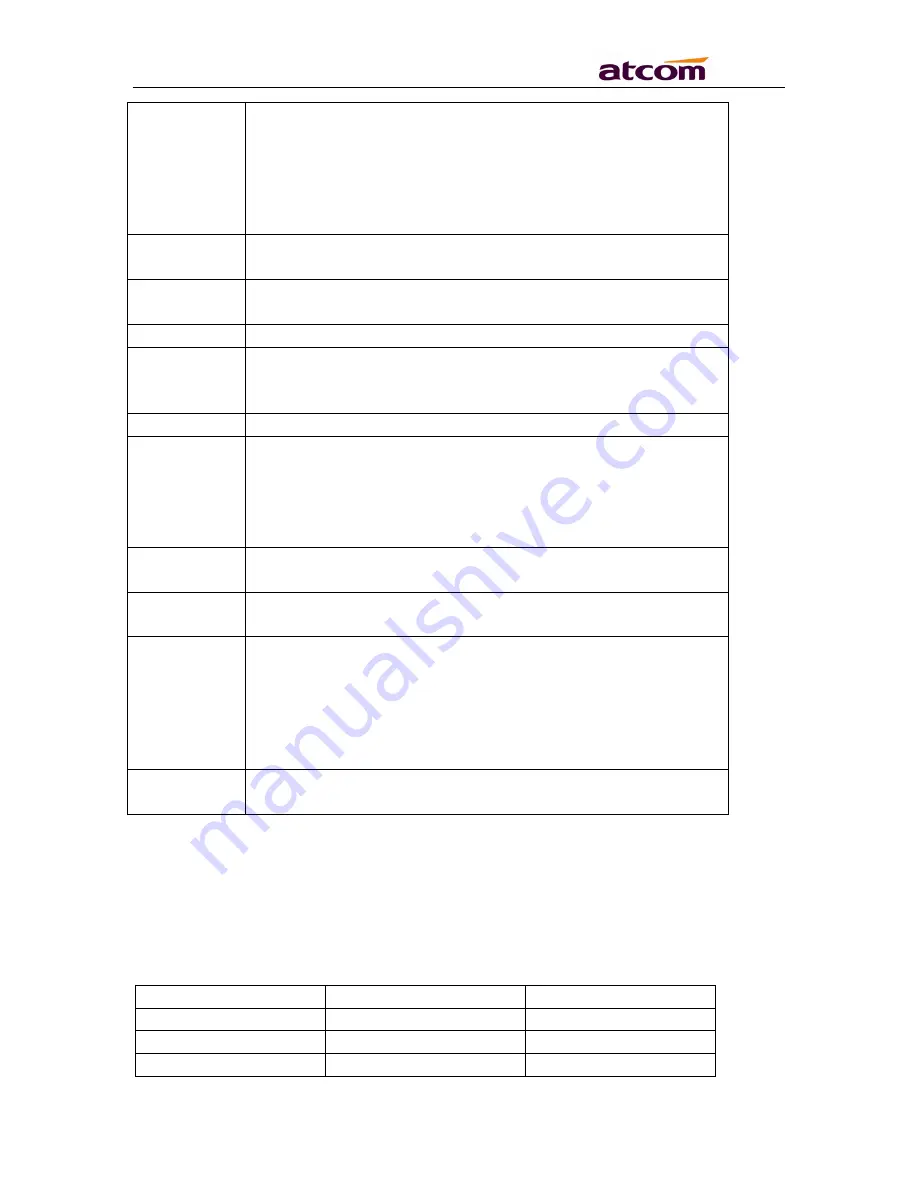
AT820 Series User Manual
15
ATCOM TECHNOLOGY CO., LIMITED
www.atcom.cn
If enables the line but failed to register to server, the LED
will show orange.
If the line has income call, the LED will show red and flicker,
the frequency is 500ms off, 500ms on.
If the line is on the call, the LED will show red.
If disables the line, the LED will be off.
Soft key
features
Show available choices based on current phone function
displayed on the last line of LCD screen.
Soft keys
Keys for pressing to select a feature shown in the soft key
features.
Menu
Press it to enter the menu, and once more to exit it.
Navigation
button
Allows users to navigate(left, right, up, down), under the
standby mode, press up and down to change the line, right and
left to change soft key features.
Dial pad
For entering numbers, letters or characters
Volume
adjustment
buttons
Adjust the volume
“+” for turning up the volume unless the volume is the
loudest yet.
“-” for turning down the volume unless the volume is the
lowest yet.
Voicemail
button
Check the voicemail status, if there is unread voicemail, the LED
button will blink.
Headset
button
Pick up and hung up under headset mode. When pick up by
headset, the LED button will be on.
Mute button
Mute the handset, headset or speakerphone by press the
mute button. It prevents the person on the active call from
hearing what user or someone else in the room is speaking.
To cancel the mute function, press the mute button again.
If mute the voice, the LED will light on this button.
If the WAN link is disconnected, the LED will blink.
Speakerphon
e button
Pick up and hung up on the speakerphone mode, when pick up
by speakerphone, the LED of the button is on
3. Menu Operation
Press Menu/Enter to enter menu, user will see the list of items in turn as follows.
Level 1 Menu
Level 2 menu
Level 3 Menu
1.Directory
Personal Directory
2.Speed Dial